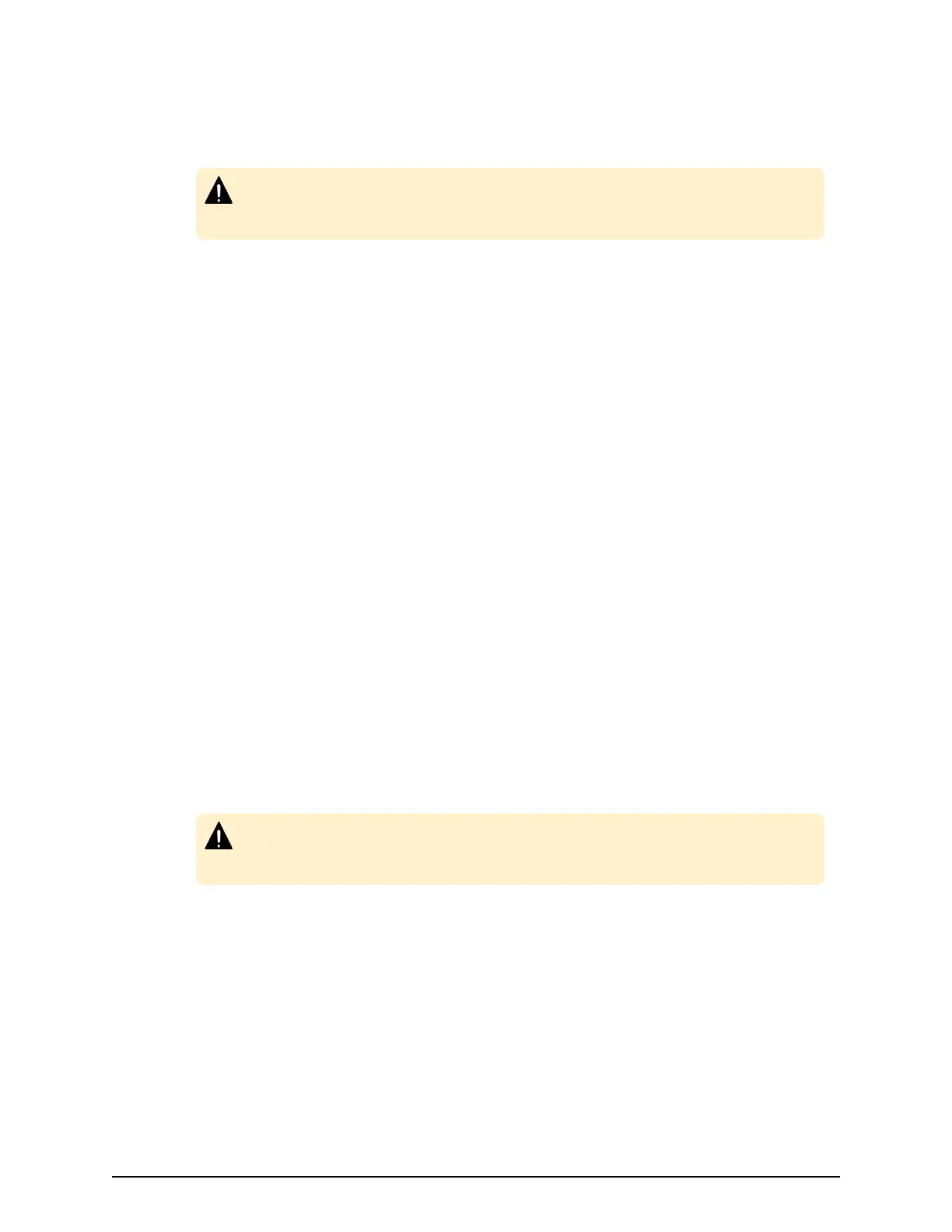Enabling or Disabling user accounts
To allow or prevent a user from logging in to Device Manager - Storage Navigator and
NAS Manager, follow the steps below.
Caution: Do not select any user account used to connect to a stor
age system
that is registered in the Storage Device List window. For details, see the
Hardware Reference Guide for your storage system.
Before you begin
■
Log into an account that is dierent from the user whose account that you want to
enable or disable.
■
You must have the Security Administrator (View & Modify) role to perform this task.
Procedure
1. In the Device Manager - Storage Navigator Administration tree, click User Groups.
2. On the User Group tab, select the user group.
3. On the Users tab, select a user.
4. Click Edit User.
5. Click the Account Status check box.
■ To allow the user to log in to Device Manager - Storage Navigator and NAS
Manager, click Enable.
■ To prevent the user from logging in to Device Manager - Storage Navigator and
NAS Manager, click Disable.
6. Click Finish.
7. In the Conrm window, check the settings.
8. Click Apply. The task is now registered. If the Go to tasks window for status check
box is checked, the Task window opens to show the status of the task.
Deleting user accounts
Security Administrators can delete a user account when the account is no longer in use.
Built-in user accounts cannot be deleted.
Caution: Do not select any user account used to connect to a stor
age system
that is registered in the Storage Device List window. For details, see the
Hardware Reference Guide for your storage system.
Before you begin
You must have the Security Administrator (View & Modify) role to perform this task.
Procedure
1. In the Device Manager - Storage Navigator Administration tree, select User
Groups.
2. On the User Groups tab, click a user group to which a user belongs.
3. On the Users tab, select the user whose account you want to delete.
4. Click More Actions > Delete Users.
Enabling or Disabling user accounts
Chapter 4: User administration
System Administrator Guide for VSP Gx00 models and VSP Fx00 models 83
