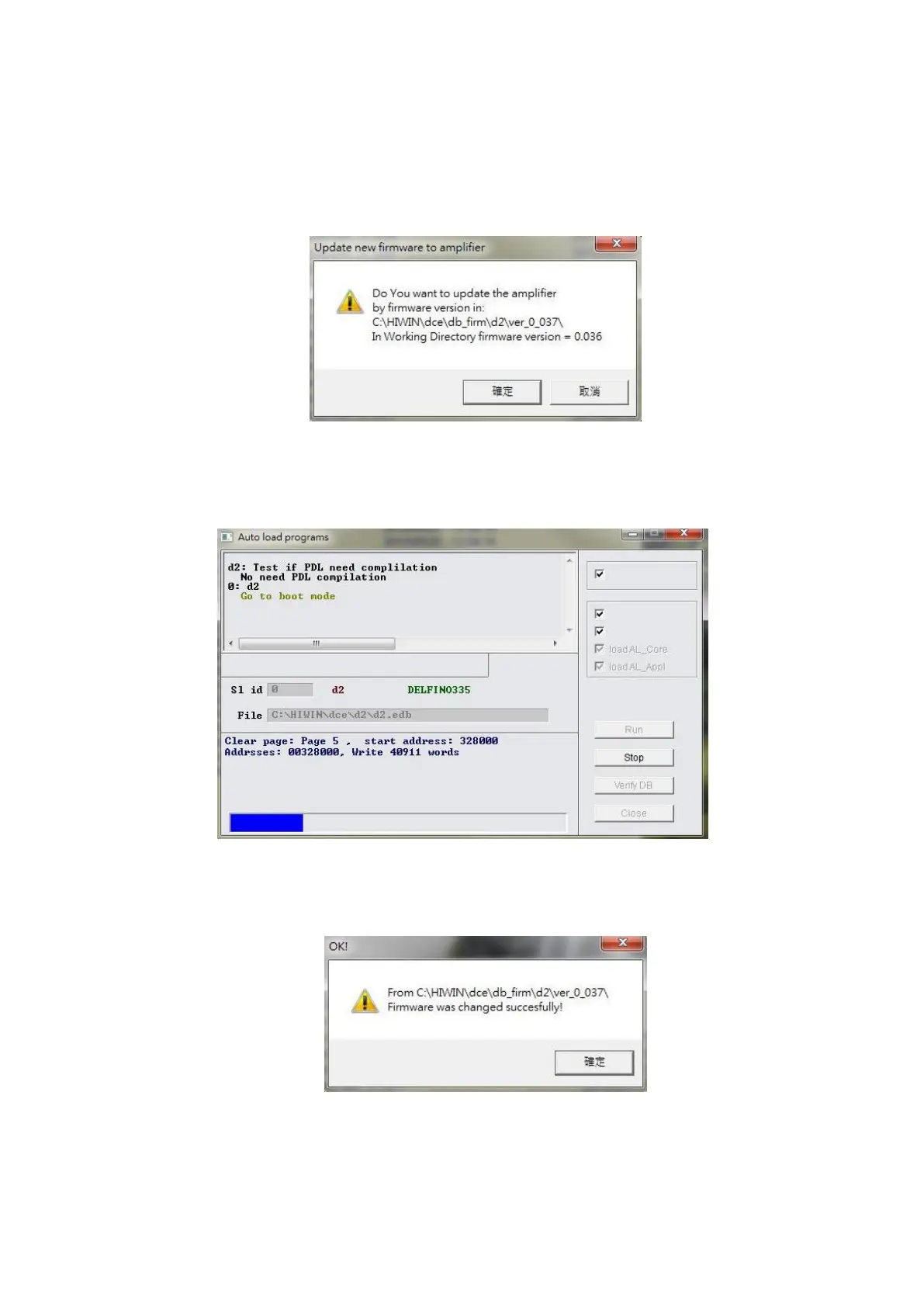D2 Drive User Guide v1.8 C. Update Firmware & Load PDL
HIWIN Mikrosystem Corp. 275
In the “Upgrade/Downgrade firmware” window, use following steps to complete the firmware
update.
Step 1. Click the left mouse button on the firmware version required to update, such that
it is with white letters on the blue background.
Step 2. Click the “File” option in the upper left corner of window and select “Update
selected firmware to amplifier” to appear the dialog window of Fig. C-3.
Fig. C-3
Step 3. Click the “Confirm” button to appear the “Auto load programs” window. The
firmware will be loaded to the drive automatically, as shown in Fig. C-4.
Fig. C-4
Step 4. After the firmware update is completed, the message window of Fig. C-5
appears. Click the “Conform” button.
Fig. C-5
Note: If a power failure or communication error occurs during the firmware update,
Lightening may stay at “Boot mode” and cannot be changed after the power is
restored or the communication cable is connected again, as shown in Fig. C-6.
Please contact the franchised dealer to help eliminating it.
