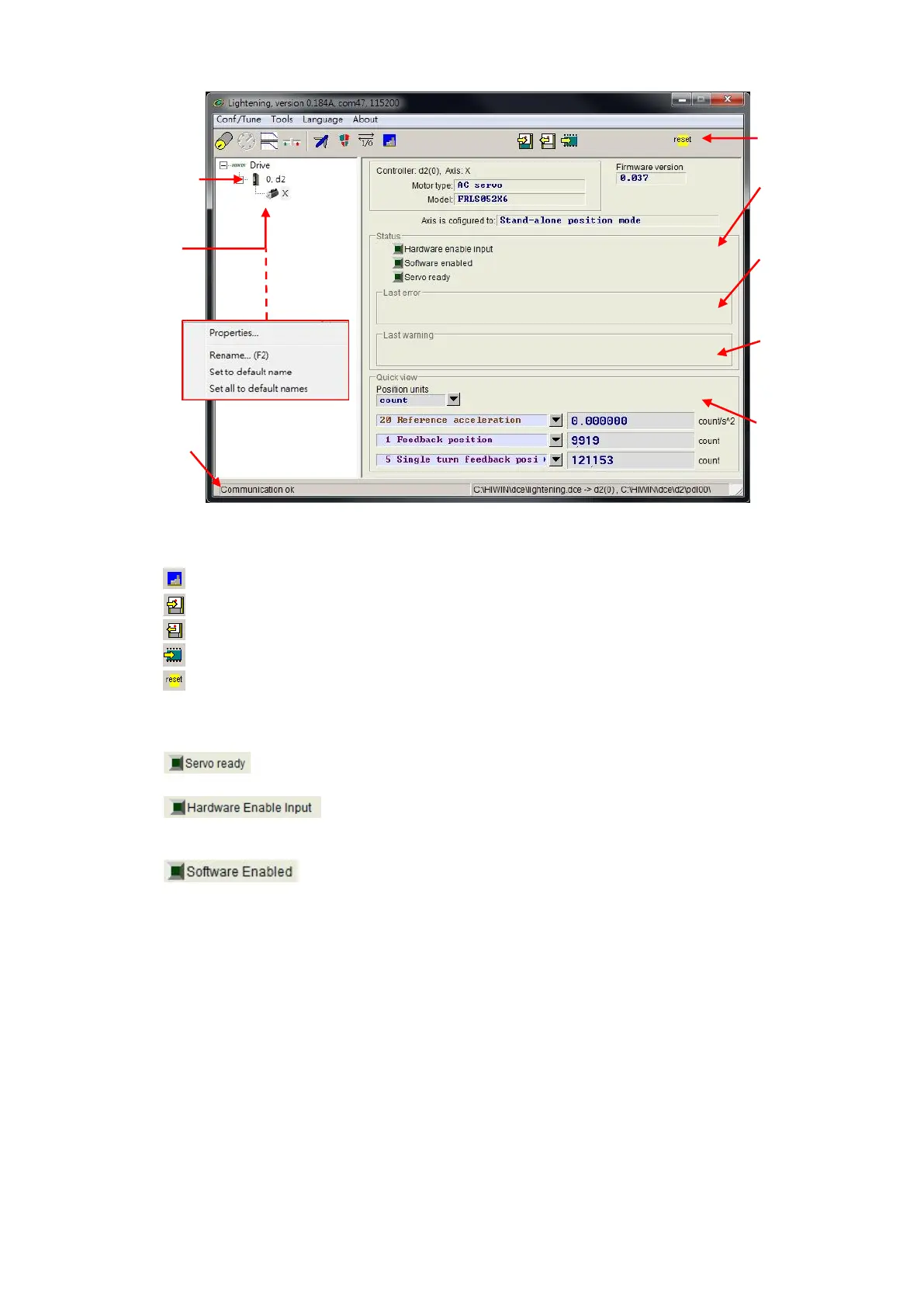D2 Drive User Guide v1.8 5. Drive Configuration
HIWIN Mikrosystem Corp. 84
Fig. 5-11
(1) Main toolbar
- : Open the window of PDL program.
- : Save current parameters in the drive RAM to file (PRM file).
- : Load parameters in the file (PRM file) to drive RAM.
- : Save current parameters in the drive RAM to Flash.
- : Reset drive.
(2) Status display light
There are three indicators for displaying statuses.
- : The light will be off when the drive is at the disable status. It will become
green when the drive is at the enable status.
- : The light is green when the drive hardware is enabled. If the
hardware is not enabled, the drive cannot enable the motor. The setting method of
hardware enable via the external input refers to Section 5.5.1 and Appendix A.
- : The light is green when the drive software is enabled. Only when
both hardware and software are enabled, the drive can enable the motor. Click the
“Enable” button in the performance center to enable the software; while click the
“Disable” button to cancel the software enable. If there is no connection between
PC and the drive, the status of software enable is changed with the status of
hardware enable. If there is the connection between PC and the drive, when
Lightening HMI is closed, it will query whether the software is enabled or disabled
after the window is closed.
(3) Drive property
Properties of used drive can be obtained by clicking the right mouse button at the axis
name and choosing “Properties”, as shown in Fig. 5-12.
connection
message
display
view
signal
monitor
status
display
mouse button
at the axis
name to show
this menu.
message
display