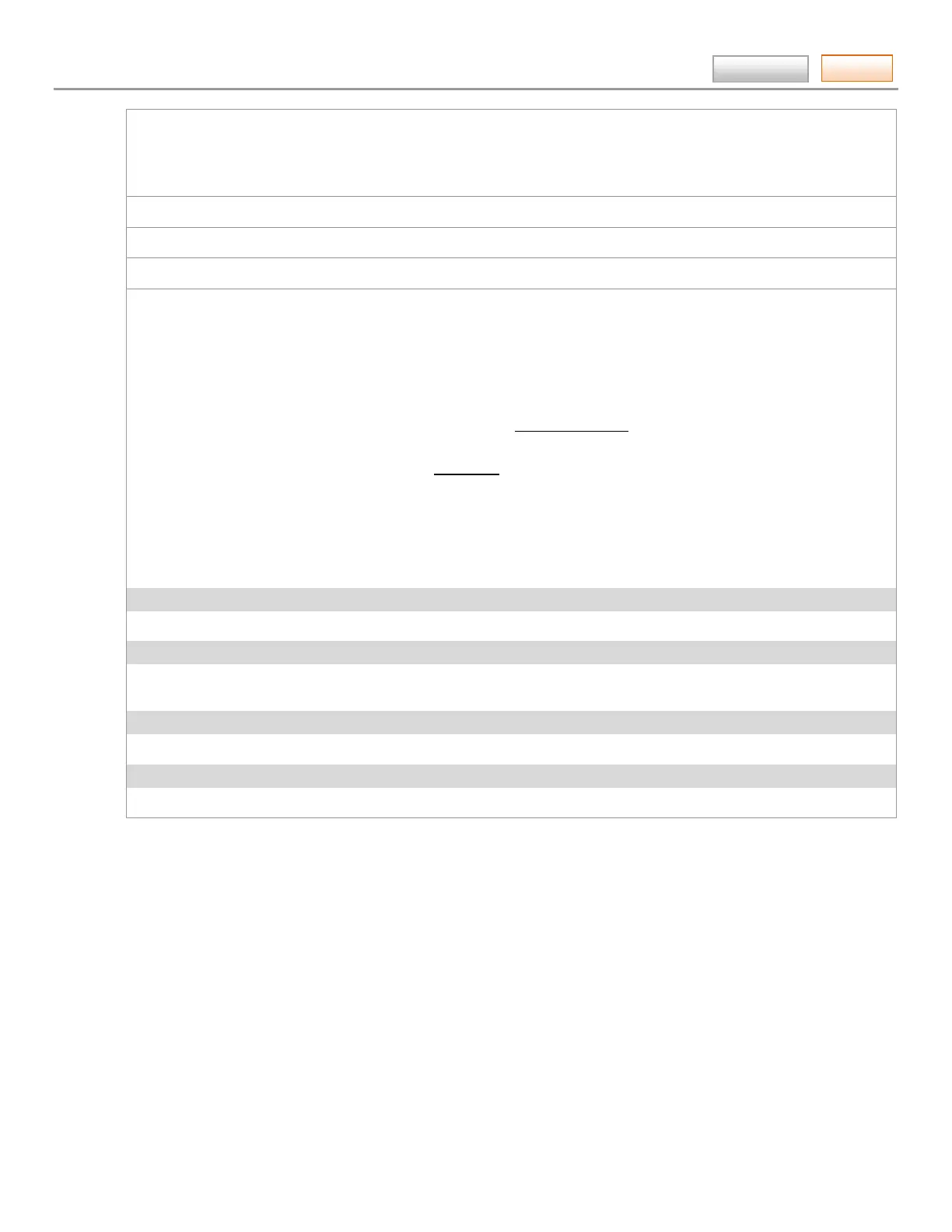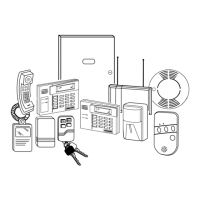AlarmNet360 Online Help Guide
– 7 –
Contents
US UL LINE SEC [5 minute supervision] WEEKLY [7 day supervision]
CN UL LINE SEC [3 minute supervision] MONTHLY [30 day supervision]
DAILY [24 Hour supervision] NO SUPERVISION
Last Status Check IN: Last Date and Time the device checked in.
Next Status Check IN: Next scheduled check-in Date and Time.
Current State: Shows the condition of the Subscriber. NORMAL, or COMM FAIL [Communication Failure]
Ping Commands: These commands will depend on the device. This drop-down field allows you to send a command to
a GSM type device. [Commands marked with ** are limited to; 2 every 24hrs per account.] After making your choice,
click Ping.
QOS (Status) – Sends a command to have the GMS device report QOS status. (GSM type devices only.)
Test Alarm – Sends a command forcing the device to send a test message of 555555559 to the central station.
(Devices with Ethernet and GSM: it will try Ethernet first. If Ethernet is not available, it will try GSM.)
Test Alarm (Wired Ethernet)** – Sends a command using the Ethernet to force the device to respond with a
test message of 555555559 to be delivered to the central station. (For Internet devices only.)
Test Alarm (Cell)** – Sends a command using GSM to force the device to respond with a test message of
555555559 to be delivered to the central station. (For GSM devices only.)
Register – This command appears for certain users only. It forces the device to register or re-register on the
AlarmNet Network. (For GSM Devices only.)
Reset – This command appears for certain users only. It forces the device to reset and power up. A 5551 5555 6
will be sent to the central station. (For GSM devices only.)
Current Status of SIM
The basic information associated with the SIM. Its history can be accessed by clicking the “View SIM History” button.
Subscriber Address Information
The basic information associated with the subscriber and device location. This information can be edited by clicking the
“Edit Subscriber” button.
Sticky Notes
Enables you to attach notes to this device or user as needed.
Alarm History
Displays the Alarms from the device and gives the ability to download the last 30 days of information if needed.
