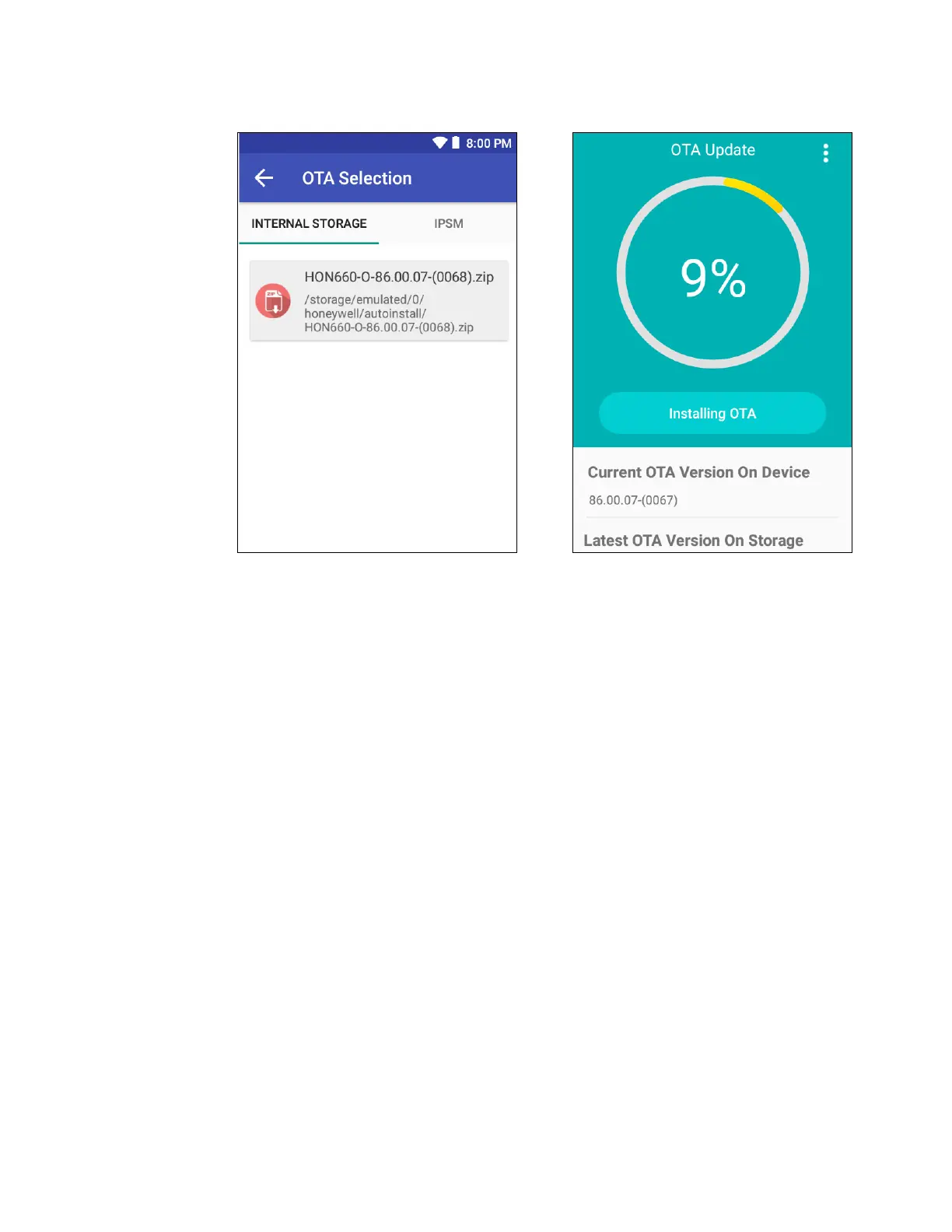CK65 Mobile Computer User Guide 93
8. Tap the OTA update file. The computer examines the file, and then starts the
installation.
9. Once the installation is complete (100%), select OK when prompted to Reboot
the computer. The computer reboots and finishes the update.
Restart (Reboot) the Computer
You may need to reboot the computer to correct conditions where an application
stops responding to the system.
1. Save your files and close any open applications.
2. Press and hold the Power button until the options screen appears.
3. Tap Power > Restart.
If the touch panel display is unresponsive:
•Press and hold the Power button for approximately 8 seconds until the
computer reboots.
