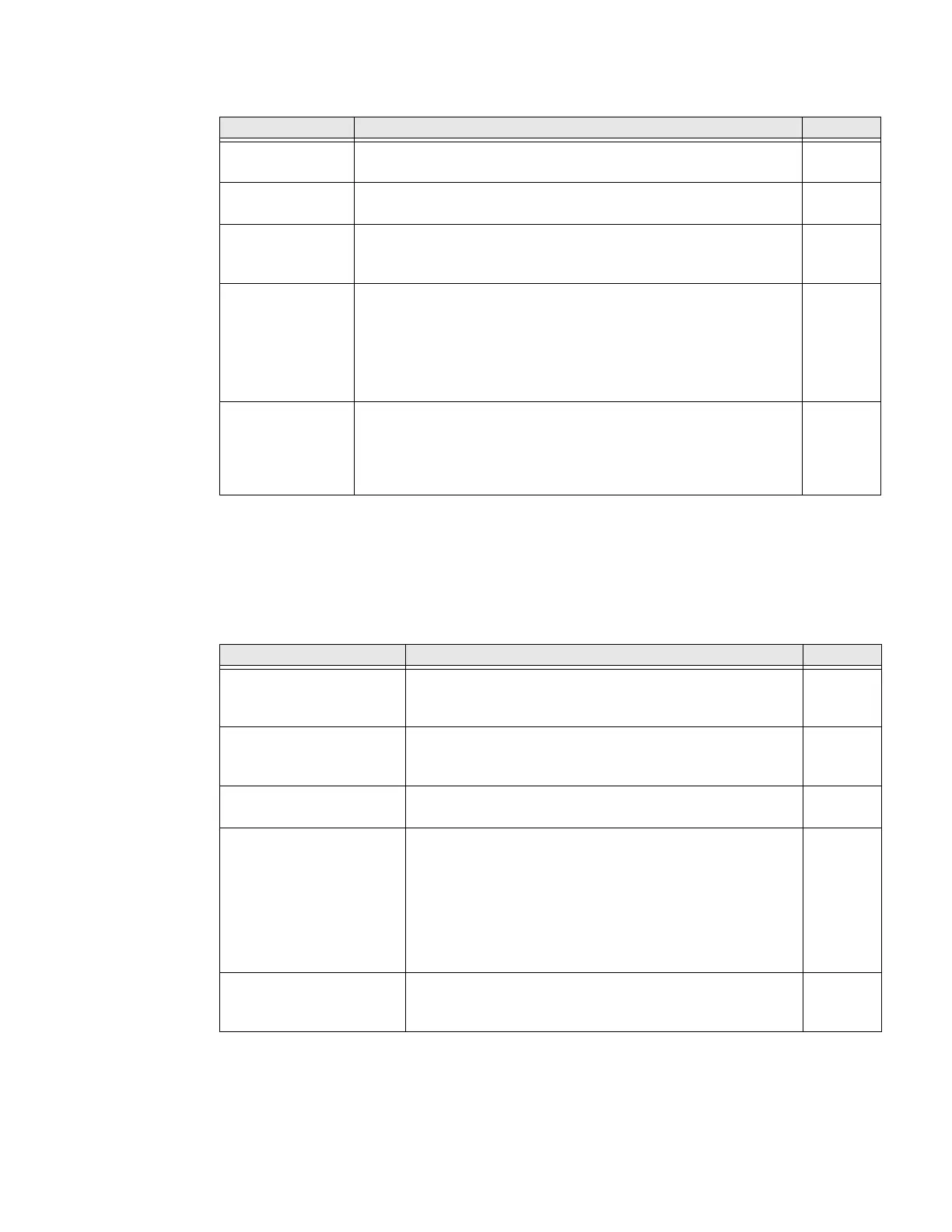54 CK65 Mobile Computer User Guide
Trigger Settings
Notification Settings
Use the Notification Settings to configure how your computer responds when you
scan a barcode.
Notification Settings
Setting Description Default
Enable Scan
Trigger
Enable or Disable activating the imager by pressing the side scan
buttons or the virtual Scan button in the Scan Demo app.
Enabled
Scan delay Set the minimum amount of time in seconds before the scanner
can read another barcode.
0
Decode timeout Set the number of seconds before the scanner automatically turns
off if the scan button is pressed and nothing has successfully
decoded.
20
Trigger Scan
Mode
Set read behavior on scan button press. Options available:
• One Shot
• Continuous
• Read on release
• Read on second trigger press
One
Shot
Same symbol
timeout
Set the minimum buffer time in seconds before the scanner reads
the same barcode. This can be adjusted to prevent inadvertent
scans of the same barcode if the code is left in the scan field longer
than the Decode Timeout limit. The default same symbol timeout is
1000 seconds.
Disabled
Setting Description Default
Good Read Notification Enables or disables a good read notification. The
notification consists of a green blink of the Scan Status
LED, a short beep, and an optional short vibration.
Enabled
Bad Read Notification Enables or disables notification of a failed scan. The
notification consists of a red blink of the Scan Status LED,
an error beep, and an optional short vibration.
Disabled
Vibrate On Notification Enables or disables whether the computer vibrates when
there is a good or bad read.
Disabled
Package Verification Package verification automatically stores the package
images from the near sensor to determine the context in
which the barcode was read. This data can be used as proof
of delivery and can be uploaded to Honeywell or customer
cloud using SSClient or customer-specific software.
Select the check box to turn the Package Verification
setting on.
Disabled
Package Verification Max
Folder Size (MB)
The maximum folder size allowed for the folder that stores
Package Verification images. Images are stored in
honeywell\ImageCapture\PackVerf_Images.
200 MB
