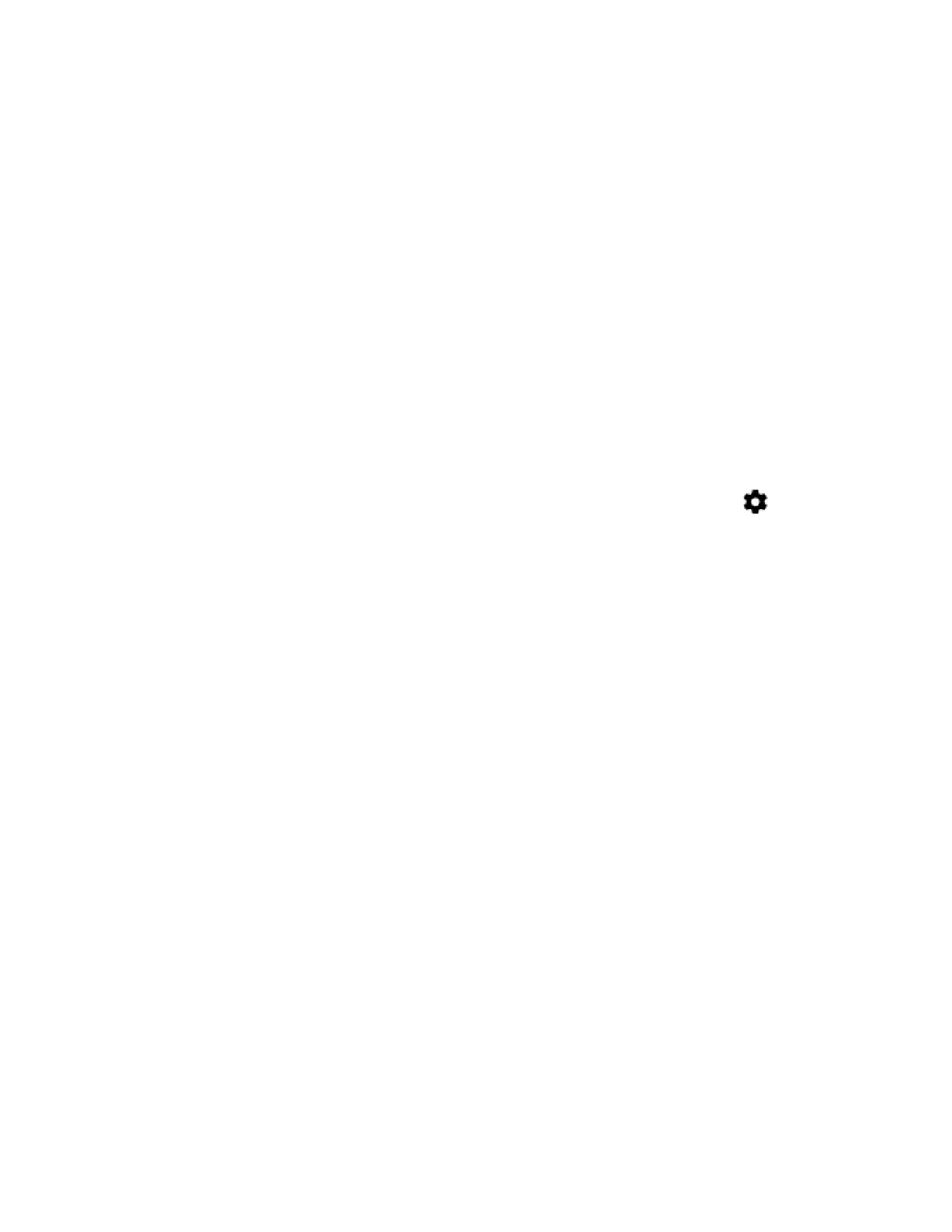CK65 Mobile Computer User Guide 39
OR
•Tap All Select to choose all the buttons.
5. Tap Delete.
View and Manage Notifications
You can view recent events on the computer, manage system notifications, change
a setting, or quickly respond to an app notification by opening the notifications
panel.
When a notification icon appears in the status bar at the top of the screen:
1. Swipe down from the top of the screen to open the notifications panel.
2. Respond to the notification. You can take one of the following actions:
• Tap the notification to open the associated app.
• Tap a quick-reply or action command (e.g., Reply, Archive), if available.
• Swipe the notification sideways, off the screen to dismiss it.
Slide the notification left or right to reveal the settings icon .
Choose between Default, Silent, or Turn off notifications.
Note: Some notifications cannot be dismissed or turned Off.
To close the notification panel, swipe up from the bottom of the screen, or tap the
Back or Home buttons.
Open Quick Settings
Use the Quick Settings screen for easy access to common settings. Tap an icon to
toggle the feature On/Off or to open additional settings.
• To open Quick Settings, swipe down twice from the status bar at the top of
the screen.
• To close Quick Settings, tap the Back or Home buttons.
Customize the Home Screen
You can add application icons to any Home screen for easier access.
1. Swipe up from the bottom of the Home screen to access all apps.
2. Tap and hold the app you want to add, and then start to drag the icon out of
position. The computer then switches to a smaller view of the Home screen
panels.
