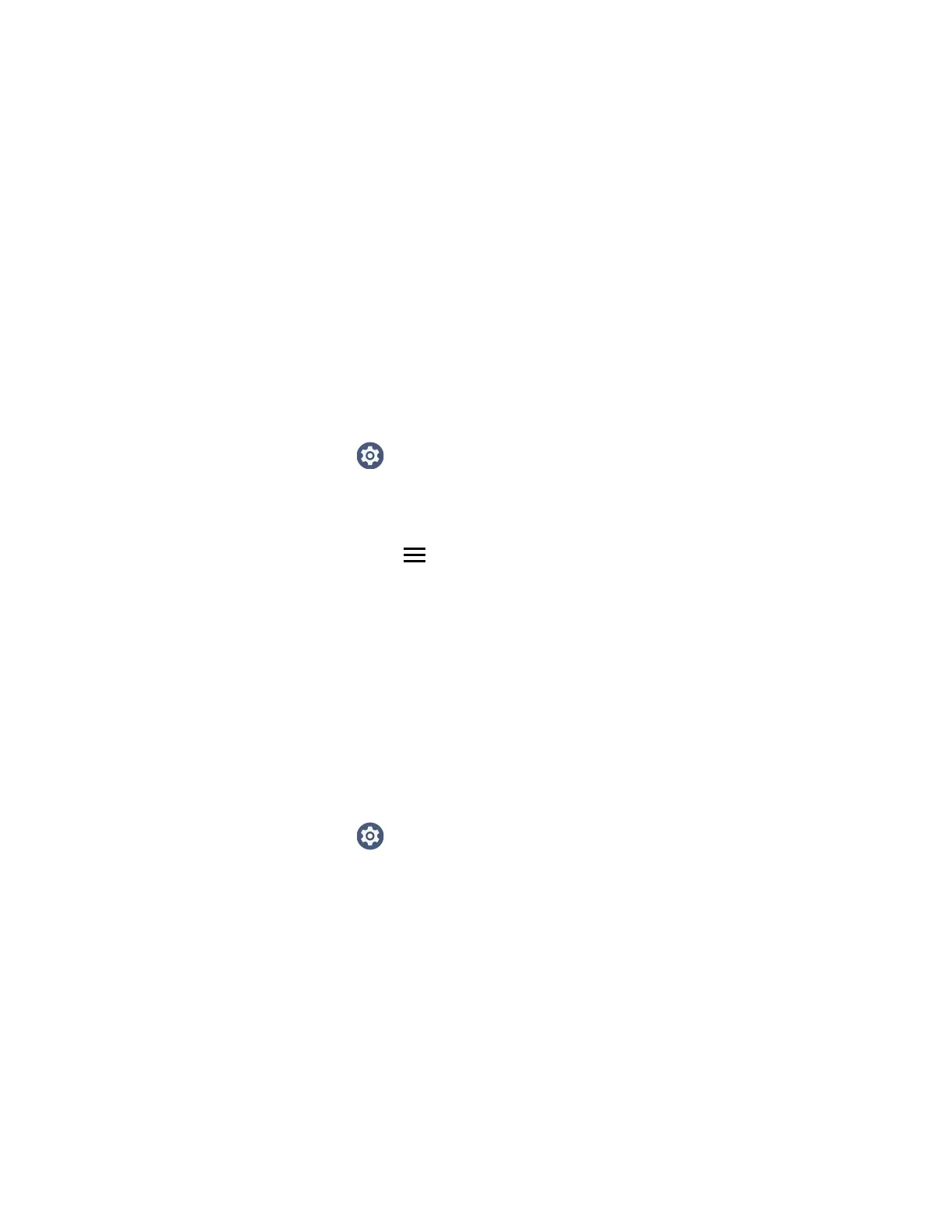78 CK65 Mobile Computer User Guide
Android also supports X.509 certificates saved in PKCS#12 key store files with a
.p12 or .pfx extension. To install a valid key store file with another extension, you
must change the extension to .p12 or .pfx to install it. When you install a certificate
from a PKCS#12 key store, Android also installs any accompanying private key or
certificate authority (CA) certificates.
Load a Certificate
To use a certificate, you must install it in the trusted credential storage on the
computer.
Note: Apps such as email and browsers that support certificates allow you to install
certificates directly from within the app. For more information, see the help that
comes with the app.
1. Copy the certificate or key store from your PC to the mobile computer.
2. Swipe up from the bottom of the Home screen to access all apps.
3. Tap Settings > Security > Encryption & credentials.
4. Tap Install a certificate.
5. Select either CA certificate, VPN & app user certificate, or Wi-Fi certificate.
6. Tap the Menu icon , and then navigate to the location where you saved the
certificate or key store.
7. Tap the certificate or key store to install it. If prompted, enter the key store
password. Tap OK.
8. Enter a name for the certificate and tap OK.
Disable or Remove Certificates
If a user or system certificate is compromised, or your organization chooses not to
trust it, you can disable or remove the certificate.
1. Swipe up from the bottom of the Home screen to access all apps.
2. Tap Settings > Security > Encryption & credentials.
3. Select Trusted credentials.
The trusted credentials screen has two tabs:
• System shows Certificate Authorities (CA) certificates permanently installed
on the computer. They can only be disabled.
• User shows CA certificates you have installed yourself. You can remove these
certificates.
4. Tap the name of the certificate to you want to disable or remove. The Security
certificate screen appears.
