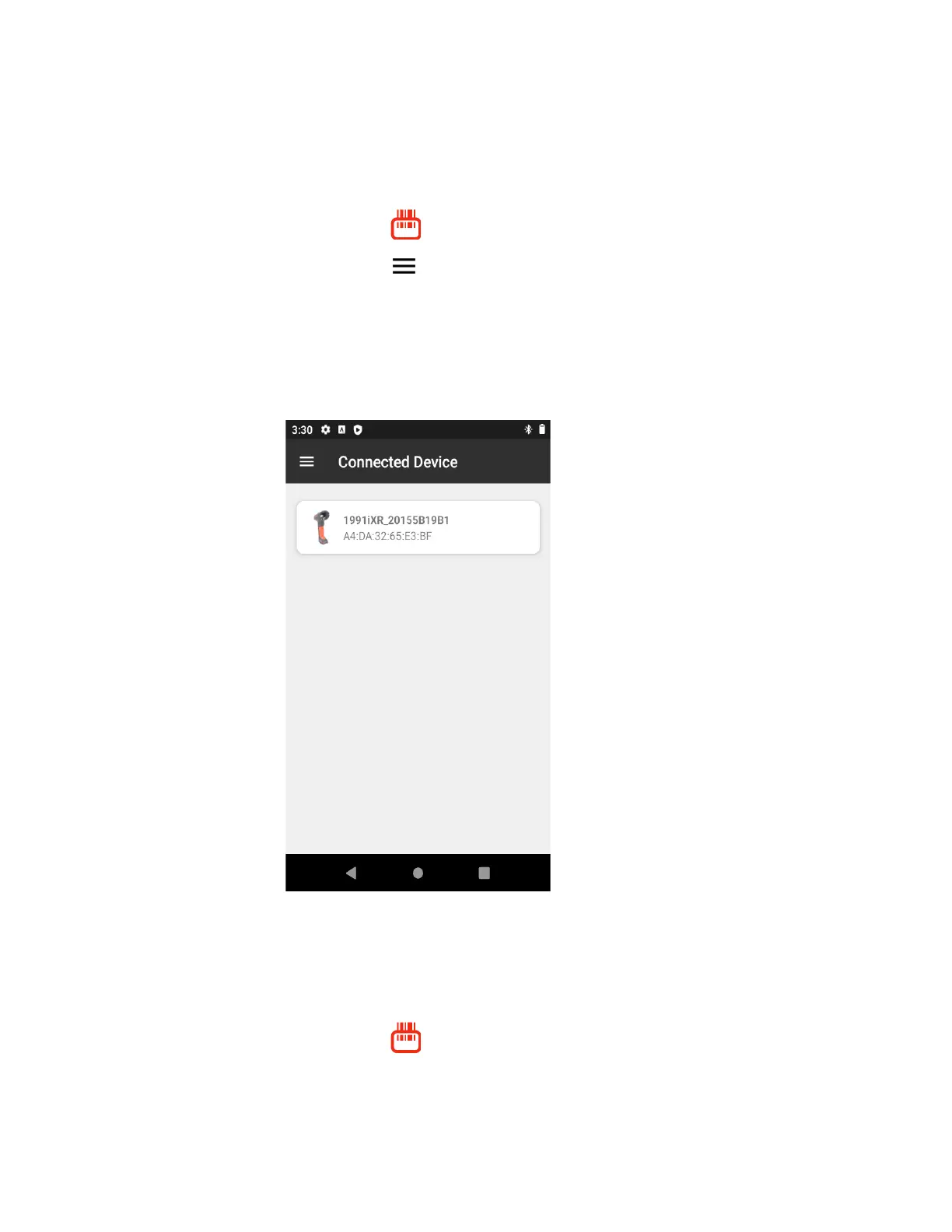CK65 Mobile Computer User Guide 81
Connect a Bluetooth Scanner
To connect to a Bluetooth scanner, the Bluetooth radio must be turned on and then
scan a pairing barcode with the Bluetooth scanner.
1. Swipe up from the bottom of the Home screen to access all apps.
2. Tap Scanner Edge .
3. Tap the menu icon and then tap Pair BT Scanner.
4. For Honeywell branded scanners, tap Honeywell. For Intermec branded
scanners, tap Intermec.
5. Scan the Connect Barcode displayed on screen.
6. When the scanner is successfully paired with the computer, the scanner name
appears under Connected Device.
Unpair a Paired Scanner
You can unpair the scanner to remove it from the Connected Device list.
1. Swipe up from the bottom of the Home screen to access all apps.
2. Tap Scanner Edge .
