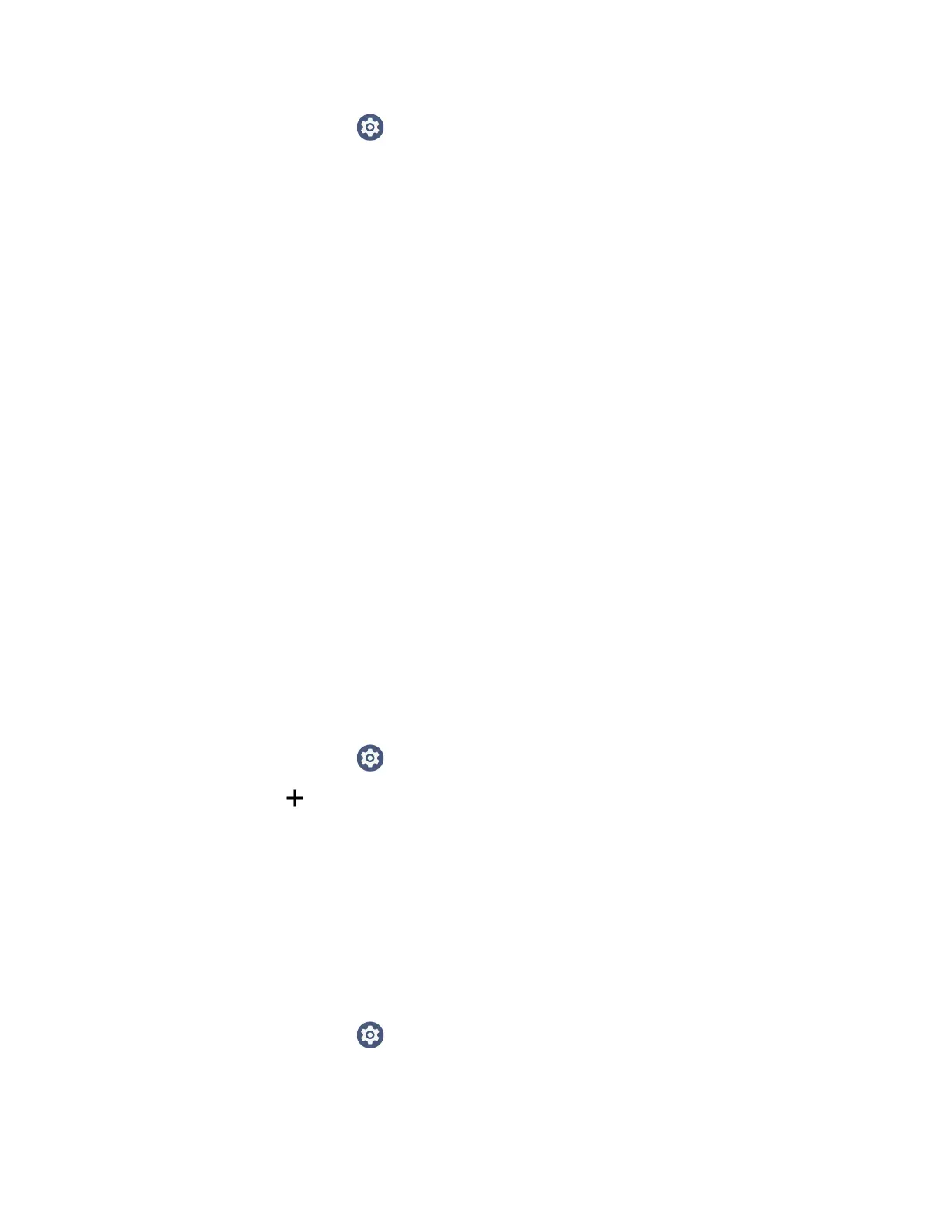76 CK65 Mobile Computer User Guide
3. Swipe up from the bottom of the Home screen to access all apps.
4. Tap Settings > Network & internet > Ethernet. The Ethernet setting is
turned On by default.
5. Tap Ethernet.
The Ethernet connection screen shows the current Ethernet connection. By
default, the computer assumes a DHCP connection, and that your network has
assigned an IP address automatically. If DHCP is working, the Ethernet base
should indicate that communication with the network is occurring.
6. (Optional) To assign a static IP address.
a. Tap DHCP and then select Static from the list.
b. Enter the required network information, and then tap Apply.
7. Tap Save.
How to Connect to Virtual Private Networks
The computer supports connecting to virtual private networks (VPNs). This section
describes how to add and connect to VPNs. To configure VPN access, you must
obtain details from your network administrator. You can view and change VPN
settings in the Settings app.
Note: Before you can add or connect to a VPN network, you must enable a screen lock
method.
Add a VPN
Before you can connect to a VPN, you must create a VPN profile.
1. Swipe up from the bottom of the Home screen to access all apps.
2. Tap Settings > Network & internet > VPN.
3. Tap to add a VPN new profile.
4. Enter the required information for the VPN connection. If needed, swipe up on
the screen to access all the required information fields.
5. Tap Save. The VPN name appears in the VPN list.
Connect to a VPN
Once a VPN profile is created, you can connect to the VPN at any time.
1. Swipe up from the bottom of the Home screen to access all apps.
2. Tap Settings > Network & internet > VPN.
3. Type the name of the VPN in the list.
