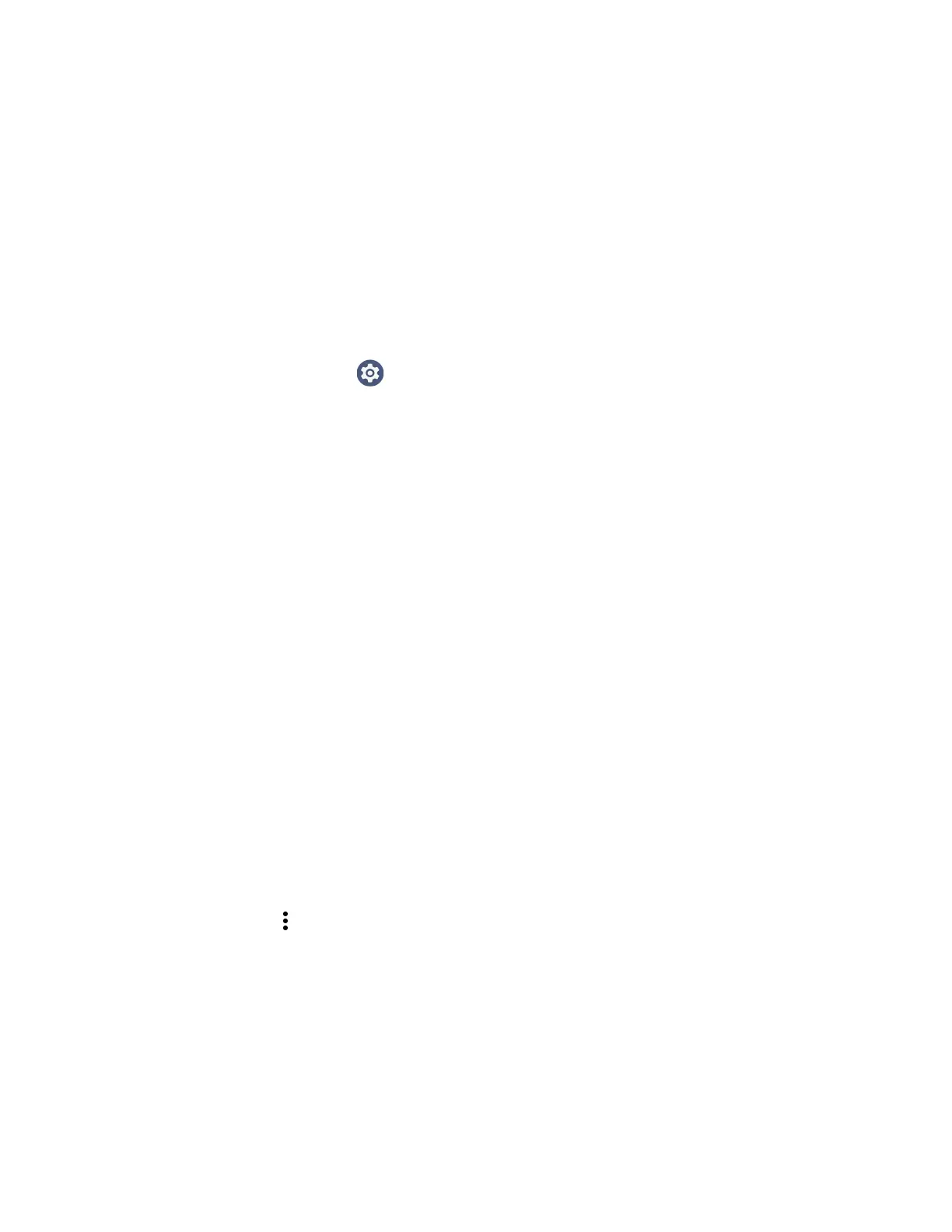48 CK65 Mobile Computer User Guide
You can find information on how to create custom applications for the computer in
the Software Development Kit (SDK) available for download from the Technical
Support Downloads Portal at honeywell.com/PSSsoftware-downloads. Once you
create an account and enter the portal, navigate to Software > Software and Tools
> Developer Library > SDKs for Android.
Change the Scanner Settings
Changes you make to the Default profile apply to all applications with no profile
assigned.
1. Swipe up from the bottom of the Home screen to access all apps.
2. Tap Settings >Honeywell Settings > Scanning.
3. Tap Internal Scanner > Default profile.
4. Select from the following:
• Data Processing Settings,
• Symbology Settings,
• Decode Settings,
• Imager Settings,
• Trigger Settings, or
• Notification Settings.
5. Modify the settings to meet your application needs.
To learn more about the scanner settings, Default Scan Settings on page 49.
Restore Default Scan Settings
You can easily discard all changes you made to the Default profile and restore the
default values.
Note: When you choose the Restore all defaults option from any of the settings screens in
a profile, all the settings in that profile return to their default values.
1. Open the Default profile.
2. Tap in the upper right corner of any of the scan settings screens for the
profile.
3. Tap Restore all defaults.
