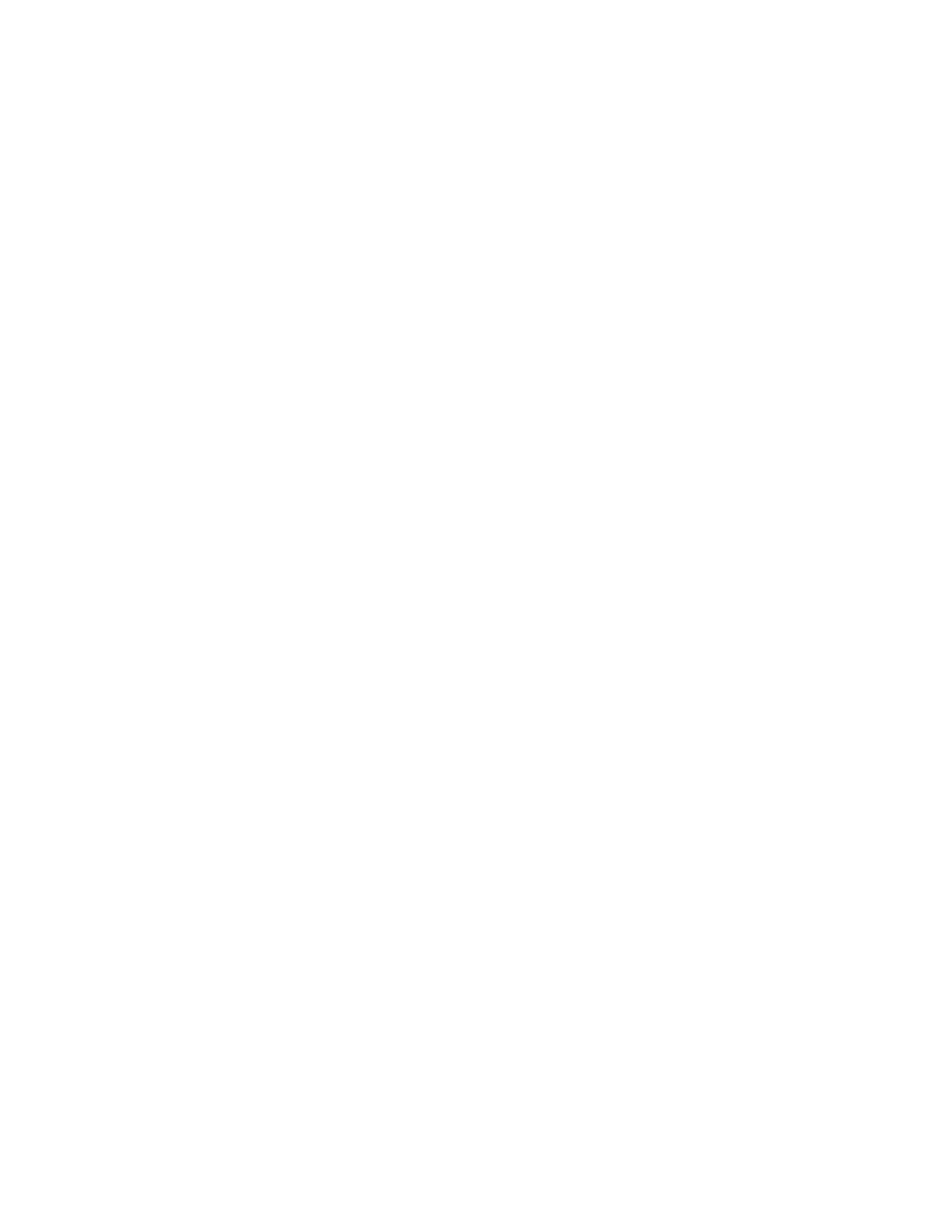86 CK65 Mobile Computer User Guide
• Supported network protocol is HTTP or HTTPS.
• APK files are installed silently and automatically after download.
• Optional: You can include a file’s hash in the file name. Wi-Fi Staging
supports hash algorithms SH1 and SHA256.
9. Final Setting: Select whether you want to reboot the device after staging is
complete. You can also specify an action (intent) to launch Android activities.
Then tap Next.
10. Confirm & Staging: Review the items you have configured. Tap Confirmed,
start staging now! to begin. If you need to change a setting, tap the Back
button to return to that screen.
Wi-Fi Staging will start a hotspot on the server device and wait for clients to
connect.
11. Proceed to Set Up Client Devices on page 87.
Configurations will be distributed to any client that connects to the server device.
Once the data transmission finishes successfully, the name and serial number of
the configured client will display in the Wi-Fi Staging app on the server device, and
the client device will skip the Android setup wizard.
Note: If you included a file’s hash in Step 8, Wi-Fi Staging will validate that the hash of the
file downloaded to a device matches what you specified. If the downloaded file’s
hash does not match, the file will be removed from the device.
Advanced Configuration
Advanced configuration allows you to stage your devices with one of more .xml files
created by EZConfig or Enterprise Provisioner. For more information about
generating .xml files, see the Power Tools User Guide or the Enterprise Provisioner
User Guide.
Note: Advanced Configuration supports .xml files only. Other file types will be ignored.
Note: Do not change the default names of .xml files. (For example, DeviceConfig.xml is
acceptable, but DeviceConfig1.xml is not.)
1. Choose one device to act as the server.
2. Launch the Wi-Fi Staging app on the server by tapping Settings > Honeywell
Settings > Wi-Fi Staging.
3. Tap Advanced Configs.
4. Tap File directory.
5. Specify where on the server device the .xml files to be downloaded are located.
6. Tap NEXT.
7. Choose the files to be applied. Tap NEXT.
