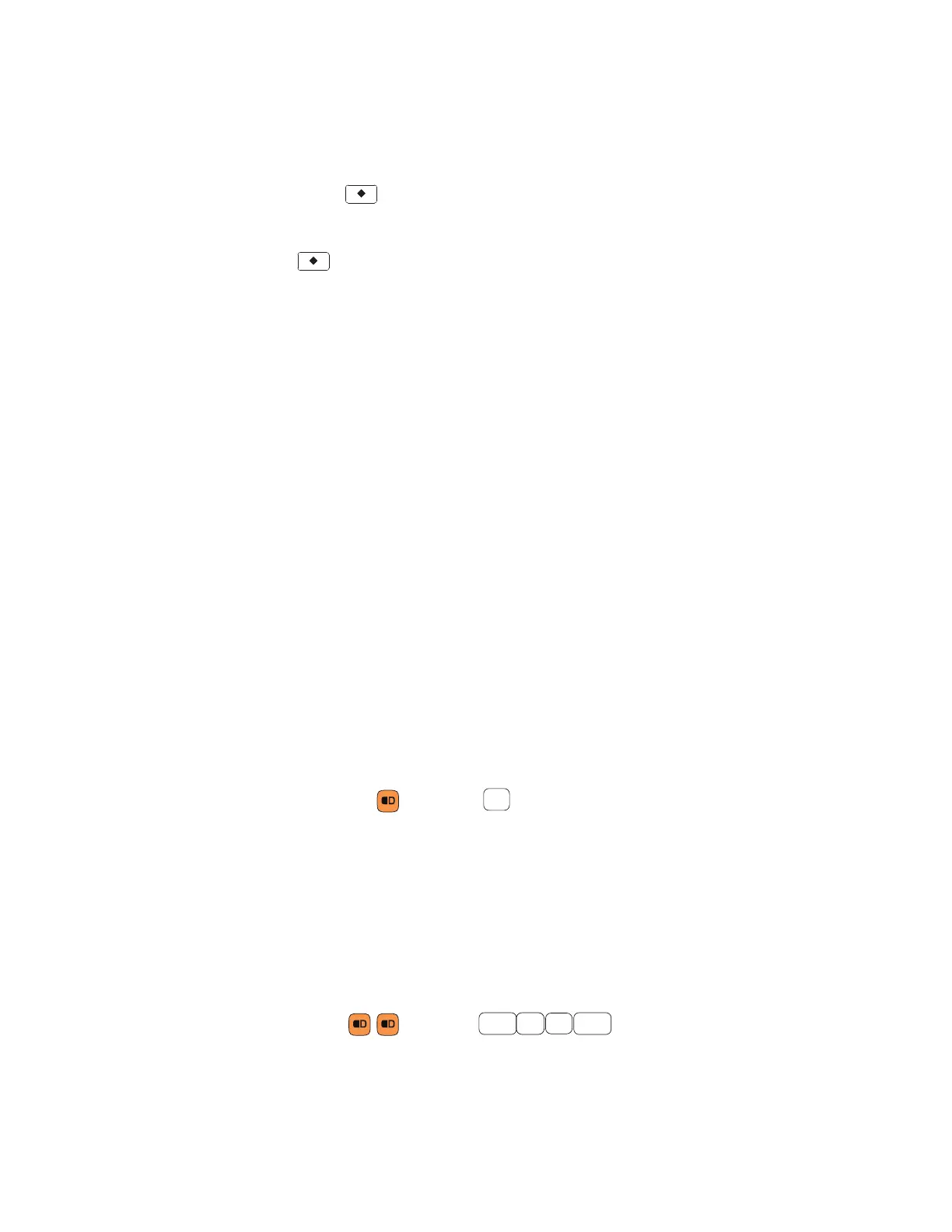20 CK65 Mobile Computer User Guide
5. Tap a character.
To type multiple special characters with the Diamond key:
1. If you have not already, enable the virtual keyboard (see previous section.)
2. Double-tap to lock the Diamond key on.
3. Tap the characters.
4. Press again to hide the matrix.
Enter Characters on Numeric Keypads
Computer models with numeric keypads include orange and green modifier keys
for typing alphabetic characters and special characters as well as accessing
functions. The keypads also have customizable auxiliary keys (F1 to F12) that when
used in conjunction with the green modifier key can provide up to 24 additional key
functions.
To learn more about customizing the key functions, see Remap a Button or Key on
page 37.
38-Key Keypad
To type a number:
• Press the relevant number key.
To type a single alphabetic character or symbol:
1. Press the orange or green modifier key.
(If you press the orange key,
a will display in the status bar to indicate that the
keypad is in alphabetic mode.)
2. Press the key for the letter or special character.
Example: Press and then to type a lower case a.
To type multiple alphabetic characters:
1. Press the orange modifier key twice to lock it On.
a will display in the status bar.
2. Press the keys for the letters you want to input.
3. Press the orange modifier key once to return to typing numbers.
Example: Press and then to type the word “cold” in lower
case letters.
Esc
