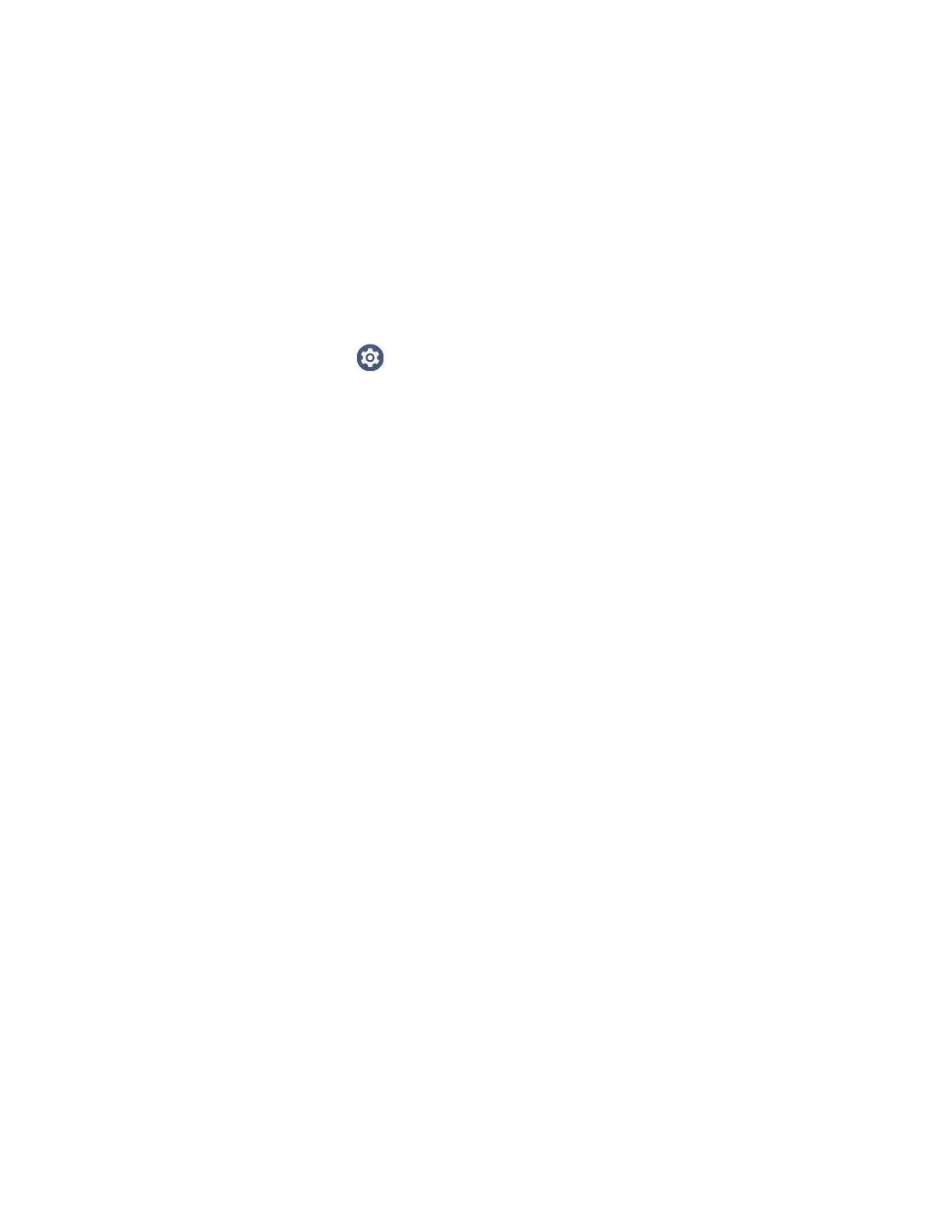56 CK65 Mobile Computer User Guide
About the Optional Digital Scan Button
By default, the imager is enabled for scanning with the left, right, and front scan
buttons configured to trigger the imager. If your application environment requires
use of an on-screen scan button, enable the Digital Scan Button feature in the
Settings app. Once enabled, you can then modify the appearance of the on-screen
Scan button and select the apps the button appears in.
Enable and Configure the Digital Scan Button
1. Swipe up from the bottom of the Home screen to access all apps.
2. Tap Settings > Honeywell Settings > Digital Scan Button.
3. Tap Enable Digital Scan Button to turn the feature On. A preview of the button
appears at the bottom of the screen.
4. Configure the button appearance. As you adjust the settings, the preview
button updates.
•Tap Select Button Size and then choose Small, Medium, or Large.
•Tap Select Button Color and then choose from seven color options. Default
color is black. Tap a dot to select the color, and then select OK to confirm.
• Use the slider under Set Transparency Level to adjust how transparent the
button appears on the application screen.
5. Drag the preview of the scan button to the location where you want it to appear
on the screen. Once you have positioned the button, select the Set Button
Location toggle button to lock it into position.
6. Tap Choose Application.
7. Check the box next to all the applications where you want the digital scan
button to be available.
8. Select OK.
9. Tap Back to return to the Settings screen.
The digital scan button appears on the screen when you open any of the apps
you selected during the button setup. Tap and hold the button to activate the
imager and scan a barcode.
Scan Barcodes
By default, the computer imager is enabled for scanning. It supports
omni-directional (360°) barcode scanning and an aiming beam is provided to help
assist with targeting barcodes.
