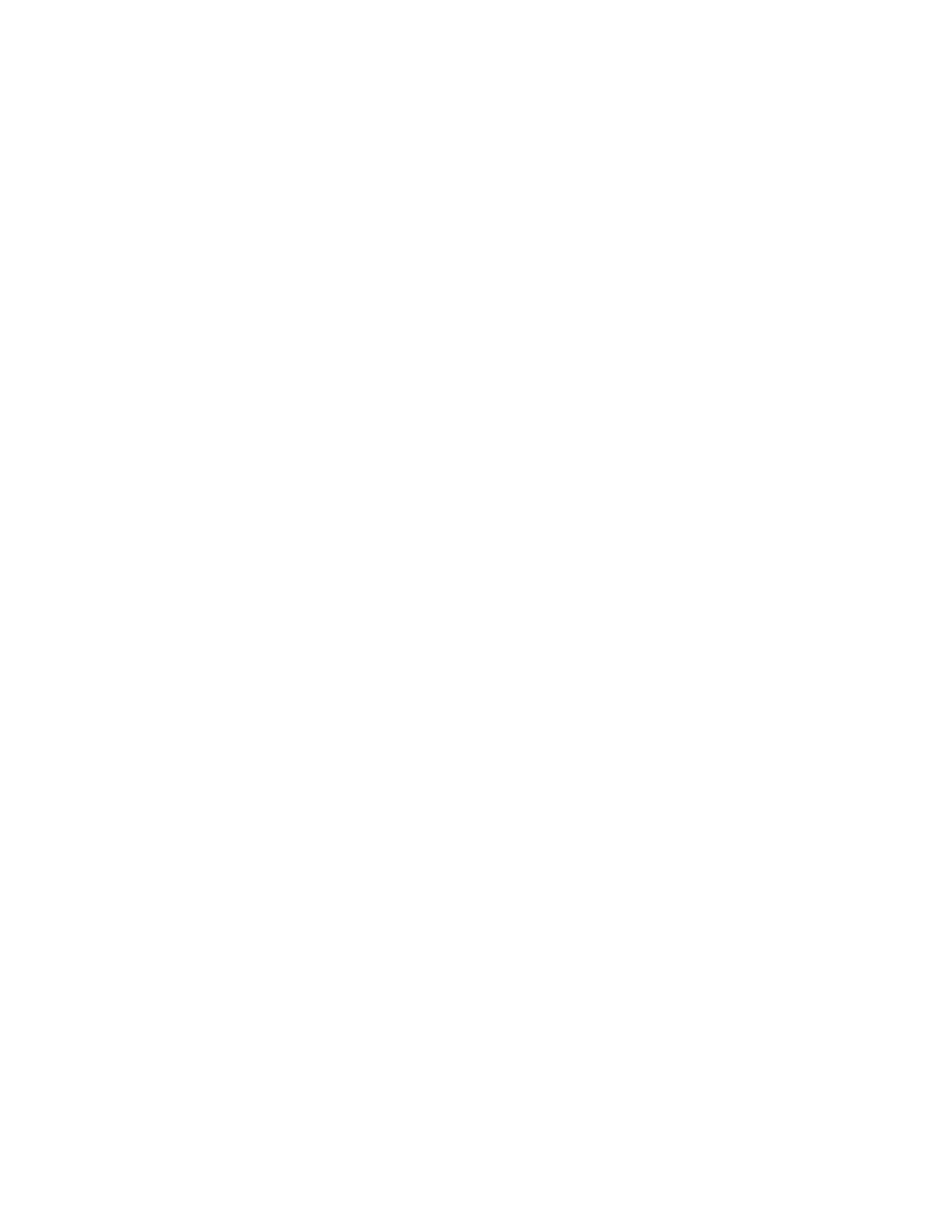CK65 Mobile Computer User Guide 13
Power On the Computer
After you have fully charged and installed a battery, power on the computer for the
first time:
•Press and hold the Power button for approximately 3 seconds, and then release
the button.
Welcome Screen
The first time you power on the computer, a Welcome screen appears. Select a
language and then tap Start. You can either scan a configuration barcode or select
manual to set up the computer. To learn more about how to Scan Barcodes, see
page 56. To learn more about configuring multiple devices using the Wi-Fi Staging
app, see page 84.
During the manual setup process, follow the prompts on the screen to:
• Set up the Wi-Fi network connections.
• Set the time, date, and time zone if no Wi-Fi connection is available.
• Personalize (name) the computer.
• Set up security and privacy options.
Once you complete the initial setup, the Welcome screen no longer appears when
you power on the computer and Provisioning mode is automatically turned Off
(disabled). Scanning a barcode to install applications, certificates, configuration
files, and licenses on the computer is restricted when Provisioning mode is turned
Off. To learn more About Provisioning Mode, see page 83.
Unlock the Screen
The screen lock automatically activates every time the computer is turned On or
when the computer wakes from sleep mode.
• Swipe up from the bottom of the screen.
The level of security provided depends on the type of lock set (e.g., Swipe, Pattern,
PIN, or Password). The default setting, Swipe, provides no protection against
unauthorized access to your computer.
Change the Screen Lock to Protect the Computer
After you start using the computer, you should change the screen lock to prevent
unauthorized persons from accessing the computer after the screen lock activates,
unless they input the correct password, pin, or pattern.
