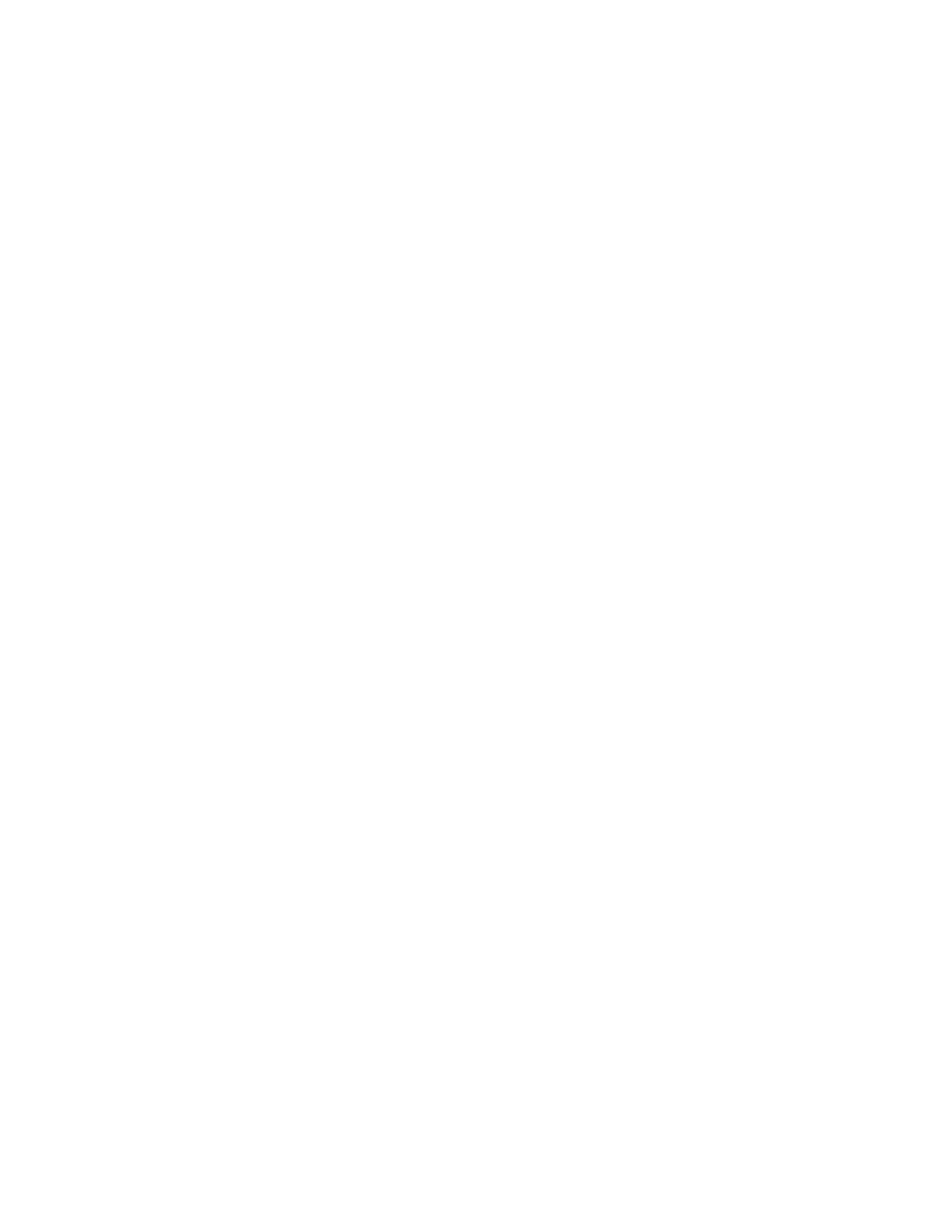CK65 Mobile Computer User Guide v
Remap a Button or Key........................................................................................................37
Restore Default Button Action..........................................................................................38
View and Manage Notifications.......................................................................................39
Open Quick Settings.............................................................................................................39
Customize the Home Screen ............................................................................................39
Customize the Favorites Tray............................................................................................40
Use Google Search................................................................................................................40
About Screen Gestures........................................................................................................41
Set the Time Zone..................................................................................................................41
About Honeywell Applications................................................................................................42
Applications You Can Download to the Mobile Computer ..........................................43
About Honeywell Enterprise Browser .....................................................................43
About Honeywell Launcher.........................................................................................44
About Terminal Emulators ..........................................................................................44
About UEMConnect .......................................................................................................44
Unlock Developer Options........................................................................................................44
Chapter 3 - Use the Image Engine ...............................................................47
About the Image Engine............................................................................................................47
About the Scan Wedge Feature........................................................................................47
Change the Scanner Settings .................................................................................................48
Restore Default Scan Settings .........................................................................................48
Default Scan Settings ..........................................................................................................49
Data Processing Settings.............................................................................................49
Symbology Settings .......................................................................................................50
Decode Settings ..............................................................................................................50
Imager Settings ...............................................................................................................53
Trigger Settings................................................................................................................53
Notification Settings......................................................................................................54
Add a Scan Setting Profile..................................................................................................55
Delete a Scan Setting Profile ............................................................................................55
Change the Bluetooth Scanner Settings .....................................................................55
About the Optional Digital Scan Button .............................................................................56
Enable and Configure the Digital Scan Button .........................................................56
