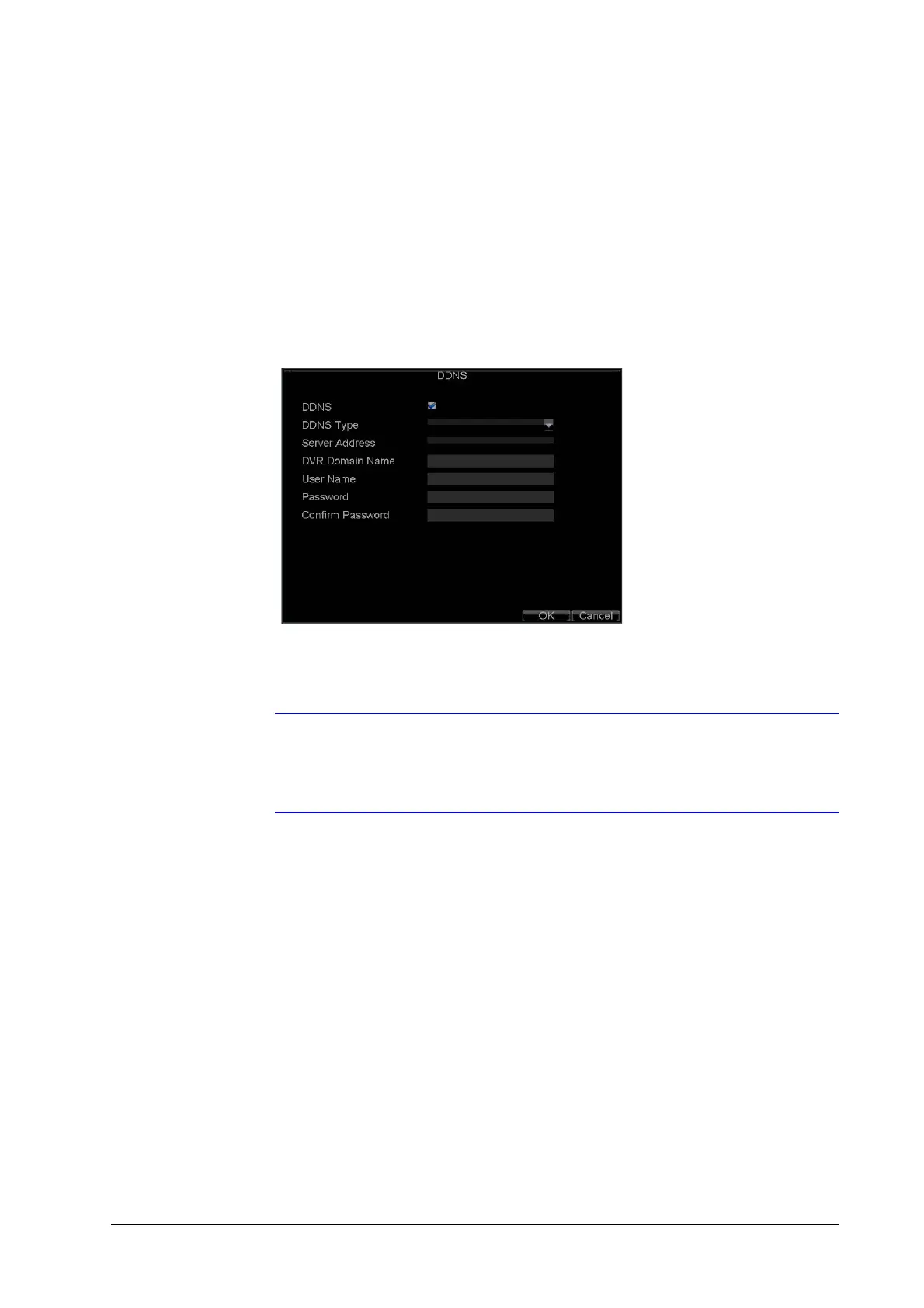86 | HRG Performance Series DVR User Guide
www.honeywellvideo.com
Configuring DDNS
If your DVR is set up to use PPPoE as its default network connection, you can set up Dynamic
DNS (DDNS).
To set up DDNS:
1. Click Menu
Settings Network to enter the Network Settings menu.
2. Select the Advanced tab.
3. Next to DDNS, click Set to enter the DDNS settings menu (see Figure 8-5).
Figure 8-5 DDNS Settings Menu
4. Select the DDNS check box to enable this feature.
5. Select the desired DDNS Type from the drop-down menu, and configure accordingly.
Note Configuration application notes for supported DDNS servers can be
found on the HRG Performance Series DVR product webpage
(https://www.honeywellvideo.com/products/recorders/em/index.html)
in the Product Literature section.
Configuring NTP Server Settings
A Network Time Protocol (NTP) Server can be set up on your HRG DVR to maintain the current
date and time.
To set up an NTP server:
1. Click Menu
Settings Network to enter the Network Settings menu.
2. Select the Advanced tab.
3. Next to NTP, click Set to enter the NTP Settings menu (see Figure 8-6).
