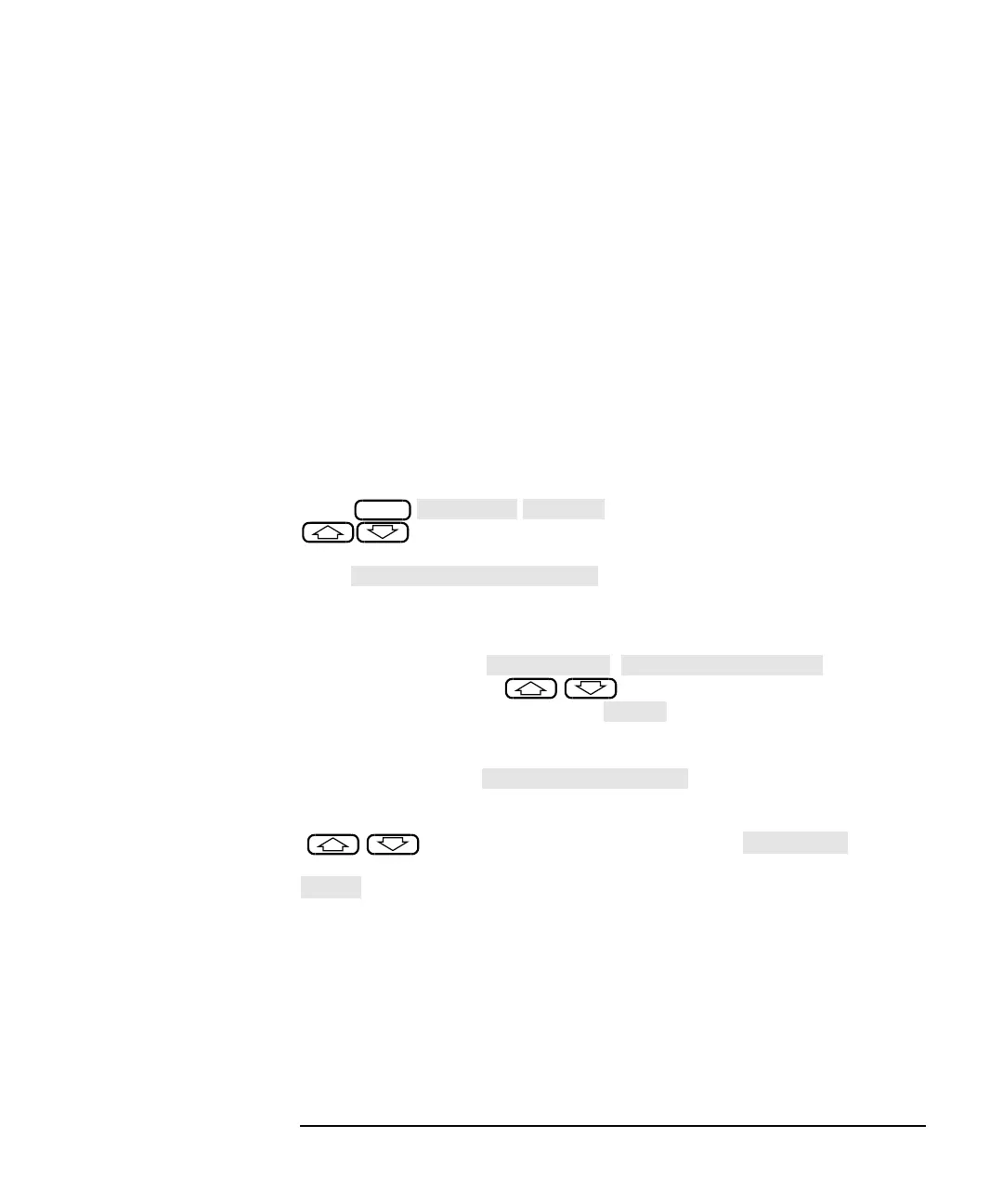ES User’s Guide 6-29
Calibrating for Increased Measurement Accuracy
Calibration Kits
Step 2: Create a User-Defined Calibration Kit
A user-defined calibration kit can be created by either of these two
methods:
• Method A: use the softkeys under the Modify Kit menu.
This method provides a convenient and quick way to modify
calibration kit standards. Use this method during the development of
new calibration kit standards.
• Method B: use an ASCII file.
This method provides a way to manage calibration kit descriptions in
separate files. Use this method to keep permanently filed descriptions
of your calibration kits.
Method A: Use the softkeys under the Modify Kit menu.
Press and use the front panel knob or the
keys to highlight the desired port in the display’s table.
Select the softkey that matches the connector type of your port. Next,
press , select the softkey of the appropriate
calibration standard, select the softkey of the characteristic you want to
modify, and enter the data using the keypad and softkeys. When you’re
done modifying all of the appropriate calibration standards and
characteristics, press , . Use the
front panel knob or the keys to highlight the desired User
Kit in the display’s table and press . The display’s table will now
indicate that your user-defined calibration kit applies to the port you
highlighted earlier. If you want to enter a cal kit description in the
display’s table, press . Use a keyboard connected
to the analyzer’s DIN KEYBOARD connector to enter the description.
(If you don’t have a keyboard, you can use the analyzer’s
keys or the front panel knob and the key to
select and enter characters from the top of the analyzer’s display. Press
when done.) User Cal Kits A–J are saved in nonvolatile memory
in the method just described. Saving the instrument state also saves the
Cal Kit.
CAL
