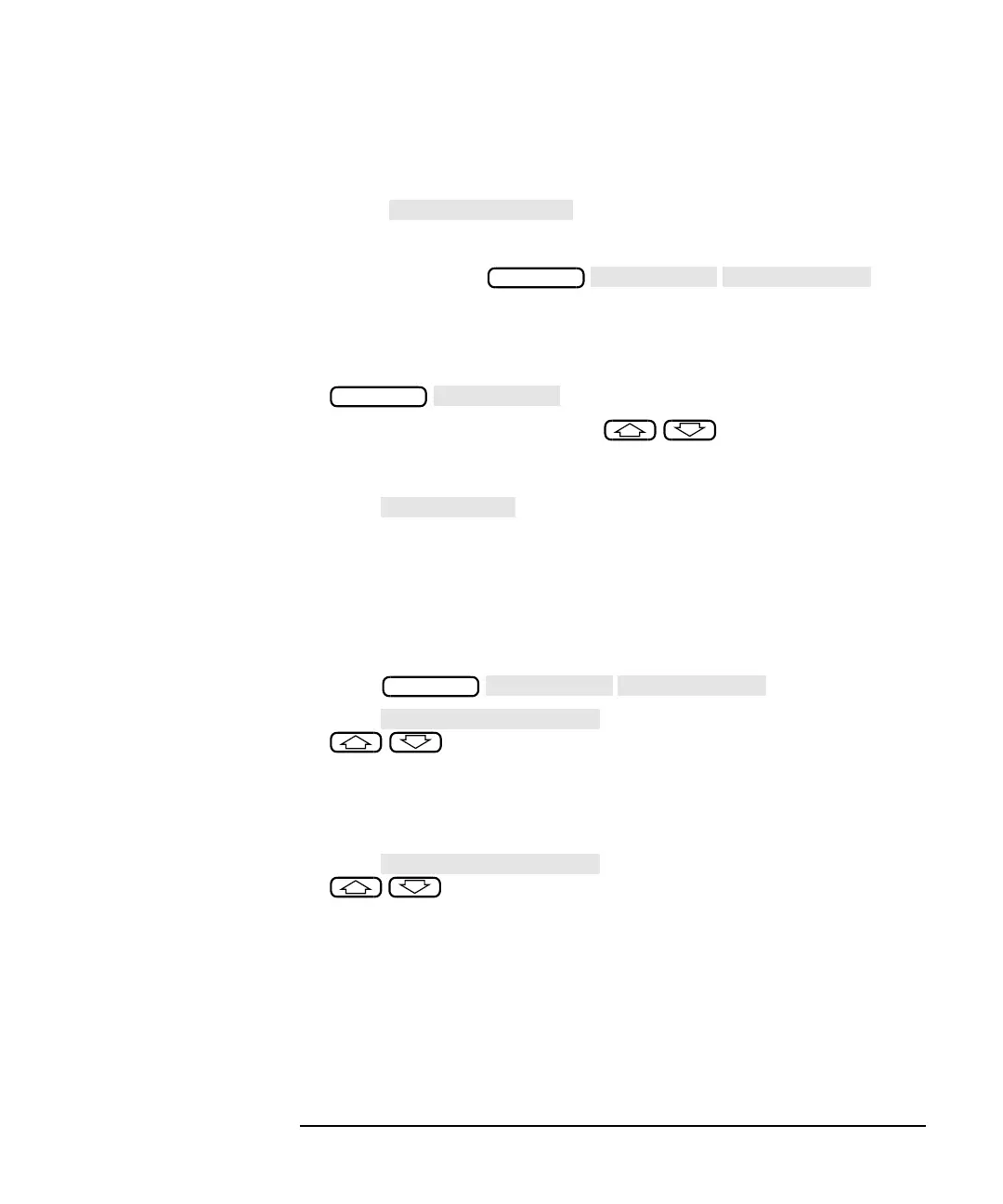ES User’s Guide 4-37
Using Instrument Functions
Using Limit Testing
Other Limit Line Functions
To Turn Limit
Lines On and Off
Using the softkey toggles any created limit lines on
and off; it does not delete them. You can still use the limit test function
(pass/fail) without the limit lines appearing on the display screen. To
access this key, press .
To Delete Limit
Lines
1. To select a limit line or point to delete, you must be in the main limit
line menu.
2. To easily ensure you are in the main limit line menu, press
.
3. Use the front panel knob or the keys to select the limit
you wish to delete. The selected limit will appear in inverse video in
the limit table.
4. Press . The analyzer then gives you the option to
cancel the deletion, go ahead with the individual deletion, or delete
all the currently set limits.
To Move the
Pass/Fail
Indicator Text and
Icon
The limit test pass/fail indicator and text can be moved to any position on
the display screen.
To move the position of the pass/fail indicator:
1. Press .
2. Press and use the front panel knob or the
keys to position the pass/fail indicator along the
horizontal axis. You can also place the indicator along the horizontal
axis by entering a percentage using the numeric keypad. Enter a
whole number from 0 to 100, where 0 represents the far left of the
display, and 100 represents the far right of the display.
3. Press and use the front panel knob or the
keys to position the pass/fail indicator along the vertical
axis. You can also place the indicator along the vertical axis by
entering a percentage using the numeric keypad. Enter a whole
number from 0 to 100, where 0 represents the bottom of the display,
and 100 represents the top of the display.
DISPLAY
DISPLAY
DISPLAY
