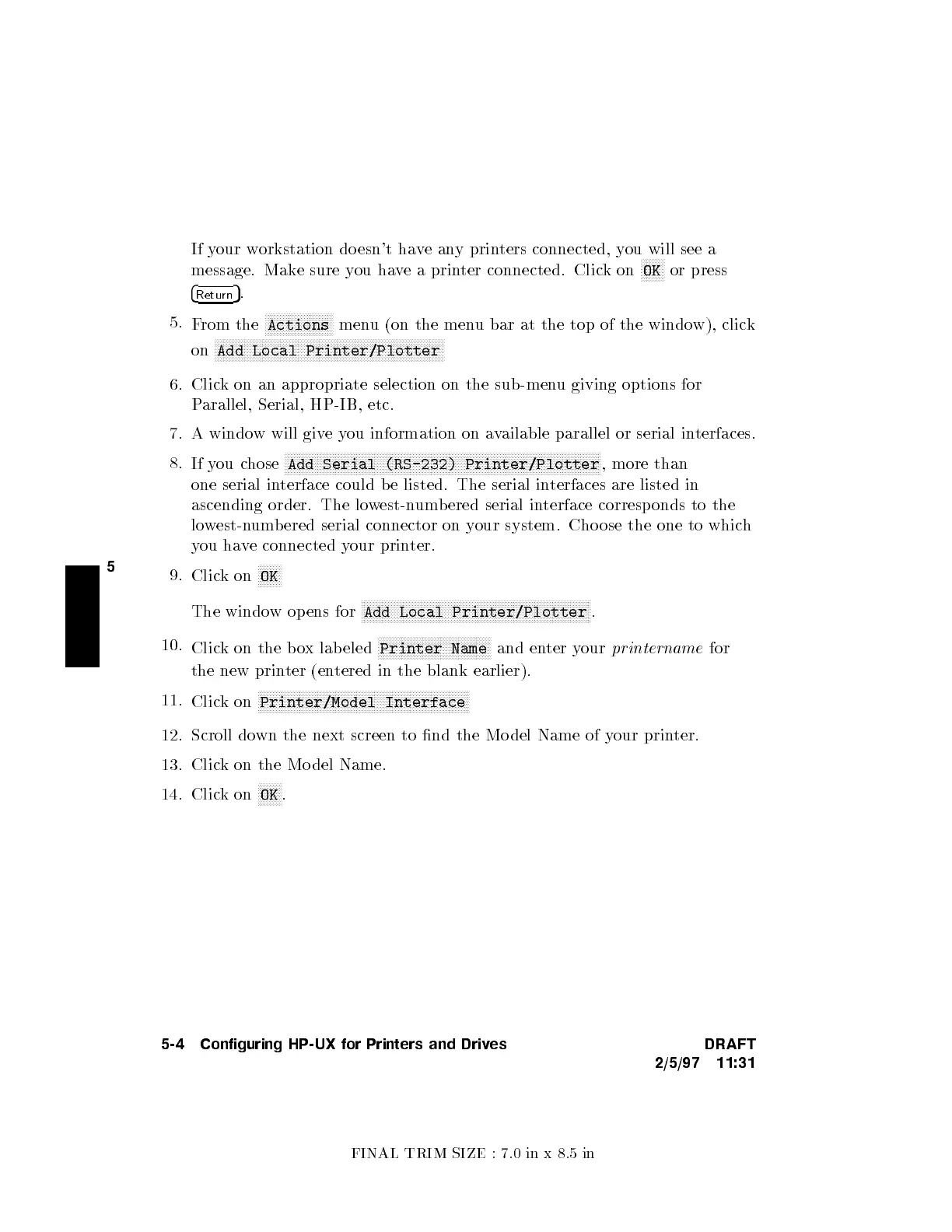FINAL TRIM SIZE : 7.0 in x 8.5 in
5
If your workstation do esn't haveany printers connected, you will see a
message. Make sure you have a printer connected. Clickon
NNNNNNNN
OK
or press
4
Return
5
.
5.
From the
NNNNNNNNNNNNNNNNNNNNNNN
Actions
menu (on the menu bar at the top of the windo
w), click
on
NNNNNNNNNNNNNNNNNNNNNNNNNNNNNNNNNNNNNNNNNNNNNNNNNNNNNNNNNNNNNNNNNNNNNNNNNNNNN
Add Local Printer/Plotter
6. Click on an appropriate selection on the sub-men
u giving options for
Parallel, Serial, HP-IB, etc.
7. A window will giveyou information on a
vailable parallel or serial in
terfaces.
8.
If you chose
NNNNNNNNNNNNNNNNNNNNNNNNNNNNNNNNNNNNNNNNNNNNNNNNNNNNNNNNNNNNNNNNNNNNNNNNNNNNNNNNNNNNNNNNNNNNNNNNNNNNNNNNNN
Add Serial (RS-232) Printer/Plotter
, more than
one serial interface could b e listed. The serial in
terfaces are listed in
ascending order. The lowest-numbered serial interface corresp onds to the
lowest-numb ered serial connector on your system. Cho ose the one to which
you have connected your printer.
9.
Clickon
NNNNNNNN
OK
The window op ens for
NNNNNNNNNNNNNNNNNNNNNNNNNNNNNNNNNNNNNNNNNNNNNNNNNNNNNNNNNNNNNNNNNNNNNNNNNNNNN
Add Local Printer/Plotter
.
10.
Click on the box lab eled
NNNNNNNNNNNNNNNNNNNNNNNNNNNNNNNNNNNNNN
Printer Name
and enter your
printername
for
the new printer (entered in the blank earlier).
11.
Clickon
NNNNNNNNNNNNNNNNNNNNNNNNNNNNNNNNNNNNNNNNNNNNNNNNNNNNNNNNNNNNNNNNNNNNNNN
Printer/Model Interface
12. Scroll down the next screen to nd the Mo del Name of y
our printer.
13. Click on the Mo del Name.
14. Clickon
NNNNNNNN
OK
.
5-4 Configuring HP-UX for Printers and Drives DRAFT
2/5/97 11:31
