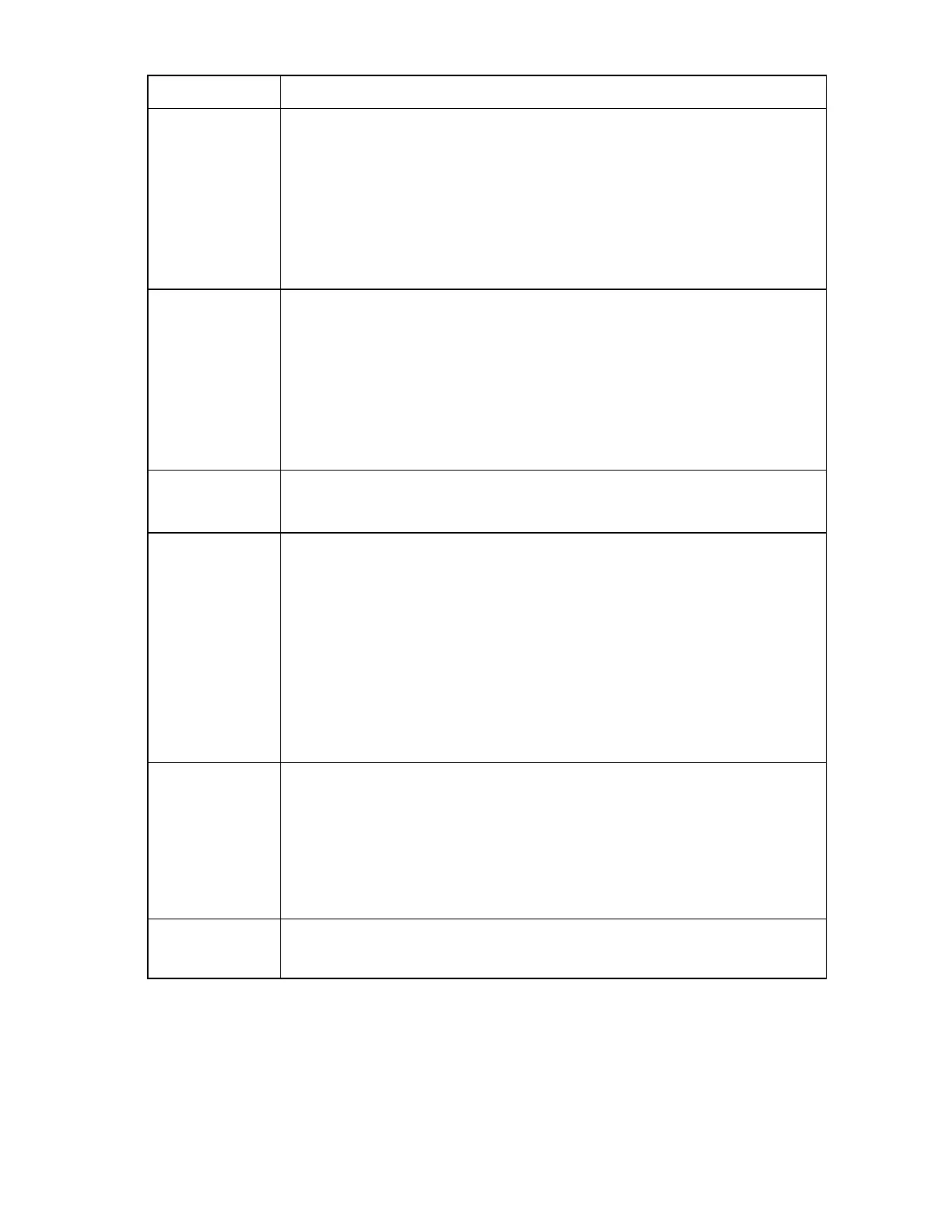HP BladeSystem Insight Display troubleshooting 21
Step HP BladeSystem c7000 Enclosure Insight Display action and verification
Static OA1 IP settings:
1 Use the Insight Display Enclosure Settings information to change the OA1 IP address to
static.
2 Enter the following information recorded in the previous step:
-IP address
-Netmask
-Gateway
3 Record or tear off the replaced Onboard Administrator password from the label on the
OA tray.
DHCP OA IP settings:
1 Use the Insight
Display Enclosure Settings information to change the OA1 IP address to
DHCP.
2 Record the following information:
-New OA IP address
-DNS name of the old Onboard Administrator from the label
-DNS name of the new Onboard Administrator from the label
3 Record or tear off the replaced Onboard Administrator password from the label on the
OA tray.
Verification
When the IP address is updated for the new Onboard Administrator, then the hardware
repair is complete. Continue with the configuration.
Configuration
Complete the configuration:
1 If the OA1 IP address is 0.0.0.0 and is set for DHCP, then the network administrator
modifies the DHCP server configuration to add the new OA MAC address. The OA
MAC address is found in the new OA default DNS name.
2 Log in to the
new Onboard Administrator using the Administrator account and the new
password.
3 Verify that the Onboard Administrator firmware is the correct version. Update the
Onboard Administrator firmware, if necessary.
4 Complete the Onboard Administrator setup wizard or restore a previously saved
enclosure configuration file.
5 If not using LDAP for authentication, then manually update the passwords.
Step 8
Action
Replace the failed Onboard Administrator:
1 Install OA #Y in OA bay Y.
2 Install a service spare Onboard Administrator in OA bay X.
3 Obtain the original OA #X (original standby OA) IP address settings from the enclosure
administrator.
4 Use the Insight Display to update the new OA #X IP address settings to match the
settings from the original OA #X.
Verification
After replacing the Onboard Administrator, the hardware repair is complete. Continue
with the configuration.