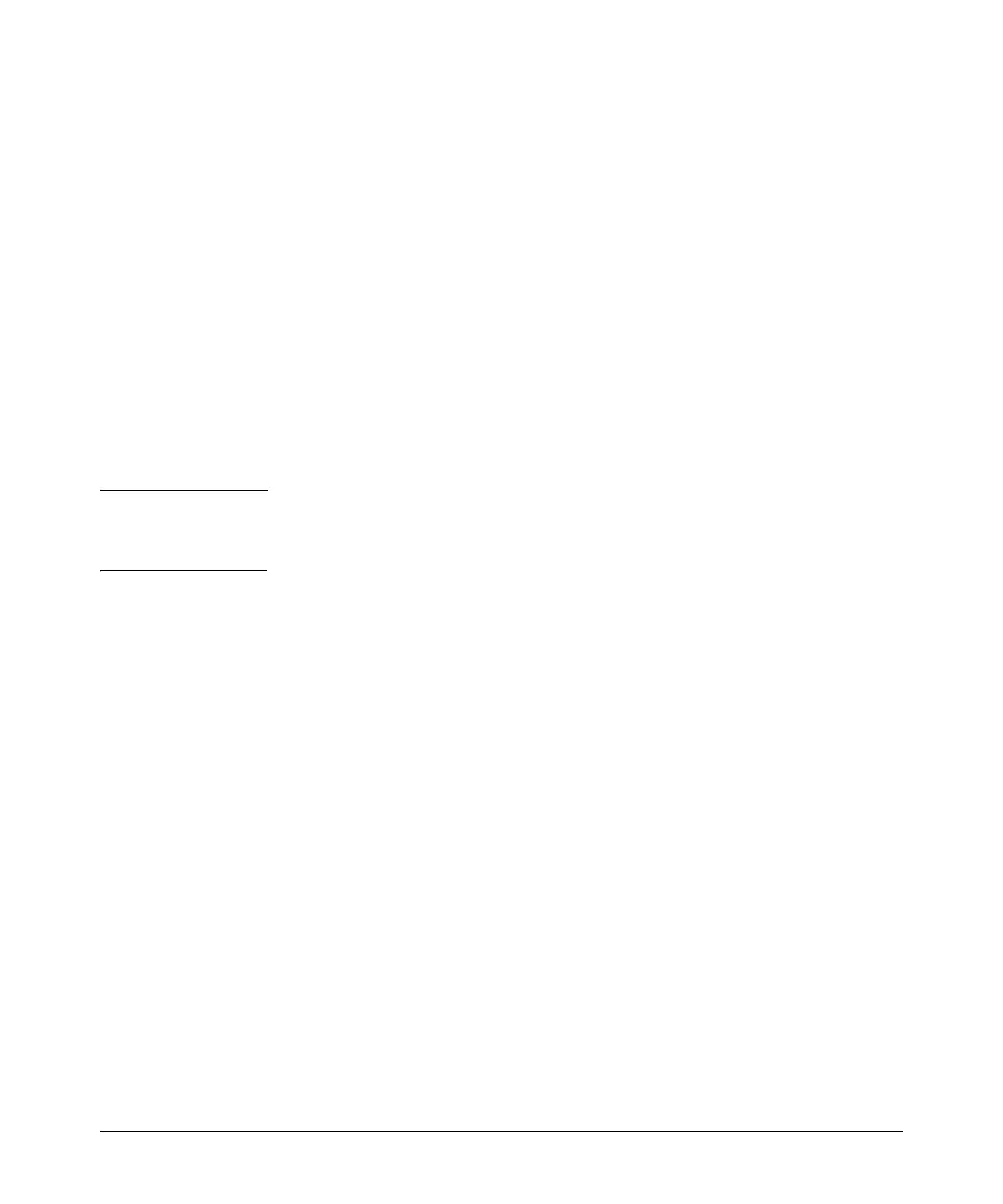Using the ProCurve Web Browser Interface
Status Reporting Features
Alert Types and Detailed Views
As of June, 2007, the web browser interface generates the following alert
types:
• Auto Partition
• High collision or drop rate
• Backup Transition
• Loss of Link
• Excessive broadcasts
• Mis-Configured SQE
• Excessive CRC/alignment errors
• Network Loop
• Excessive jabbering
• Polarity Reversal
• Excessive late collisions
• Security Violation
• First Time Install
• Stuck 10BaseT Port
• Full-Duplex Mismatch
• Too many undersized (runt)/giant
• Half-Duplex Mismatch
packets
• Transceiver Hot Swap
Note When troubleshooting the sources of alerts, it may be helpful to check the
switch’s Port Status and Port Counter windows, or use the CLI or menu
interface to view the switch’s Event Log.
When you double click on an Alert Entry, the web browser interface displays
a separate window showing information about the event. This view includes
a description of the problem and a possible solution. It also provides three
management buttons:
■ Acknowledge Event – removes the New symbol from the log entry
■ Delete Event – removes the alert from the Alert Log
■ Cancel – closes the detail view with no change to the status of the alert
and returns you to the Overview screen.
For example, figure 5-14 shows a sample detail view describing an Excessive
CRC/Alignment Error alert.
5-21
