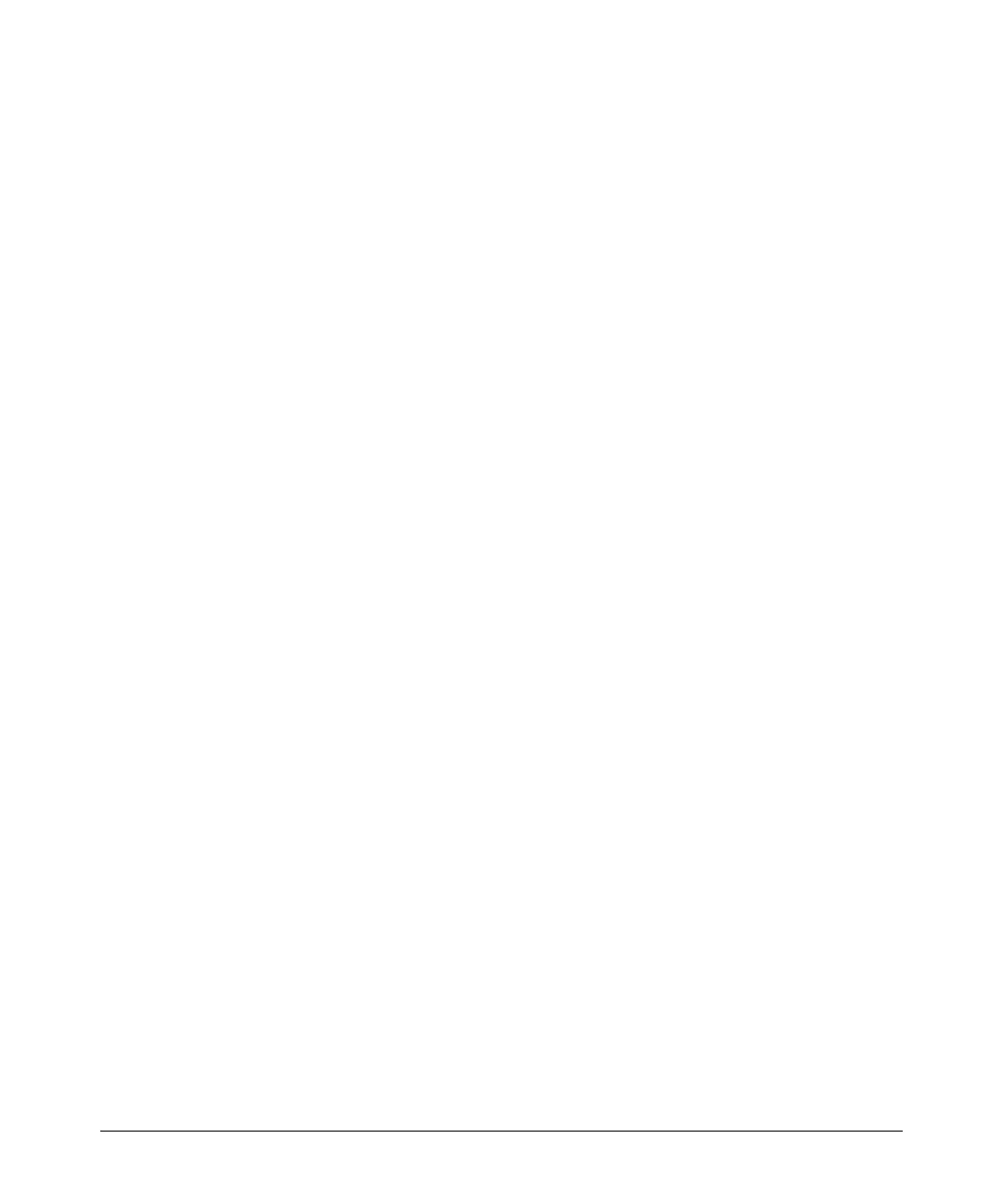Troubleshooting
Unusual Network Activity
To avoid inadvertently blocking the remote gateway for authorized traffic
from another network (such as the 20 Net in this example):
1. Configure an ACE that specifically permits authorized traffic from the
remote network.
2. Configure narrowly defined ACEs to block unwanted IP traffic that would
otherwise use the gateway. Such ACEs might deny traffic for a particular
application, particular hosts, or an entire subnet.
3. Configure a “permit any” ACE to specifically allow any IP traffic to move
through the gateway.
Local Gateway Case. If you use the switch as a gateway for traffic you want
routed between subnets, use these general steps to avoid blocking the gateway
for authorized applications:
1. Configure gateway security first for routing with specific permit and deny
statements.
2. Permit authorized traffic.
3. Deny any unauthorized traffic that you have not already denied in step 1.
IGMP-Related Problems
IP Multicast (IGMP) Traffic That Is Directed By IGMP Does Not Reach
IGMP Hosts or a Multicast Router Connected to a Port. IGMP must
be enabled on the switch and the affected port must be configured for “Auto”
or “Forward” operation.
IP Multicast Traffic Floods Out All Ports; IGMP Does Not Appear To
Filter Traffic. The IGMP feature does not operate if the switch or VLAN
does not have an IP address configured manually or obtained through DHCP/
Bootp. To verify whether an IP address is configured for the switch or VLAN,
do either of the following:
■ Try Using the Web Browser Interface: If you can access the web
browser interface, then an IP address is configured.
■ Try To Telnet to the Switch Console: If you can Telnet to the switch,
then an IP address is configured.
■ Using the Switch Console Interface: From the Main Menu, check the
Management Address Information screen by clicking on
1. Status and Counters
2. Switch Management Address Information
C-13