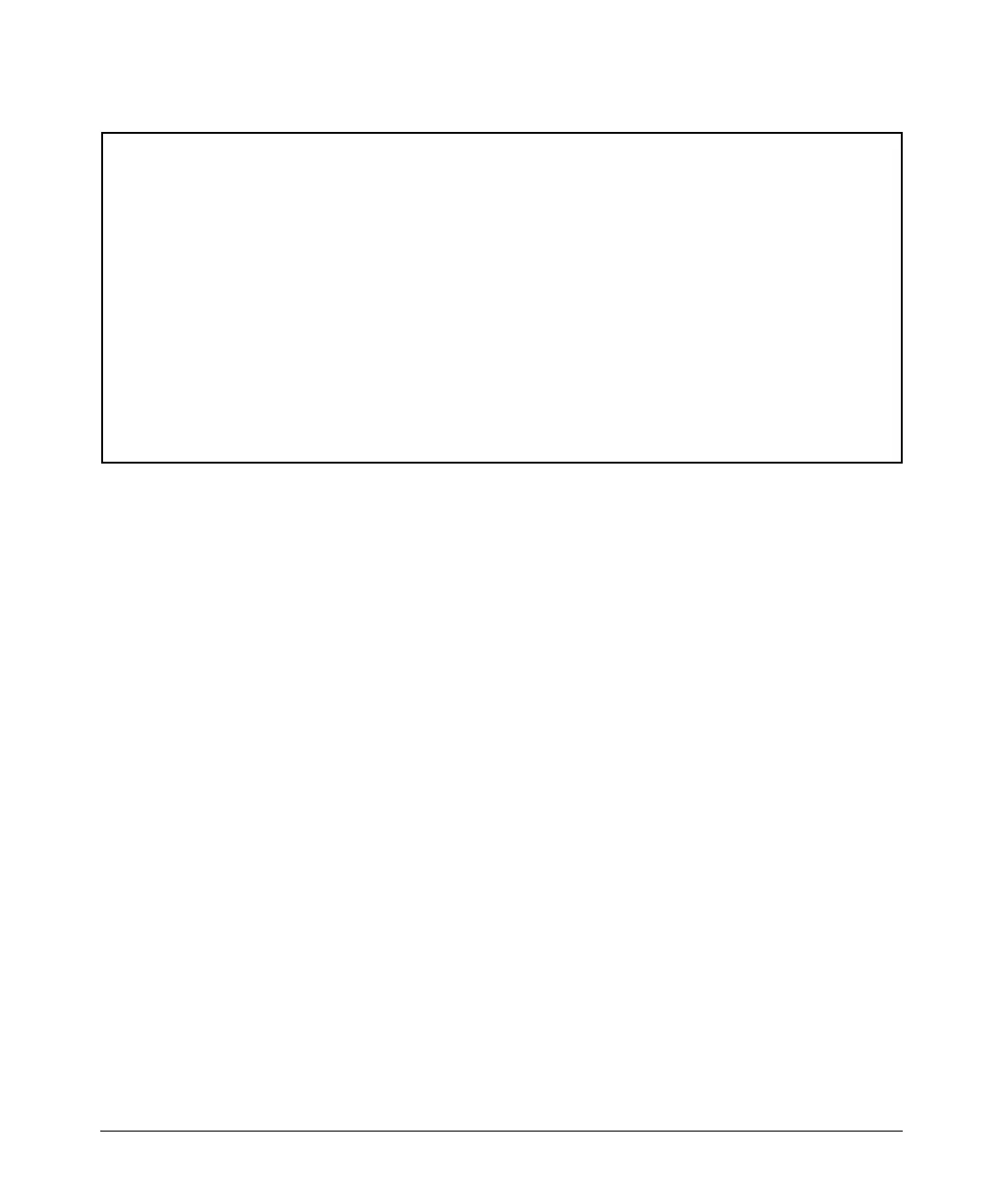--------
----------
---- ---------------------------------------- -------- ---------- ----------
Redundancy (Switch 8212zl)
Using Redundant Management
ProCurve(config)# show redundancy
Settings
Mgmt Redundancy : enabled
Statistics
Failovers : 0
Last Failover :
Slot Module Description Status SW Version Boot Image
MM1 ProCurve J9092A Management Module 8200zl Active K.12.30 Primary
MM2 ProCurve J9092A Management Module 8200zl Standby K.12.30 Primary
FM1 ProCurve J9093A Fabric Module 8200zl Enabled
FM2 ProCurve J9093A Fabric Module 8200zl Enabled
Figure 15-1. Example of show redundancy Command for Management and Fabric Modules
Enabling or Disabling Redundant Management
You can enable or disable redundant management using this command in
global configuration context:
Syntax: [no] redundancy management-module
Allows enabling or disabling of redundant management. The
current active module continues to be the active module on
boot unless you use the redundancy active-management
command to make the other module the active module.
When you enable redundancy you are prompted with “All
configuration files and software images on the off-line
management module will be overwritten with the data from
the current active management module. Do you want to
continue [y/n]?”
The no version of the command disables redundant
management. You are prompted with this message: “The
other management module may reboot and it will no longer
be used for system redundancy except in the case of a
hardware failure of the active management module. Do you
want to continue [y/n]?”. Selecting “y” disables redundant
management.
The redundancy management-module command in Figure 15-2 shows redundant
management being enabled. The show redundancy command displays “Mgmt
Redundancy” as enabled. Management Module 1 is the standby management
module and Management Module 2 is the active management module.
15-6