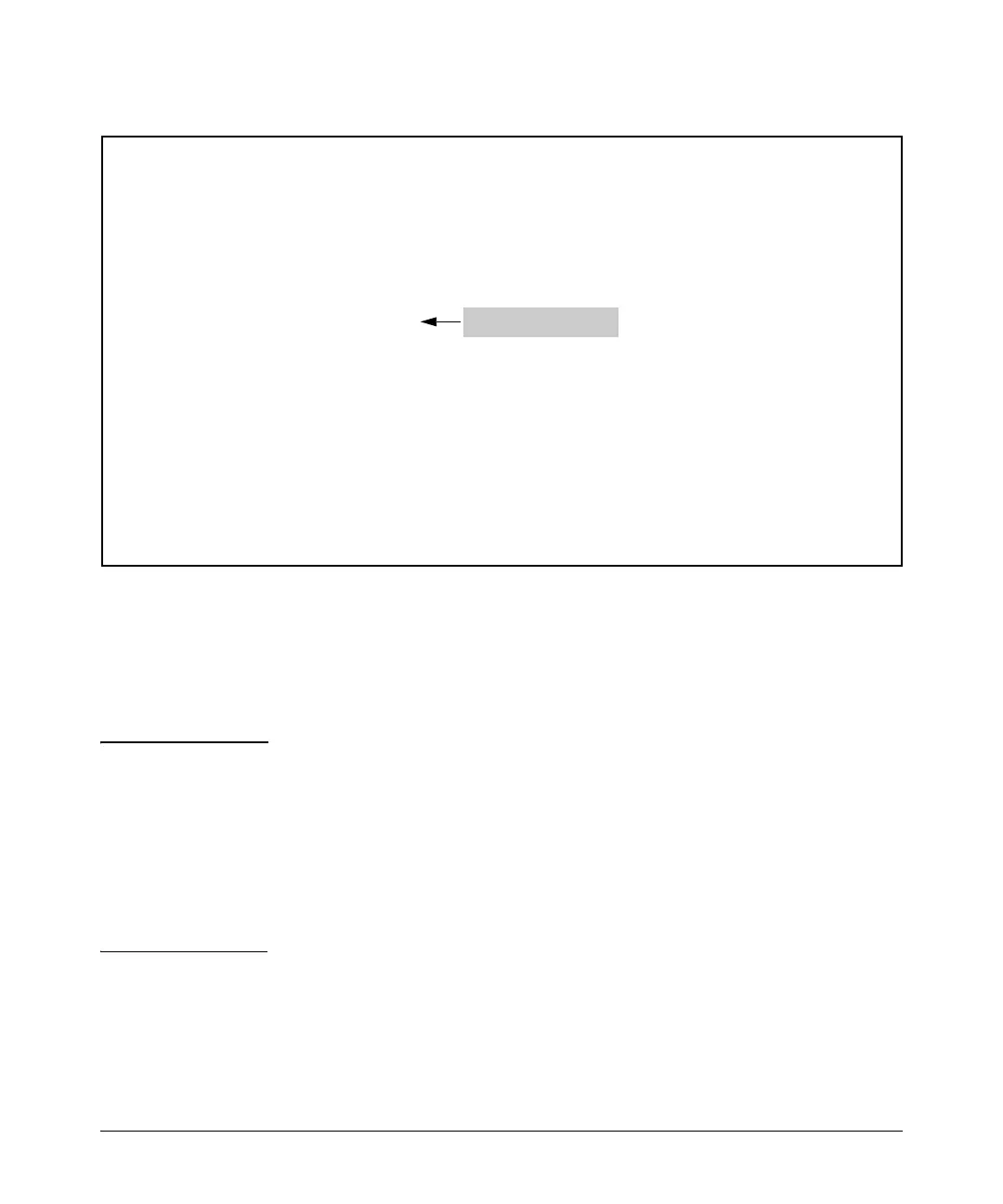---- ---------------------------------------- -------- ----------- ---------
Redundancy (Switch 8212zl)
Using Redundant Management
ProCurve(config)# redundancy management-module
All configuration files and software images on the off-line management
module will be overwritten with the data from the current active
management module. Do you want to continue [y/n]? y
ProCurve(config)#
ProCurve(config)# show redundancy
Settings
------- -
Mgmt Redundancy : enabled
Redundancy enabled
Statistics
--------- -
Failovers : 0
Last Failover :
Slot Module Description Status SW Version Boot Image
MM1 ProCurve J9092A Management Module 8200zl Standby K.12.30 Primary
MM2 ProCurve J9092A Management Module 8200zl Active K.12.30 Primary
FM1 ProCurve J9093A Fabric Module 8200zl Enabled
FM2 ProCurve J9093A Fabric Module 8200zl Enabled
Figure 15-2. Example of Enabling Redundancy
The no version of the redundancy management-module command is used to
disable redundancy on the switch, as seen in Figure 15-3. The show redundancy
command displays “Mgmt Redundancy” as disabled. The standby
management module 1 is now offline. Management module 2 remains the
active management module.
Note ProCurve recommends that you leave redundancy enabled. If the active
management module has a hardware failure, the standby module may take
over and may have an old configuration since file synchronization has not
occurred.
The redundancy management-module command allows you to shut down a
management module that is not functioning correctly without physically
removing the module. However, removing the management module is the
recommended method.
15-7