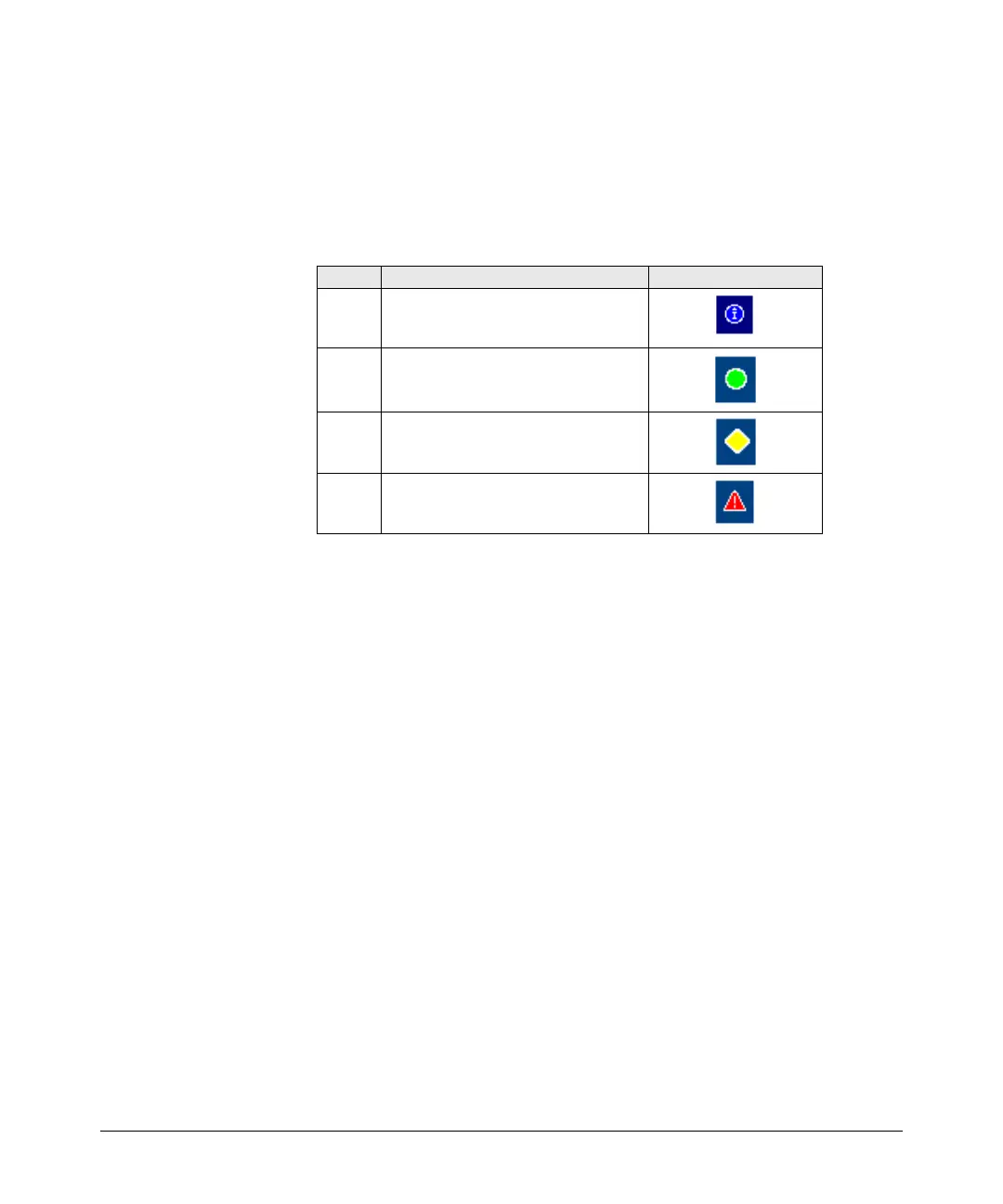Using the ProCurve Web Browser Interface
Status Reporting Features
The Status bar includes four objects:
■ Status Indicator. Indicates, by icon, the severity of the most critical alert
in the current display of the Alert Log. This indicator can be one of four
shapes and colors, as shown below.
Table 5-1. Status Indicator Key
Color Switch Status Status Indicator Shape
Blue Normal Activity; “First time
installation” information available in
the Alert log.
Green Normal Activity
Yellow Warning
Red Critical
■ System Name. The name you can configure for the switch by using the
System Info window (under the Configuration tab), the hostname < ascii-
string > command in the CLI, or the System Name field in the "System
Information" screen in the System Info screen of the menu interface.
■ Most Critical Alert Description. A brief description of the earliest,
unacknowledged alert with the current highest severity in the Alert Log,
appearing in the right portion of the Status Bar. In instances where
multiple critical alerts have the same severity level, only the earliest
unacknowledged alert is deployed in the Status bar.
■ Product Name. The product name of the switch to which you are
connected in the current web browser interface session.
5-23
