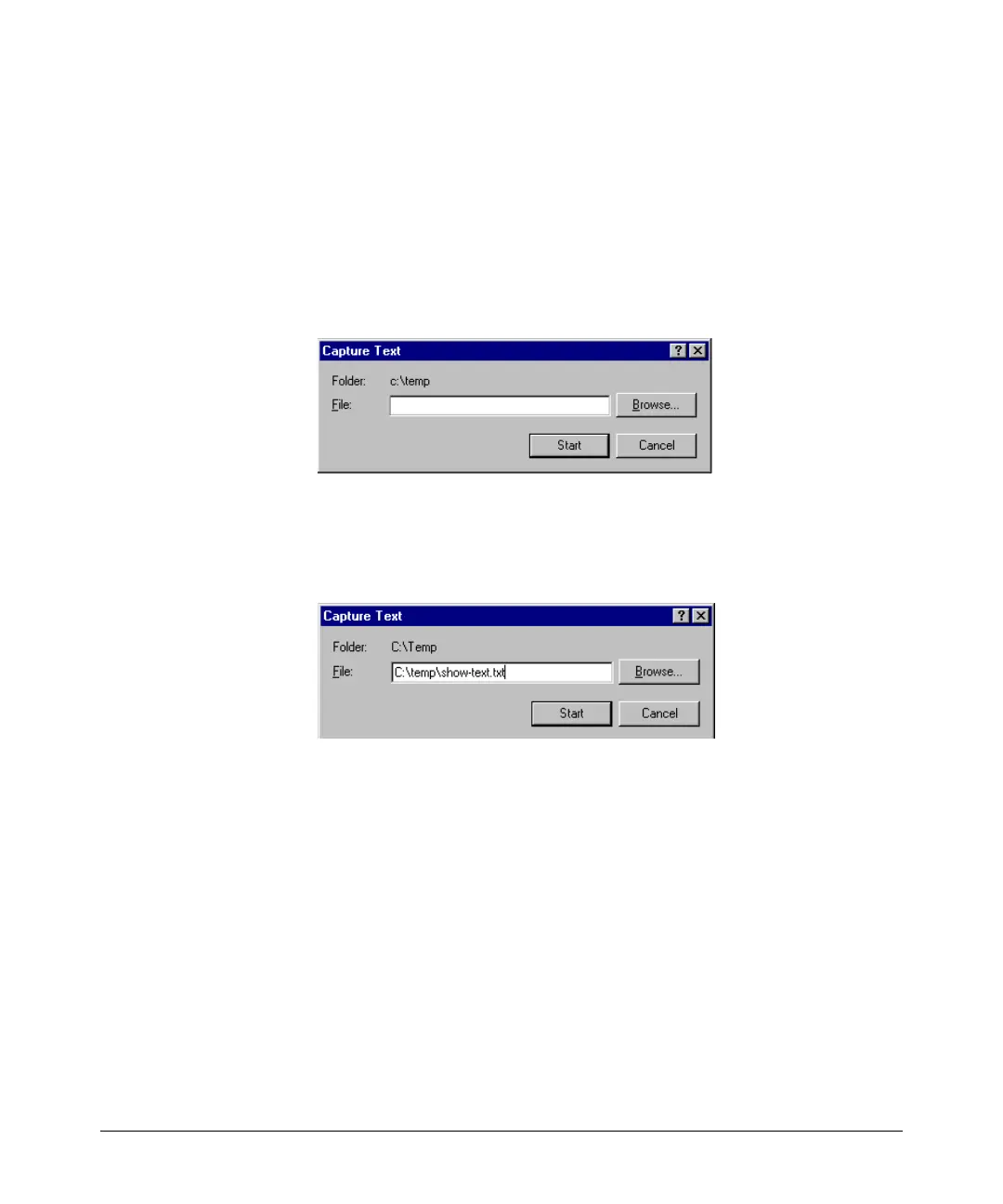Troubleshooting
Diagnostic Tools
available with Microsoft® Windows® software, you can copy the show tech
output to a file and then use either Microsoft Word or Notepad to display the
data. (In this case, Microsoft Word provides the data in an easier-to-read
format.)
To Copy show tech output to a Text File. This example uses the
Microsoft Windows terminal emulator. To use another terminal emulator
application, refer to the documentation provided with that application.
1. In Hyperterminal, click on Transfer | Capture Text...
Figure C-26. The Capture Text window of the Hyperterminal Application
2. In the
File field, enter the path and file name under which you want to store
the show tech output.
Figure C-27. Example of a Path and Filename for Creating a Text File from show
tech Output
3. Click [Start] to create and open the text file.
4. Execute show tech:
ProCurve# show tech
a. Each time the resulting listing halts and displays -- MORE --, press the
Space bar to resume the listing.
b. When the CLI prompt appears, the show tech listing is complete. At
this point, click on Transfer | Capture Text | Stop in HyperTerminal to
stop copying data into the text file created in the preceding steps.
C-59
