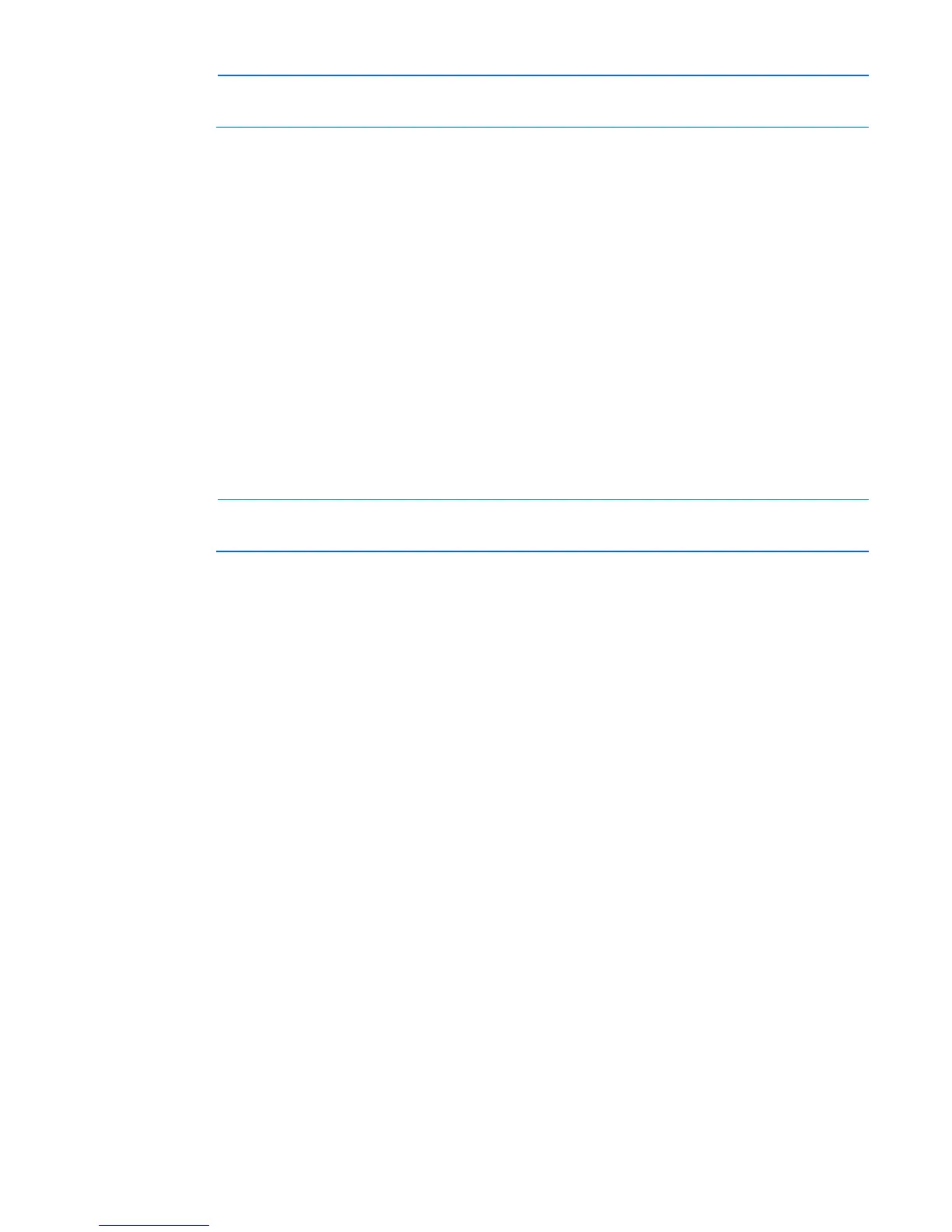UPS installation 54
NOTE: Be sure that the total equipment ratings do not exceed the UPS capacity to prevent an
overload alarm.
1. Be sure that the "Batteries Disconnected" alarm has cleared. Be sure that no other alarms appear on the
UPS front panel display. If the Alarm LED is flashing, do not proceed until all alarms clear. Check the
UPS status from the front panel to view the active alarms. Correct the alarms and restart if necessary.
2. On any UPS, press any button on the front panel display to activate the menu options, and then press
the down arrow button until the TURN SYSTEM ON/OFF menu displays.
3. Press the down arrow button to display the TURN UPS ON option. Press the right arrow button.
4. Confirm the selection. Press and hold the right arrow button for three seconds, until the UPS stops
beeping.
Verify that the Power On LED illuminates solid on each UPS.
If the Alarm LED on any UPS is flashing, do not proceed until all alarms are clear. Check the UPS status
from the front panel to view the active alarms. Correct the alarms and restart if necessary. The UPS
should be in Normal mode.
5. Switch all output circuit breakers to the ON position.
6. On any UPS, press the ESC button until the HP logo appears.
7. To change any other factory-set defaults, see "UPS operations (on page 64)" .
NOTE: HP recommends setting the Date and Time and the Start screen.
8. If a REPO is installed, test the REPO function:
o Activate the external REPO switch. Verify the status change on the UPS display.
o Deactivate the external REPO switch and restart the UPS.
