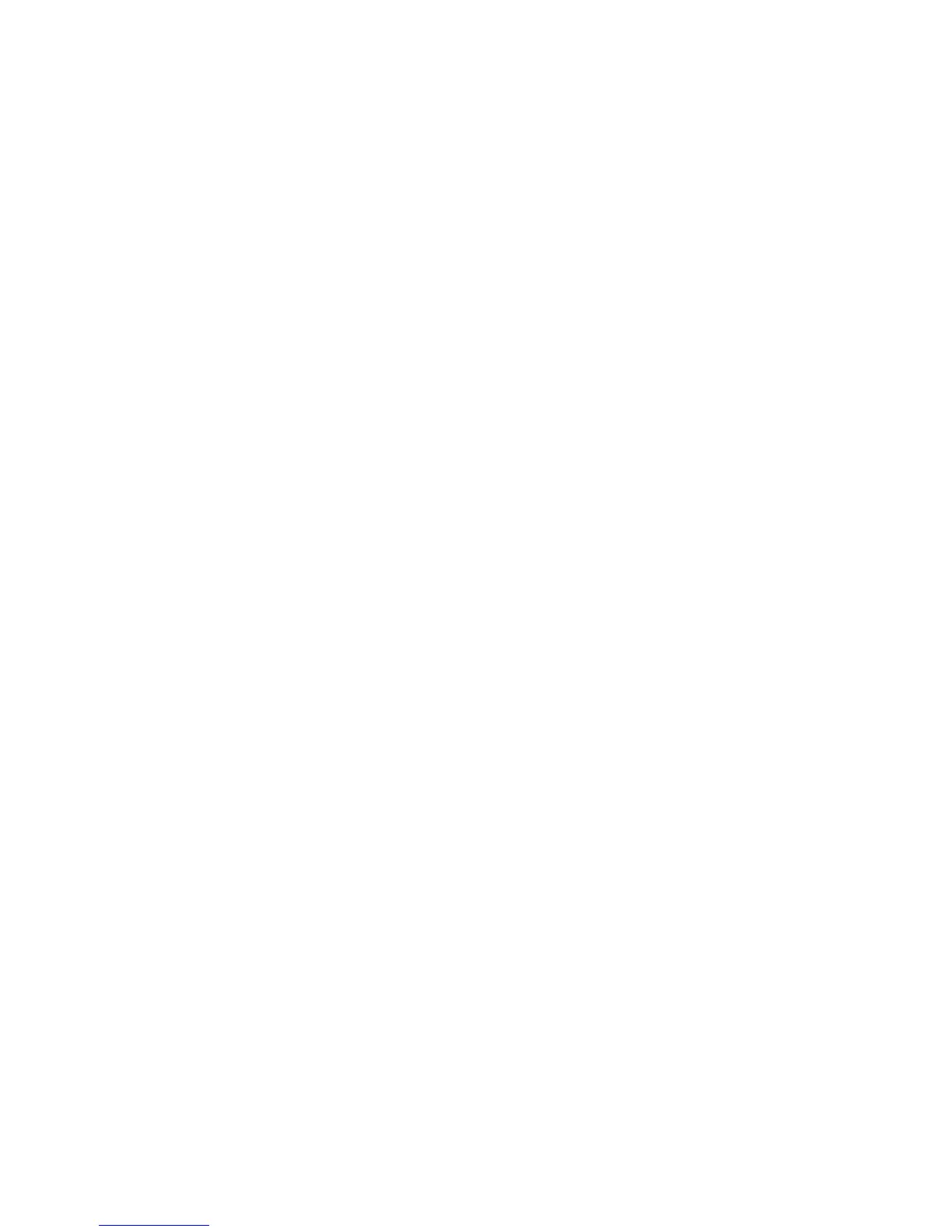Troubleshooting 98
4.
To supply power to the connected equipment, power up the UPS.
o Standalone UPS configuration—See "Powering up the standalone UPS (on page 25)."
o Parallel UPS configuration—See "Powering up the parallel system (on page 39)."
Protected equipment is not on
Possible cause: The UPS is operating normally, but some or all of the protected equipment is not on.
Action:
• Be sure that the equipment is plugged into the UPS receptacles.
• Be sure that the output circuit breaker is in the Off position.
Overload condition
Possible cause: Power requirements exceed the UPS capacity. For output overload ranges, see "UPS output
specifications (on page 103)."
Action:
Remove one or more load devices to reduce the power requirements.The UPS continues to operate, but might
switch to Auto-Bypass mode (on page 66) if the load increases.
The alarm resets when the conditions becomes inactive.
Overtemperature condition
Possible cause: The UPS internal temperature is too high, or a fan has failed.
Action:
1. Power down the UPS.
o Standalone UPS configuration—See "Powering down the standalone UPS (on page 72)."
o Individual UPS in a parallel configuration—See "Powering down an individual paralleled UPS (on
page 72)."
o Parallel UPS configuration—See "Powering down the parallel system (on page 73)."
2. Allow the UPS to cool:
a. Clear vents and remove any heat sources.
b. Be sure that the that the airflow around the UPS is not restricted.
3. Wait at least 5 minutes and restart the UPS.
4. If the condition persists, contact an HP authorized service representative.
Redundancy loss due to overload
Possible cause: The specified power rating of the parallel system has been exceeded.
Action:
The load is supported, but the system lacks redundant protection while the overload condition persists.
