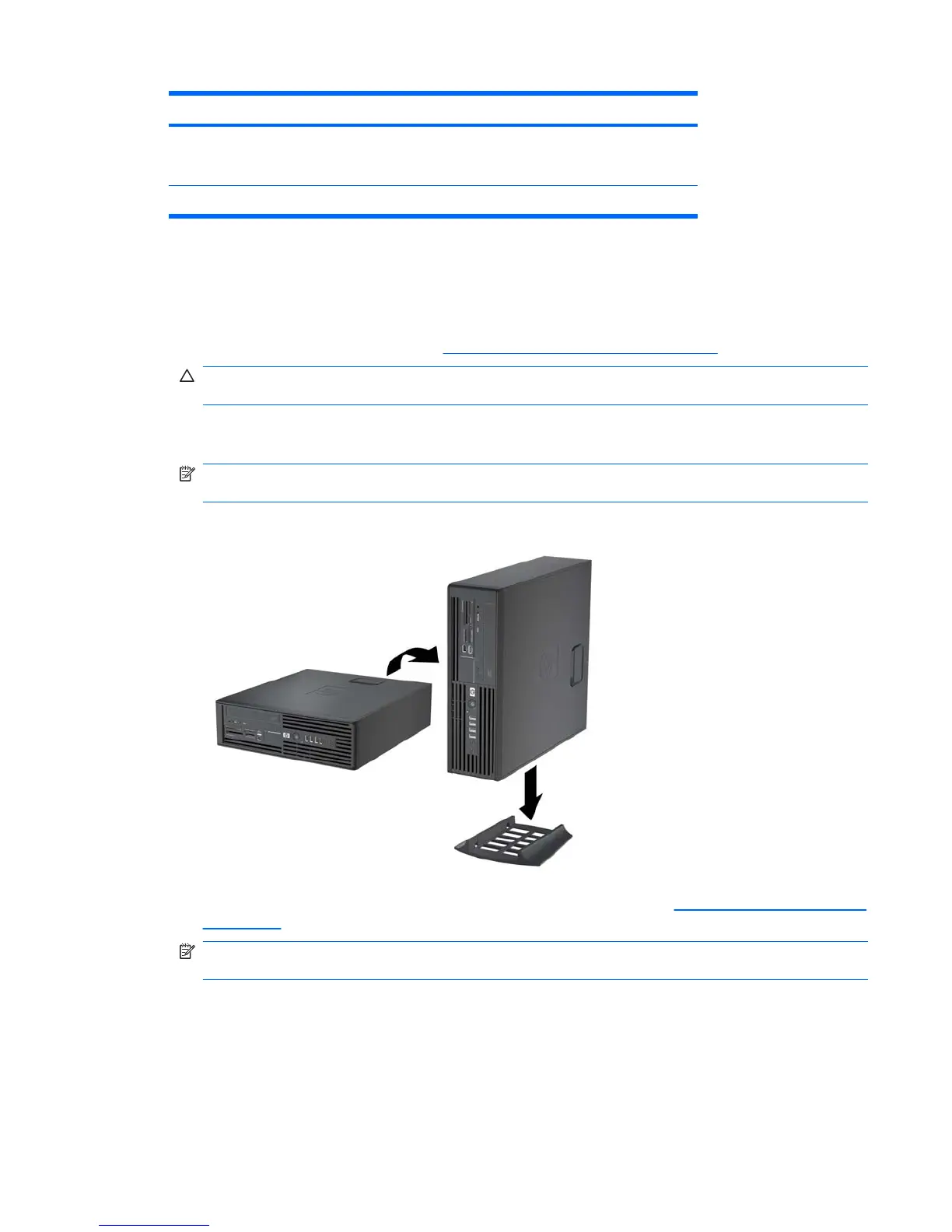Item Description Item Description
P3 CPU power P7 SATA PWR1 (P160 on
system board) for optical
disk or hard disk drives
P4 Hard disk drive
Using the Small Form Factor Computer in a Tower Orientation
The Small Form Factor computer can be used in a tower orientation. The HP logo plate on the front
bezel is adjustable for either desktop or tower orientation.
1. Follow the procedures listed in the
Predisassembly procedures on page 68 section.
CAUTION: Failure to follow the predisassembly procedures can result in equipment damage or
data loss.
2. Orient the computer so that its right side (as seen from the front) is facing down and place the
computer in the optional stand.
NOTE: To stabilize the computer in a tower orientation, HP recommends the use of the optional
tower stand.
Figure 5-32 Changing from desktop to tower orientation
3. Restore all connections and equipment that you removed during the Predisassembly procedures
on page 68.
NOTE: Ensure at least 10.2 cm (4 in) of space on all sides of the computer remains clear and
free of obstructions.
Table 5-7 Power connector description (continued)
ENWW Removing and installing components 95
