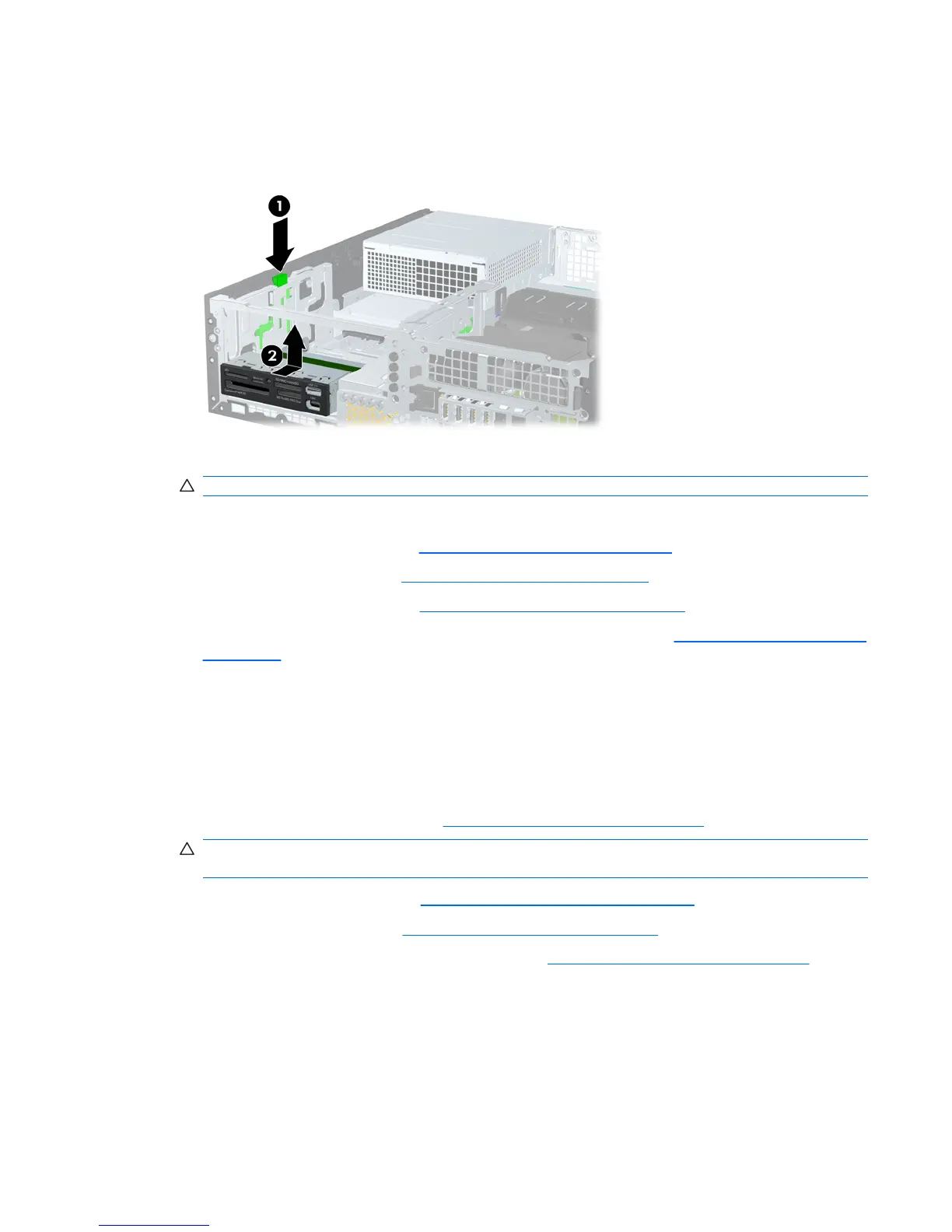6. Press down on the green drive retainer button located on the left side of the drive to disengage the
drive from the drive cage (1). While pressing the drive retainer button, slide the drive back until it
stops, then lift it up and out of the drive cage (2).
Figure 5-21 Removing a drive from the drive cage (media card reader shown)
7. Rotate the drive cage back down to its normal position.
CAUTION: Be careful not to pinch any cables or wires when rotating the drive cage down.
8. If you are replacing the drive, transfer the four guide screws from the old drive to the new one.
9. Replace the optical drive. (See
Installing an optical drive on page 82.)
10. Replace the front bezel (see
Installing the front bezel on page 72).
11. Replace the access panel (see
Installing the access panel on page 71).
12. Restore all connections and equipment that you removed during the
Predisassembly procedures
on page 68.
Installing a hard drive or media card reader into the drive cage
The 3.3 cm (3.5 in) drive is located underneath the 13.3 cm (5.25 in) optical drive. A media card reader
can also be installed at this location. If an optical drive is present, you must remove it to install the hard
drive.
To install a hard drive or media card in the drive cage:
1. Follow the procedures listed in the
Predisassembly for drives on page 77 section.
CAUTION: Failure to follow the predisassembly procedures can result in equipment damage or
data loss.
2. Remove the access panel (see Removing the access panel on page 71).
3. Remove the front bezel (see
Removing the front bezel on page 72).
4. Remove the optical disk drive if it is present. (See
Removing an optical drive on page 80.)
ENWW Removing and installing components 87
