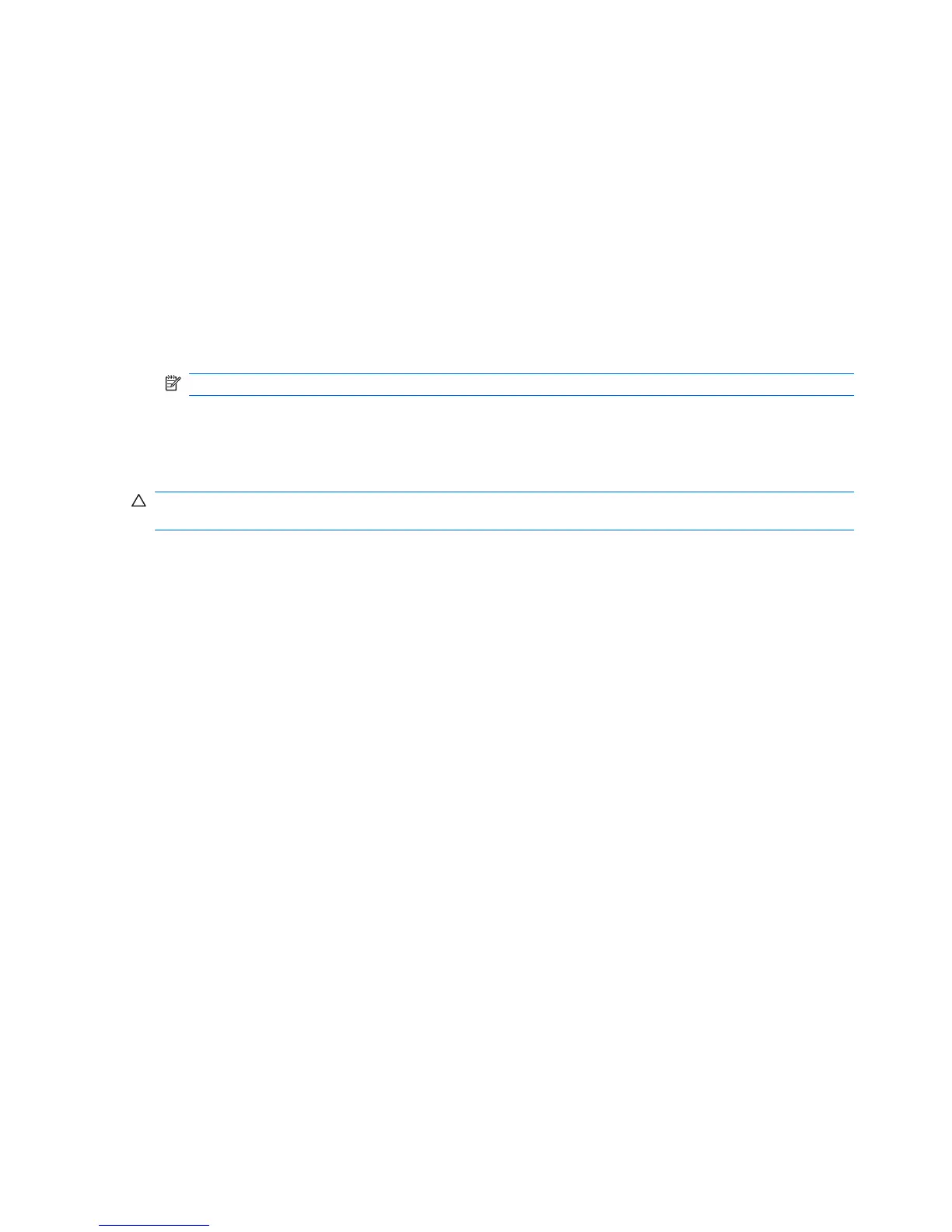Dual-state power button
With ACPI enabled, the power button can function as an on/off switch or as a button. This feature does
not completely turn off power, but instead causes the computer to enter a low-power standby state. This
enables you to go to standby without closing applications, and to return to the same operational state
without any data loss.
Changing the power button configuration
To change the power button configuration:
1. Select Start, and then select Control Panel>Power Options.
2. In Power Options Properties, select the Advanced tab.
3. In the Power Button section, select Hibernate.
NOTE: Hibernate must be enabled in the Hibernate tab.
After configuring the power button to function as a button, you can press the power button to put the
computer in a very low power state. Press the button again to bring the computer out of this low power
state to full power state. To completely turn off power to the computer, press and hold the power button
for four seconds.
CAUTION: Do not use the power button to power off the computer unless the system is not responding;
turning off the power without operating system interaction can cause data loss.
58 Chapter 4 System management ENWW
