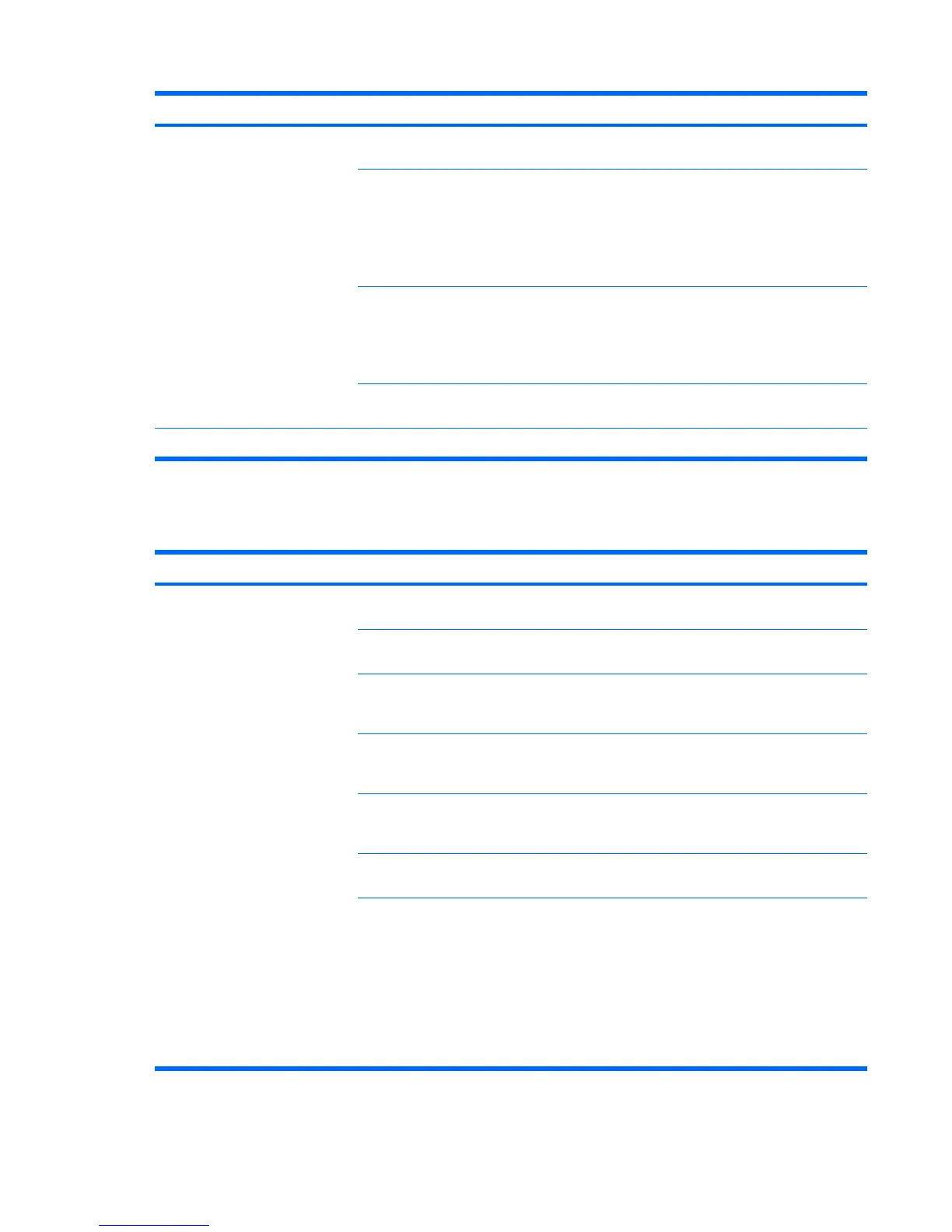Problem Cause Solution
Nonsystem disk or NTLDR missing
message.
System is trying to start from a
nonbootable diskette.
Remove the diskette from the drive.
System is trying to start from a
damaged hard drive.
1. Insert a bootable diskette into the drive and restart the
computer.
2. If the hard drive is still inaccessible and MBR Security
is enabled, try restoring the previously saved
MBR image by entering Setup and selecting
Security>Restore Master Boot Record.
System files missing or not
properly installed.
1. Insert a bootable system diskette and restart.
2. Verify that the hard drive is partitioned and formatted.
3. Install the system files for the appropriate operating
system, if necessary.
Hard drive boot disabled in
Computer Setup.
Run the Computer Setup (F10) Utility and enable the hard
drive entry in the Storage>Boot Order list.
Workstation will not start. Hard drive is damaged. Replace the hard drive.
Solving display problems
Table 6-4 Display problems
Problem Cause Solution
Blank screen (no video). The cable connections are not
correct.
Verify the cable connections from the monitor to the
computer and to a working electrical outlet.
The monitor is off. Turn the monitor on (LED is on). You might need to refer
to the monitor manual for an explanation of LED signals.
Screen blanking utility installed
or energy saver features
enabled.
Press a key or the mouse button and, if set, enter your
password.
System ROM is bad; system is
running in FailSafe Boot Block
mode (indicated by 8 beeps).
Reflash the ROM using a SoftPaq.
Fixed-sync monitor does not
sync at the resolution
specified.
Verify that the monitor can accept the same horizontal scan
rate as the resolution specified.
Computer is in Hibernate
mode.
Press the power button to resume from Hibernate mode.
Workstation monitor settings
are not compatible with the
monitor.
1. When you see Press F8 in the bottom-right corner of
the screen, restart the computer and press F8 during
startup.
2. Using the keyboard arrow keys, select Enable VGA
Mode and then press Enter.
3. For Windows, double-click the Display icon in the
Control Panel and then select the Settings tab.
4. Use the sliding control to reset the resolution.
Table 6-3 Hard drive problems (continued)
138 Chapter 6 Diagnostics and troubleshooting ENWW
