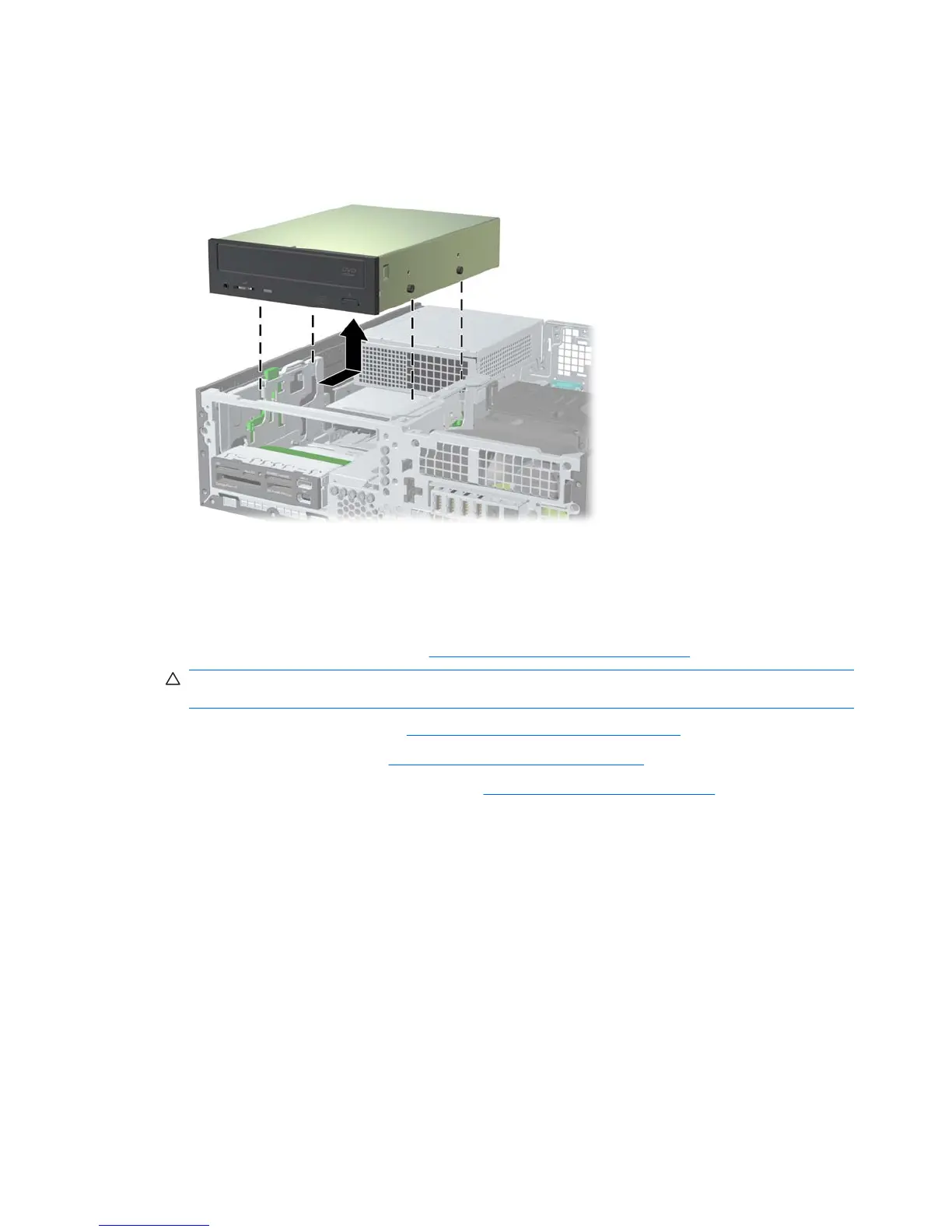7. Press down on the green drive retainer button located on the left side of the drive to disengage the
drive from the drive cage (1). While pressing the drive retainer button, slide the drive back until it
stops, then lift it up and out of the drive cage (2).
Figure 5-13 Removing the optical drive
8. If you are replacing the drive, transfer the four guide screws from the old drive to the new one.
Installing an optical drive
To install or re-install an optical drive:
1. Follow the procedures listed in the
Predisassembly for drives on page 77 section.
CAUTION: Failure to follow the predisassembly procedures can result in equipment damage or
data loss.
2. Remove the access panel (see Removing the access panel on page 71).
3. Remove the front bezel (see
Removing the front bezel on page 72).
4. If necessary remove the bezel blank. (See
Remove bezel blanks on page 78).
82 Chapter 5 Replacing components ENWW
