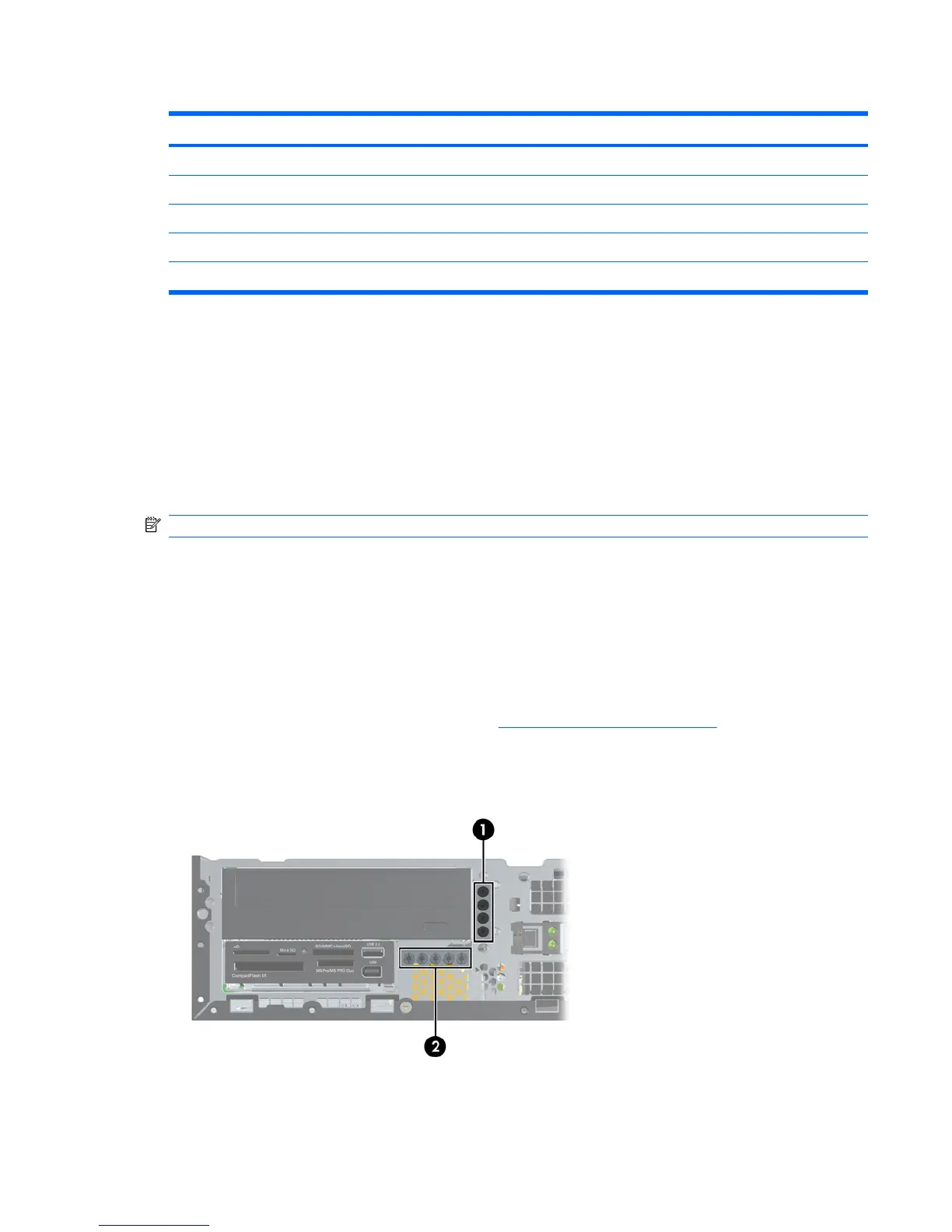Table 5-5 System Board Drive Connections
No. System Board Connector System Board Label Color
1 SATA0 SATA0 dark blue
2 SATA1 SATA1 black
3 SATA2 SATA2 black
4 eSATA eSATA black
5 Media Card Reader MEDIA black
●
The primary Serial ATA (SATA) hard drive must be connected to the dark blue primary SATA
connector on the system board labeled SATA0.
●
Connect SATA optical drives to the white SATA1 connector.
●
Connect devices in order of SATA0, SATA1, then SATA2
●
Connect an optional eSATA adapter cable to the black ESATA connector on the system board.
●
Connect a media card reader USB cable to the USB connector on the system board labeled MEDIA.
If the media card reader has a 1394 port, connect the 1394 cable to the 1394 PCI card.
NOTE: The system does not support Parallel ATA (PATA) optical drives or PATA hard drives.
Locate extra guide screws
Each drive requires four guide screws to ensure the drive lines up correctly in the drive cage and locks
in place. HP provides extra guide screws for installing new drives.
●
The extra screws are mounted in the front of the chassis, under the front bezel.
●
There are four black M3 metric screws used to install most drives.
●
There are five silver 6-32 standard screws. Four are used for mounting 3.5–inch hard disk drives,
and the fifth is used for bezel security (see
Front bezel security on page 73).
●
If you are replacing the primary hard drive, you must remove the four silver and blue 6-32 isolation
mounting guide screws from the old hard drive and install them in the new hard drive.
Figure 5-10
ENWW Removing and installing components 79
