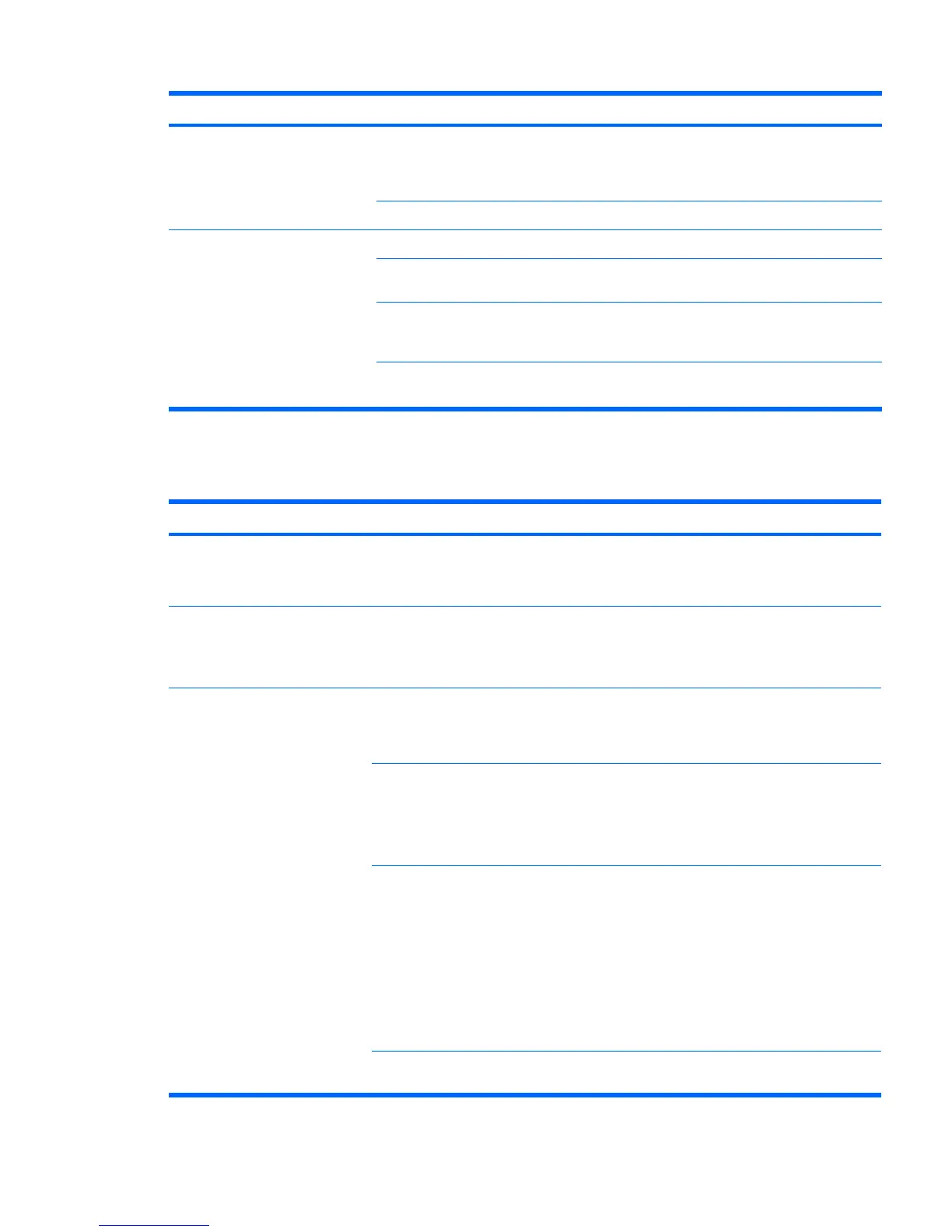Problem Cause Solution
Invalid system disk is displayed.
A diskette that does not contain
the system files needed to start
the computer has been inserted
into the drive.
When drive activity stops, remove the diskette and press
the Spacebar. The computer attempts to boot from the
next device in the boot order.
Diskette error has occurred. Restart the computer by pressing the power button.
Cannot boot to diskette Diskette is not bootable. Replace with a bootable diskette.
Diskette boot has been
disabled in Computer Setup.
Run the Computer Setup (F10) Utility and enable diskette
boot in Storage>Boot Order.
Removable media boot has
been disabled in Computer
Setup.
Run the Computer Setup (F10) Utility and enable
Removable Media Boot in Storage>Storage Options.
Diskette MBR validation is
enabled.
Run the Computer Setup (F10) Utility and disable
Diskette MBR Validation in Storage>Storage Options.
Solving hard drive problems
Table 6-3 Hard drive problems
Problem Cause Solution
Hard drive error occurs. Hard disk has bad sectors or
has failed.
Locate and block the usage of bad sectors. If necessary,
reformat the hard disk.
If the drive is detected by the BIOS, run DPS Self-test.
Disk transaction problem. The directory structure is bad,
or there is a problem with a file.
1. Right-click Start, select Explore, and select a drive.
2. Select File>Properties>Tools.
3. Under Error-checking, select Check Now.
Drive not found (identified). Improper cable connection On computers with discreet data and power cables, ensure
that the data and power cables are securely connected to
the hard drive. (See the Hard drive section of this guide for
connection details.)
Improperly seated hard drive On systems with blind-mate drive connections, check for
connector damage on the drive and in the chassis.
Reseat the hard drive and its carrier in the chassis to
ensure a proper connection. (See the Hard drive section of
this guide for connection details.)
The system might not have
automatically recognized a
newly installed device.
1. Run the Computer Setup (F10) Utility.
2. If the system does not recognize the new device,
verify that the device is listed in the Computer Setup
(F10) Utility.
If it is listed, the probable cause is a driver problem. If
it is not listed, the probable cause is a hardware
problem.
3. If this drive is newly installed, enter Setup and try
adding a POST delay under Advanced>Power-On.
Drive responds slowly
immediately after power-up.
Run the Computer Setup (F10) utility, and increase the
POST Delay in Advanced>Power-On Options.
Table 6-2 Diskette problems (continued)
ENWW Troubleshooting scenarios and solutions 137
