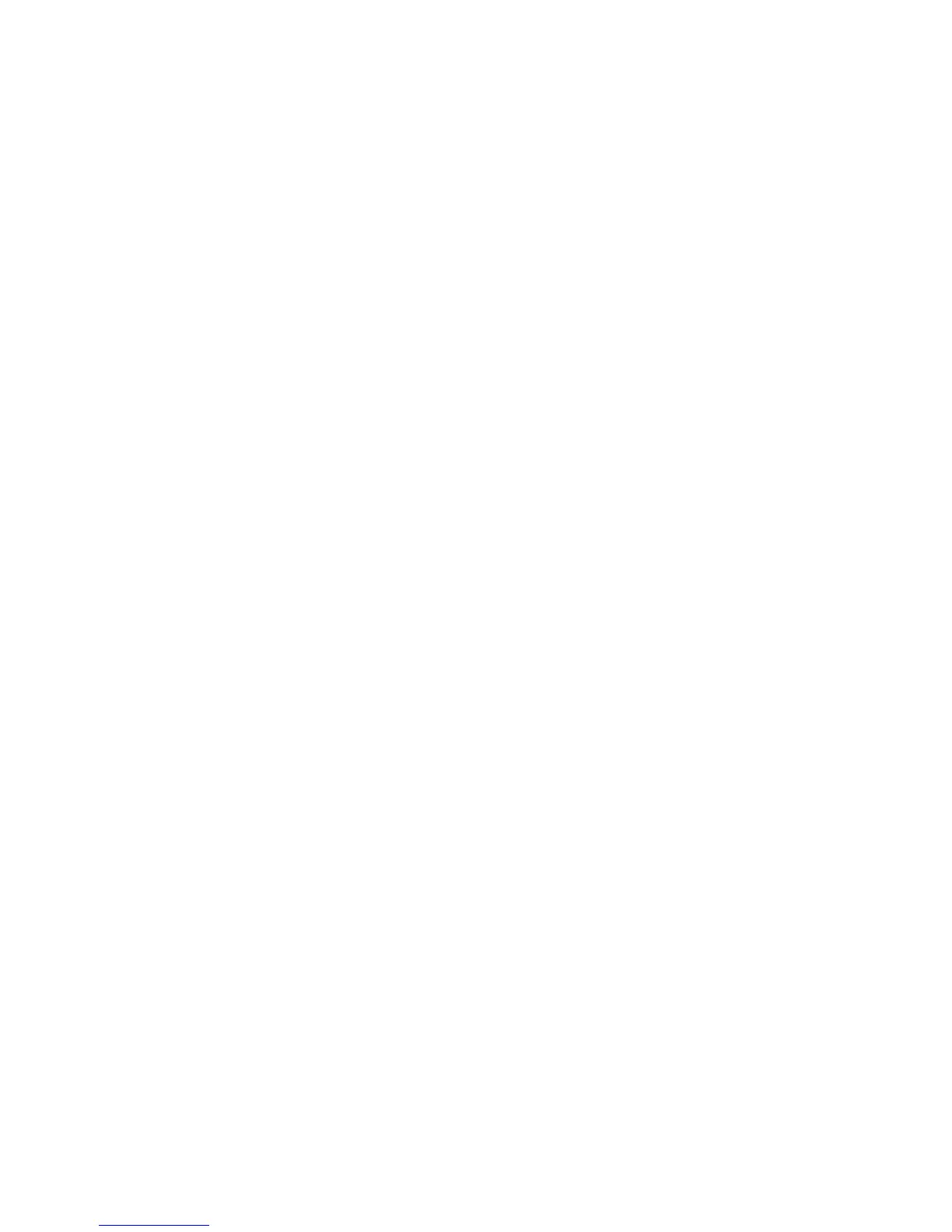95
Card Status Requirements
Only cards with an oper-status of “up” are updated. If a card is down when you run install, or a card is
added after running install:
1. Bring up the card
2. Run install again.
Specify the same image file. If the image is already installed on a card, that card is skipped.
3. Be sure to specify the boot-config again so that all cards know to boot from the same system
image.
Upgrade Procedure Overview
The system upgrade process is summarized in the following steps:
1. Set up the hardware connection for the upgrade (page 95).
2. Verify the installed system-image version number (page 96).
3. Download an image file (page 96):
• from a network-accessible ftp server.
or
• Download an image file remotely from a tftp server.
4. Install the new system-image (page 100).
5. Configure the CLI and Element Manager to use the appropriate configuration file the next time they
reboot (page 101).
6. Reboot the system (page 102).
Set-Up the Hardware Connection
For detailed information about the hardware, refer to the HP Dual-port 4x Fabric Adapter User Guide
and the HP 24-Port 4x Fabric Copper Switch Hardware User Guide.
There are two types of hardware connections that can be used to download a new image to the
InfiniBand system: Out-of-Band or In-Band.
Out-of-Band Connection
1. Connect the server to the ethernet management port, if a connection does not already exist.
In-Band Connection
1. Use a 4x copper cable to connect from an InfiniBand-enabled host to an InfiniBand port on the
InfiniBand switch.
