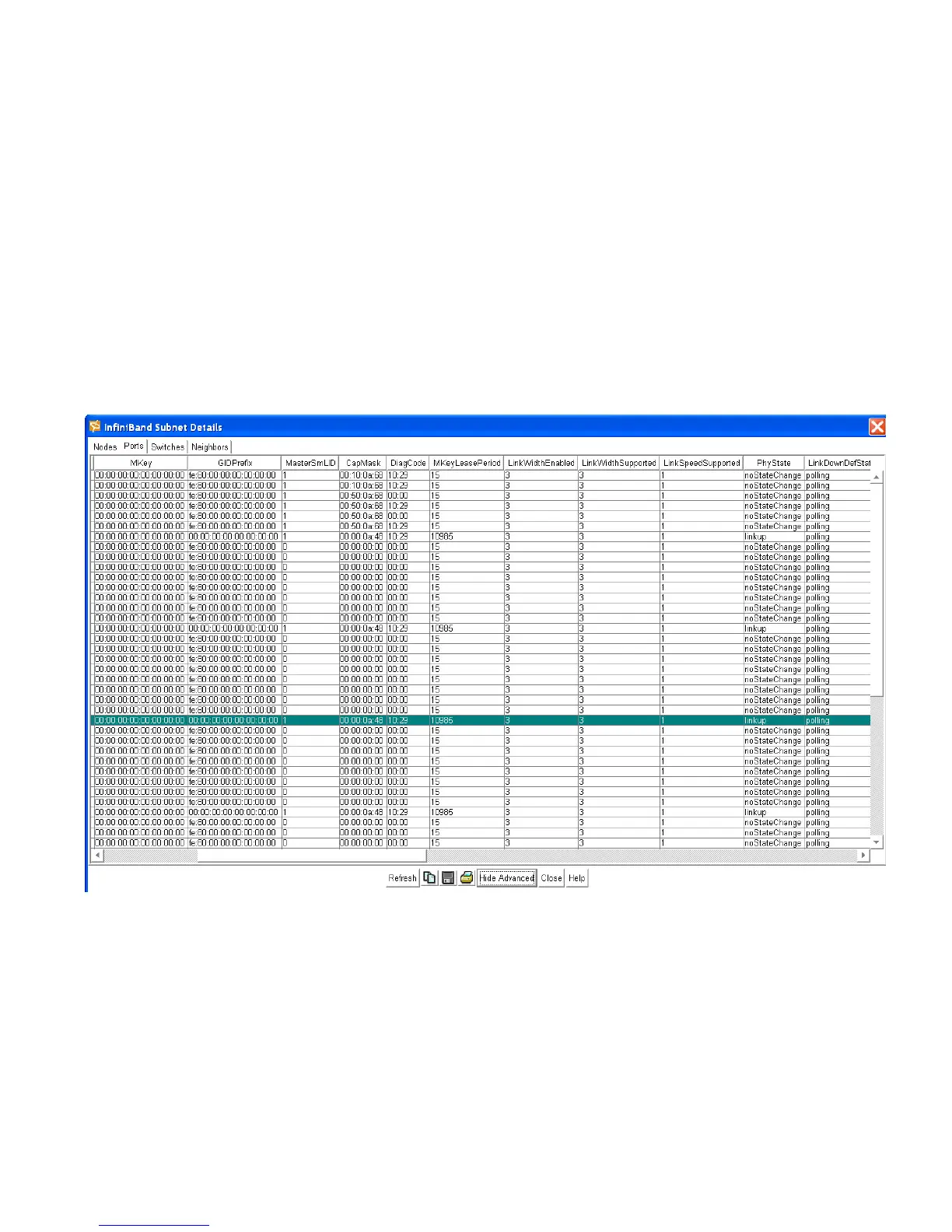133
10. Determine whether or not the nodes can actually communicate, and view the state transition that
has occurred in the State field.
A Transition is a port change from down to initialize, from initialize to down, from armed to down,
or from active to down as a result of link state machine logic.
11. View the Active link width in the LinkWidthActive field. This field is used in conjunction with
LinkSpeedActive (view Advanced section) to determine the link rate between two nodes.
The values are: 1 (1x), 2 (4x), or 8 (12x).
12. Continue to “View Basic Port Information” on page 131 for more information.
View Advanced Port Information
1. Follow the steps in “View Basic Port Information” on page 131.
2. Click the Show Advanced button.
An additional level of information is added to the window.
3. View the management key for the port in the MKey field. The management key is used to
authenticate a sender to a receiver.
4. View the Global Identifier (GID) prefix in the GIDPrefix field. The GID prefix is assigned by the
subnet manager, based upon the port router and the rules for local identifiers.
5. View the base Local Identifier (LID) of the subnet manager that is managing this port in the
MasterSmLID field. The LID is assigned to a port by the subnet manager, and it used for directing
packets within the subnet.
6. View a bitmask that specifies the supported capabilities of the port in the CapMask field. A bit
value of 1 (one) indicates a supported capability. The bits are:
• 0 , 11 -15 , 18 , 21 -31 (Reserved is always 0).
7. View a 16-bit diagnostic code in the DiagCode field. For all ports, all bits set to zero means the port
status is good. Any non-zero value means there may be error conditions.
