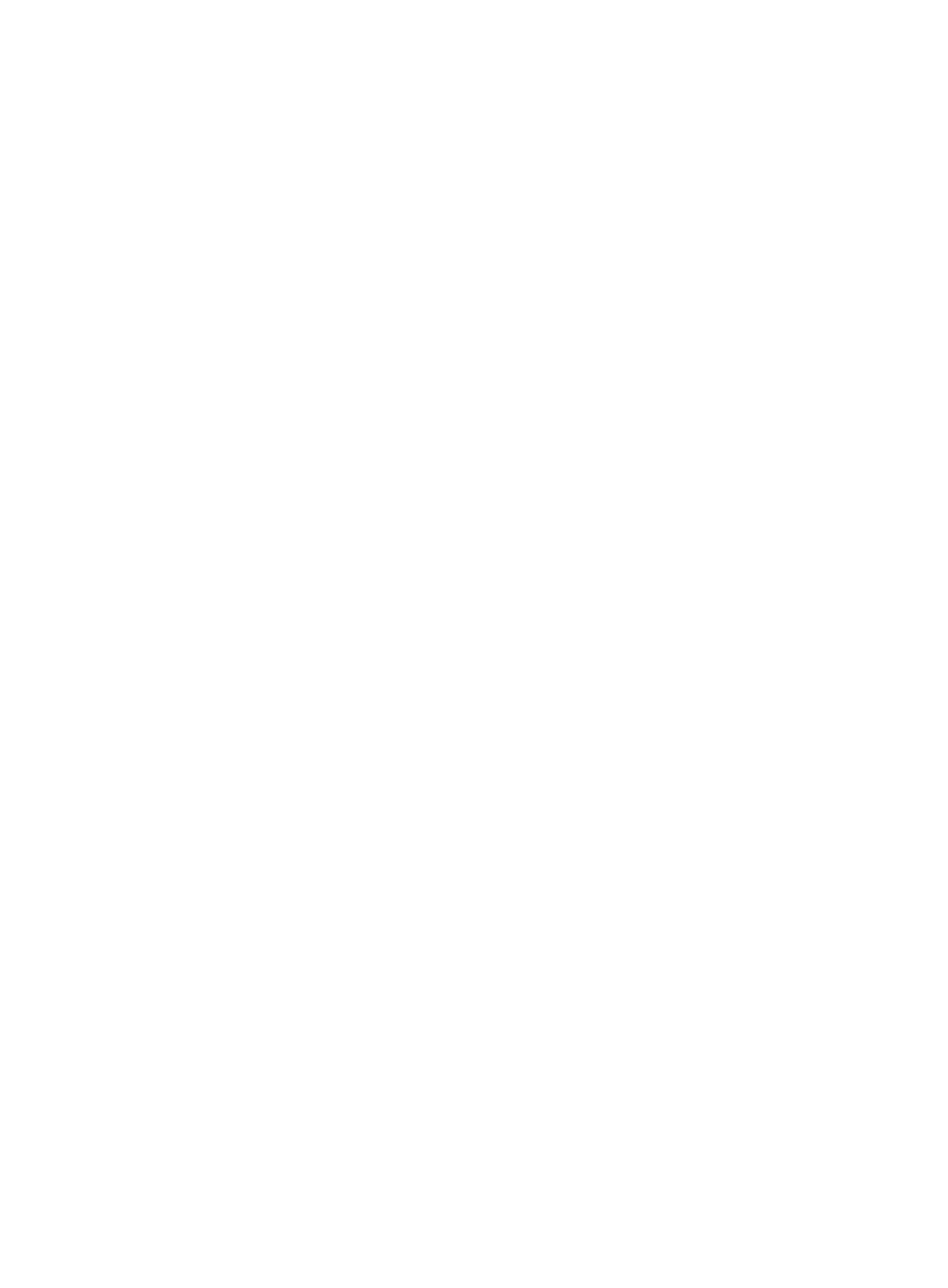115
This configuration might vary by DNS server. When a PC running Windows Server 2008 R2
acts as the DNS server, see "Example: Configuring dynamic domain name resolution" for
config
uration information.
2. Configure the DNS proxy:
# Specify the DNS server 4000::1.
<DeviceA> system-view
[DeviceA] ipv6 dns server 4000::1
# Enable DNS proxy.
[DeviceA] dns proxy enable
3. Configure the DNS client:
# Specify the DNS server 2000::2.
<DeviceB> system-view
[DeviceB] ipv6 dns server 2000::2
Verifying the configuration
# Verify that DNS proxy on Device A functions.
[DeviceB] ping host.com
Ping6(56 data bytes) 2000::1 --> 3000::1, press CTRL_C to break
56 bytes from 3000::1, icmp_seq=0 hlim=128 time=1.000 ms
56 bytes from 3000::1, icmp_seq=1 hlim=128 time=0.000 ms
56 bytes from 3000::1, icmp_seq=2 hlim=128 time=1.000 ms
56 bytes from 3000::1, icmp_seq=3 hlim=128 time=1.000 ms
56 bytes from 3000::1, icmp_seq=4 hlim=128 time=0.000 ms
--- Ping6 statistics for host.com ---
5 packet(s) transmitted, 5 packet(s) received, 0.0% packet loss
round-trip min/avg/max/std-dev = 0.000/0.600/1.000/0.490 ms
Troubleshooting DNS configuration
Failure to resolve IPv4 addresses
Symptom
After enabling dynamic domain name resolution, the user cannot get the correct IP address.
Solution
To resolve the problem:
1. Use the
display dns host ip command to verify that the specified domain name is in the
cache.
2. If the specified domain name does not exist, check that the DNS client can communicate with
the DNS server.
3. If the specified domain name is in the cache, but the IP address is incorrect, check that the DNS
client has the correct IP address of the DNS server.
4. Verify that the mapping between the domain name and IP address is correct on the DNS server.
