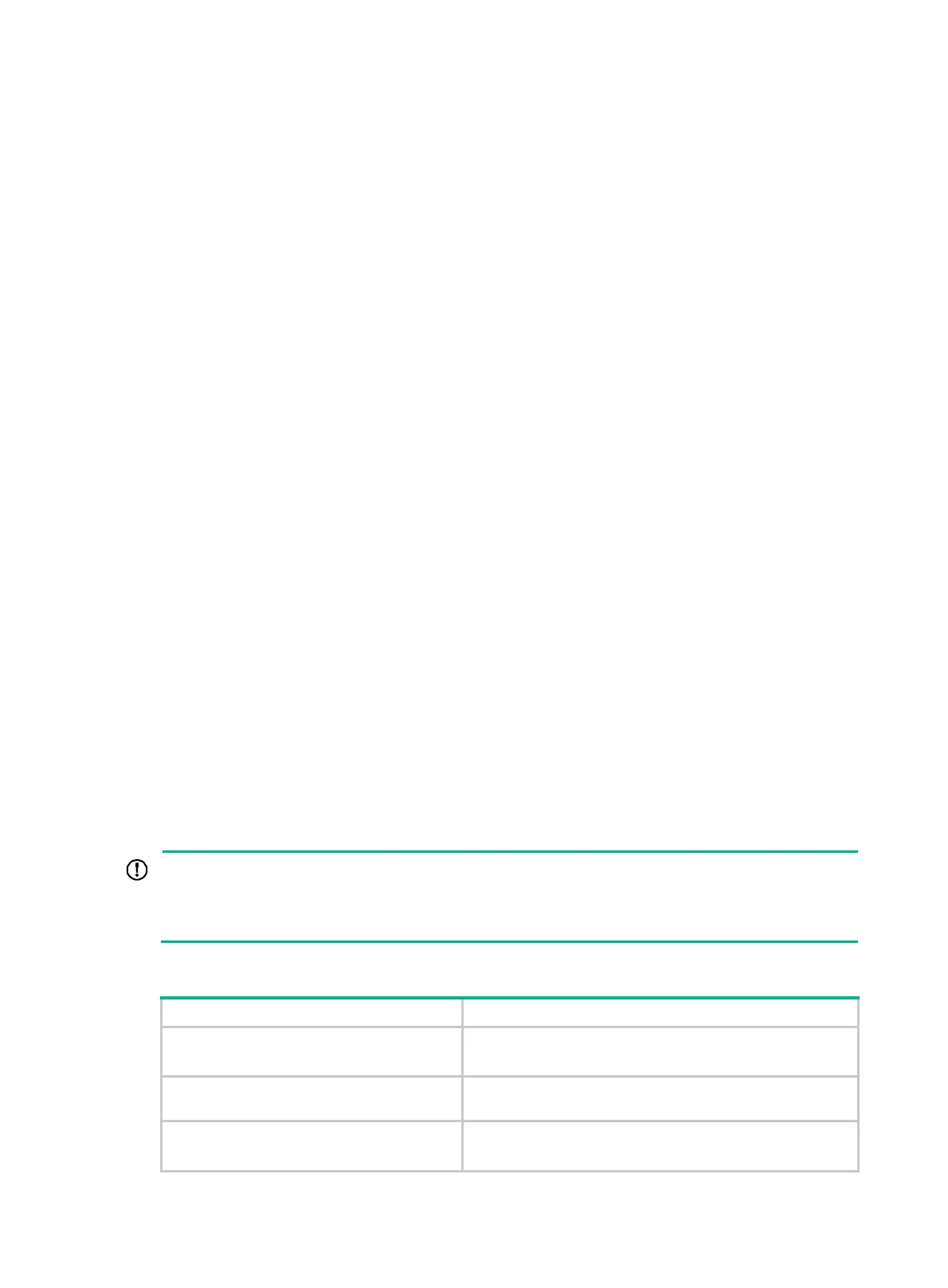53
Procedure
1. Enter system view.
system-view
2. Enter DHCP address pool view.
dhcp server ip-pool pool-name
3. (Optional.) Set the threshold for address pool usage alarming.
ip-in-use threshold threshold-value
The default threshold is 100%.
Enabling DHCP logging on the DHCP server
About DHCP logging on the DHCP server
The DHCP logging feature enables the DHCP server to generate DHCP logs and send them to the
information center. The information helps administrators locate and solve problems. For information
about the log destination and output rule configuration in the information center, see Network
Management and Monitoring Configuration Guide.
Restrictions and guidelines
As a best practice, disable this feature if the log generation affects the device performance or
reduces the address allocation efficiency. For example, this situation might occur when a large
number of clients frequently come online or go offline.
Procedure
1. Enter system view.
system-view
2. Enable DHCP logging.
dhcp log enable
By default, DHCP logging is disabled.
Display and maintenance commands for DHCP
server
IMPORTANT:
A restart of the DHCP server or execution of the
reset dhcp server ip-in-use command
deletes all lease information. The DHCP server denies any DHCP request for lease extension, and
the client must request an IP address again.
Execute display commands in any view and reset commands in user view.
Task Command
Display information about IP address
conflicts.
display dhcp server conflict
[
ip
ip-address ]
Display information about DHCP binding
auto backup.
display dhcp server database
Display information about lease-expired IP
addresses.
display dhcp server expired
[
ip
ip-address |
pool
pool-name
]
