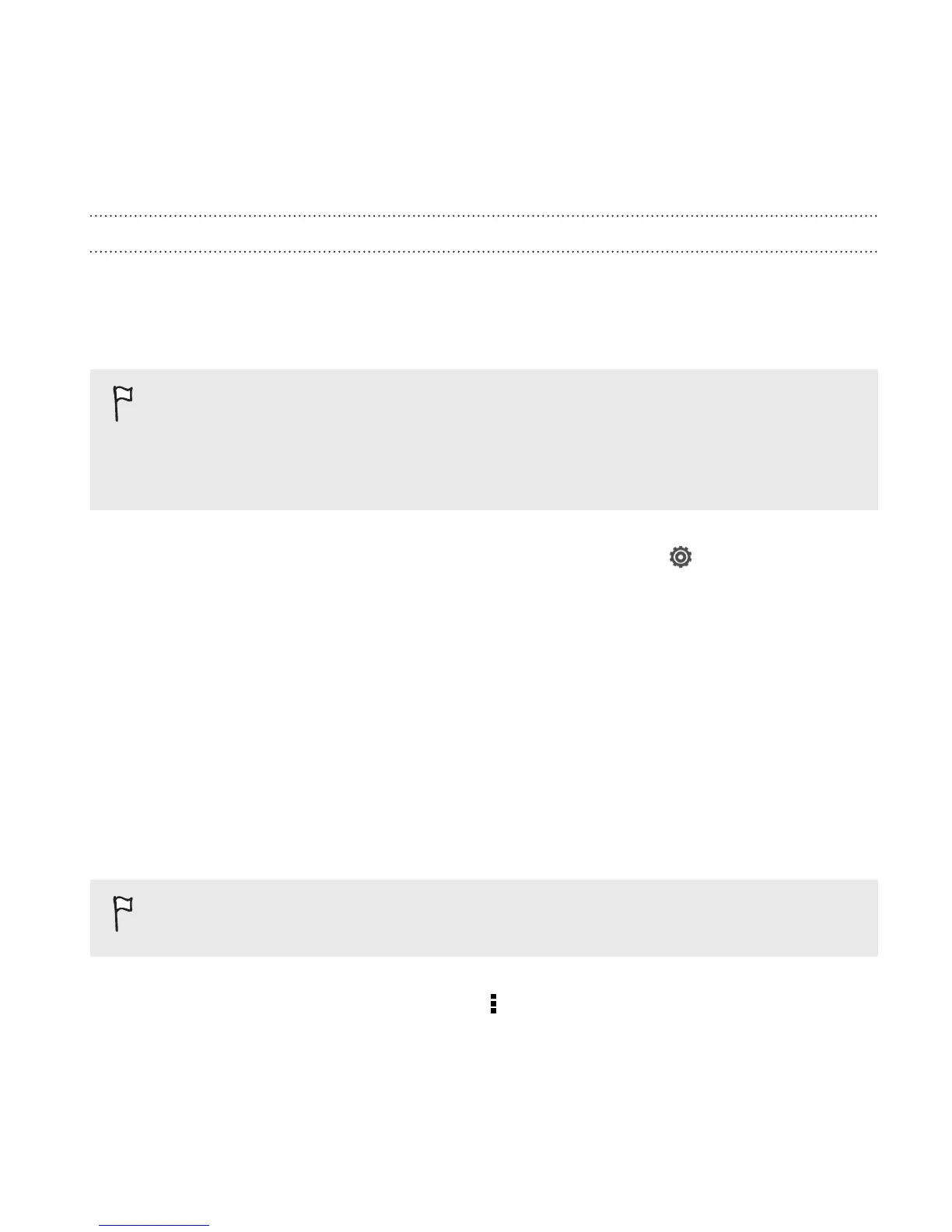Syncing your bookmarks with Google Chrome
Create bookmarks from your computer's Google Chrome
™
browser and
sync them on Droid DNA by HTC. For more information about Google
Chrome, visit http://support.google.com/chrome.
§ Using your Google Chrome desktop browser, you need to sign in
to your Google Account and set up Google Chrome sync.
§ Be sure that you are logged in to your Google Account every time
you save Google Chrome bookmarks on your computer.
1. Slide the Notifications panel open, and then tap
> Accounts &
sync.
2. Tap your Google Account.
3. Select the Sync Internet option.
Saving web content for later
Save webpages to read later, even without an Internet connection. Some
video clips in webpages can also be added to the Watch list so you can
quickly find and watch them during your free time.
Only webpages will be stored on Droid DNA by HTC. You need to
connect to the Internet when opening linked pages and video clips.
1. While viewing a webpage, tap > Add to.
Search and Web browser 113