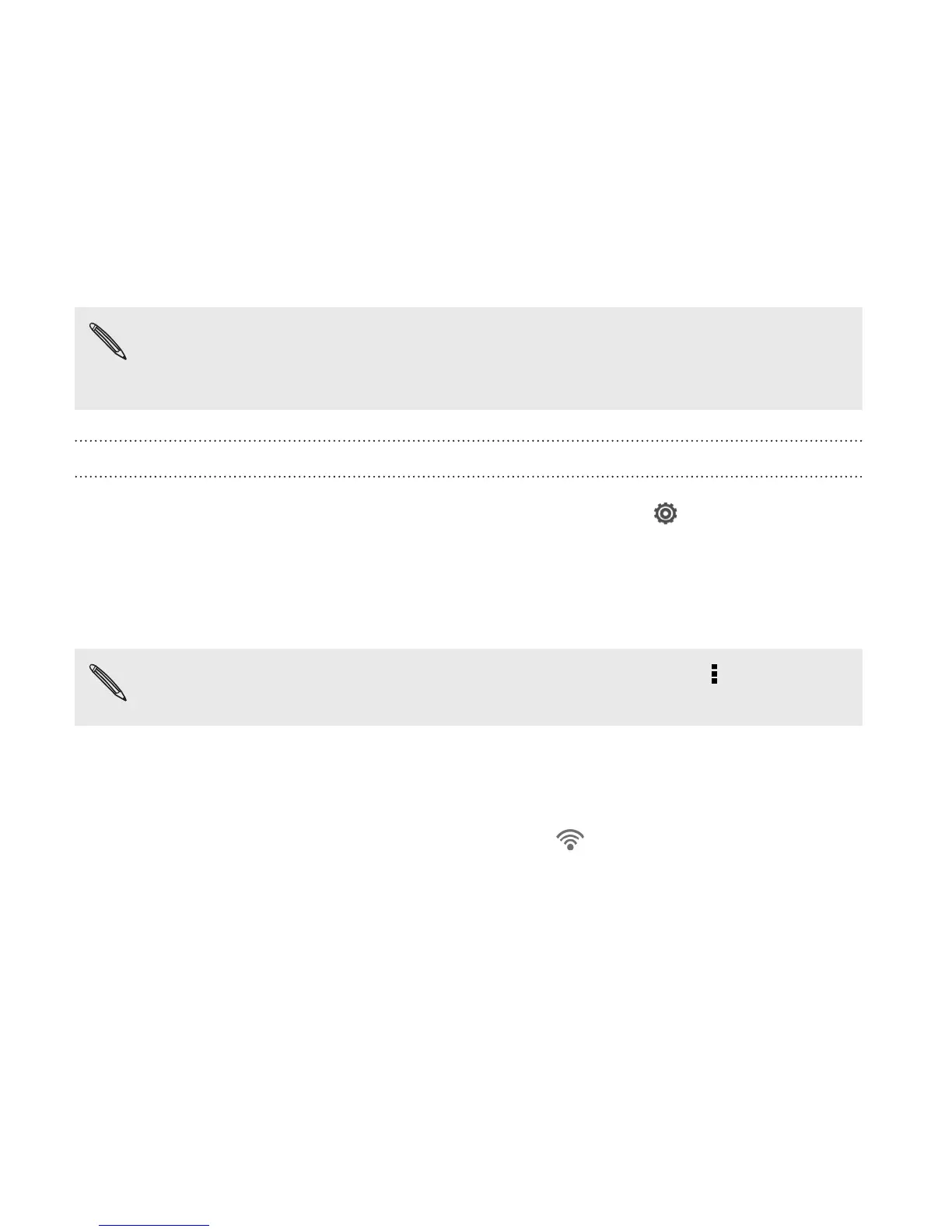Wi-Fi
To use Wi-Fi, you need access to a wireless access point or “hotspot”.
The availability and strength of a Wi-Fi signal varies depending on
objects the Wi-Fi signal has to pass through (such as buildings or a
wall between rooms).
Turning Wi-Fi on and connecting to a wireless network
1. Slide the Notifications panel open, and then tap .
2. Tap the Wi-Fi On/Off switch to turn Wi-Fi on.
3. Tap Wi-Fi.
Detected Wi-Fi networks will be listed.
If the wireless network that you want is not listed, tap > Add
network to manually add it.
4. Tap the Wi-Fi network you want to connect to. If you selected a
secured network, you'll be asked to enter the network key or
password.
5. Tap Connect. You'll see the Wi-Fi icon in the status bar when
connected.
The next time Droid DNA by HTC connects to a previously accessed
secured wireless network, you won’t be asked to enter the key or other
security information again.
248 Internet connections