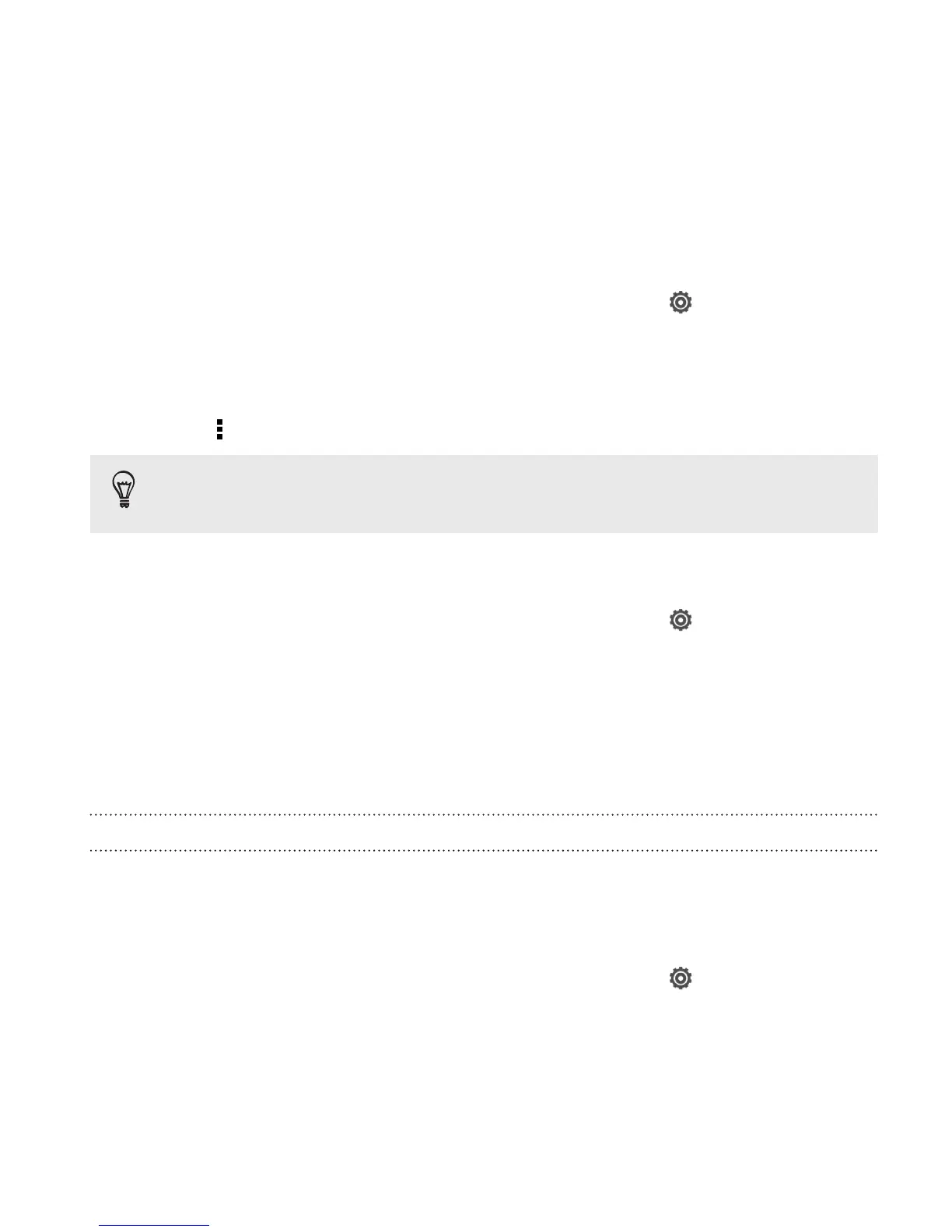Syncing an account manually
1. Slide the Notifications panel open, and then tap > Accounts &
sync.
2. Tap an account type. If multiple accounts are supported (such as
for Exchange ActiveSync), tap the account you want to sync.
3. Tap > Sync now.
If you've disabled auto-sync, you can choose to manually update
specific account items. Just tap an item from the list.
Changing sync settings for an account
1. Slide the Notifications panel open, and then tap > Accounts &
sync.
2. Tap an account type. If multiple accounts are supported (such as
for Exchange ActiveSync), tap the account you want to change.
3. Tap the sync setting you want to change.
Removing an account
You can remove an account to delete all information associated with it
from Droid DNA by HTC. Removing an account does not delete
information from the online service itself.
1. Slide the Notifications panel open, and then tap > Accounts &
sync.
Sync, backup, and reset 153