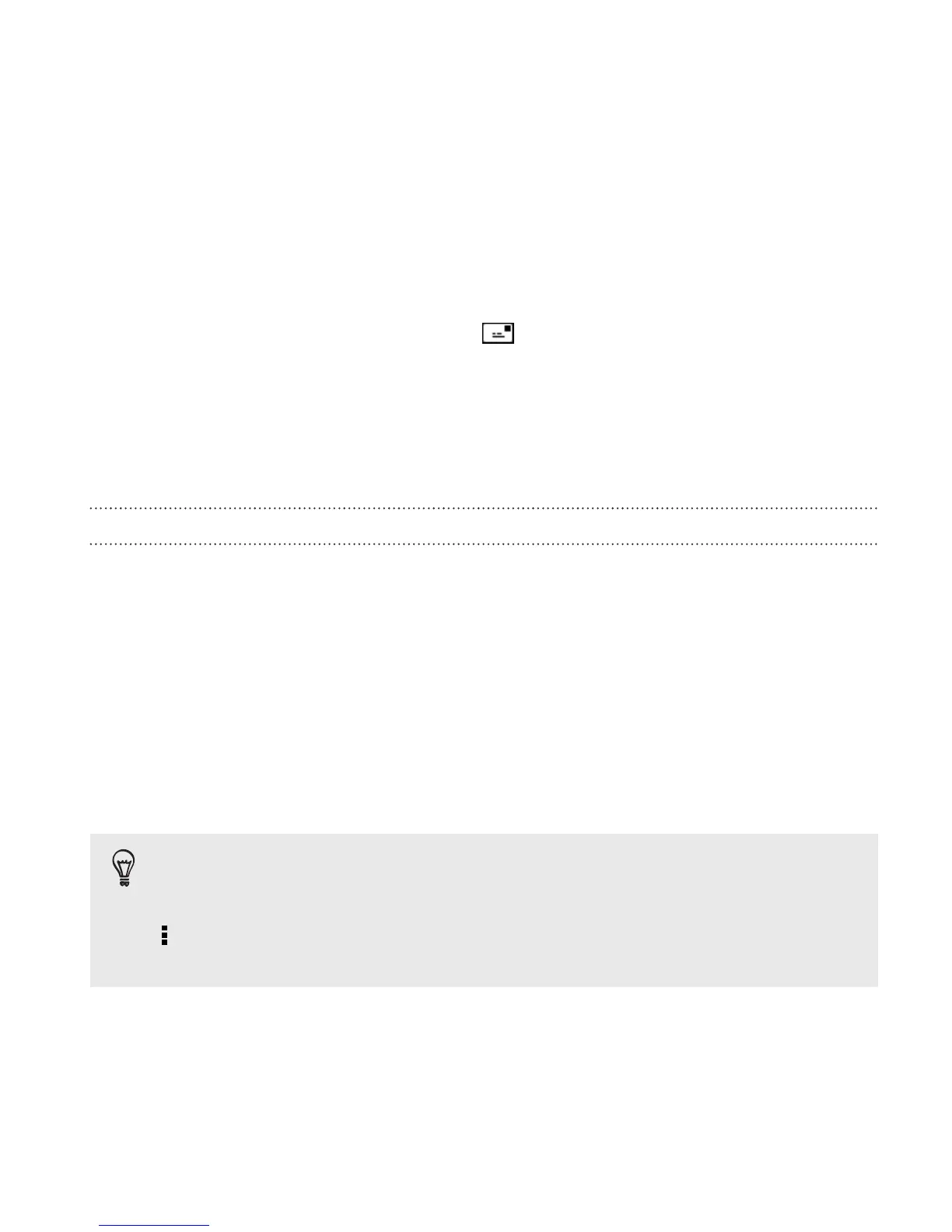Checking your messages
Depending on your notification settings, Droid DNA by HTC plays a sound,
vibrates, or displays the message briefly in the status bar when you receive
a new message. A new message icon is also displayed in the status bar.
To open and read the message, you can:
§ Open the Notifications panel, and then tap the new message
notification.
§ Go to the Messages app and open the message.
Viewing and saving an attachment from a multimedia message
§ If there’s a media attachment such as a photo or video in a received
message, tap it to view the content.
§ To save the attachment, tap the multimedia message, and then
choose to save from the options menu.
§ If the attachment is a contact (vCard), tap it to view the contact
information, then tap Save to add to your contacts.
§ If the attachment is an appointment or event (vCalendar), tap it to
choose the calendar where to save it, and then tap Import.
If you are concerned about the size of your data downloads, you
can choose to check the size and subject first before you
download a multimedia message. On the All messages screen, tap
> Settings > Multimedia messages (MMS). Clear the Auto-
retrieve option.
Messages 95