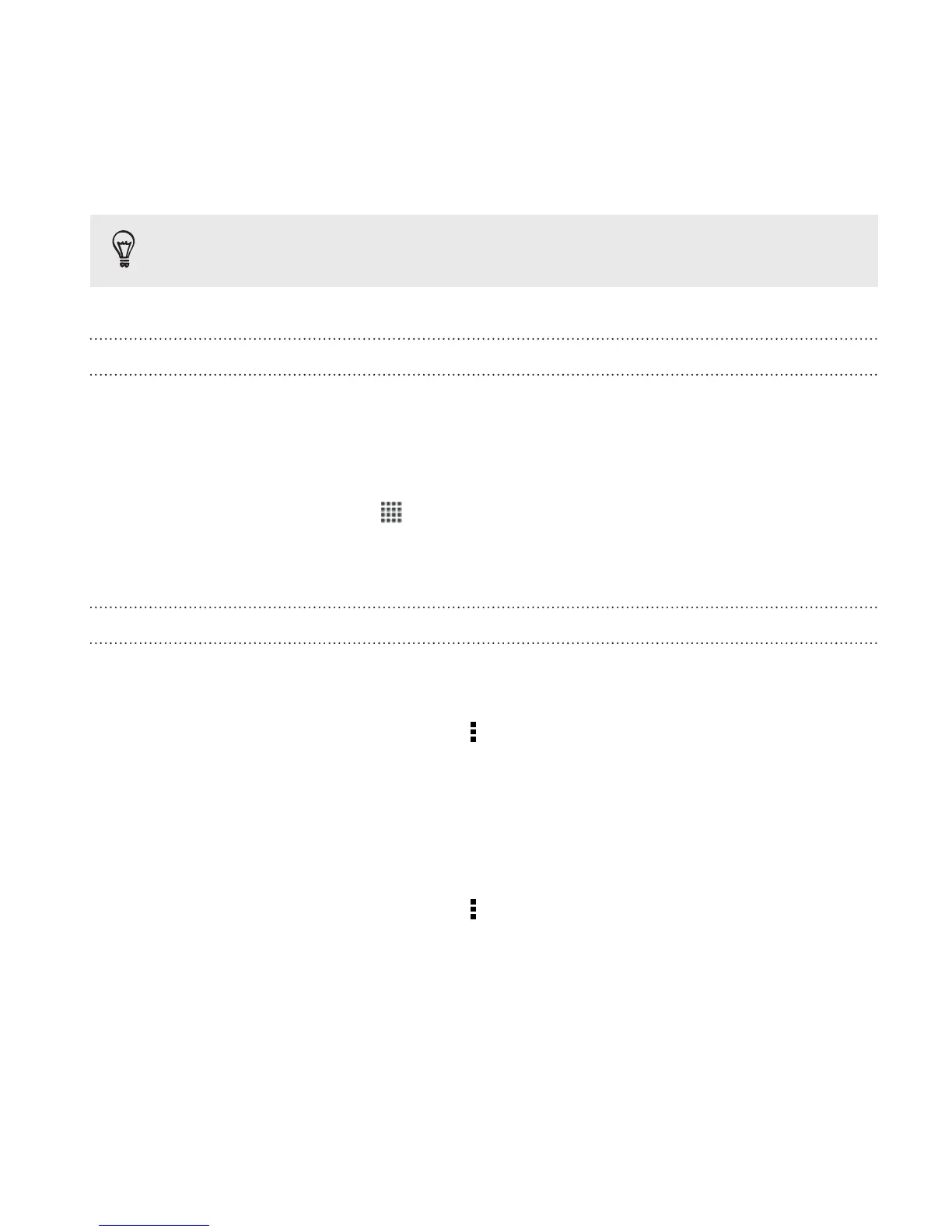You can add more Clock widgets to the extended Home screen.
About the Clock app
Get more from the Clock app than just the regular date and time. Use
Droid DNA by HTC as a world clock to see the date and time in cities
across the globe. You can also set alarms or track your time using the
stopwatch or timer.
To open the Clock app, tap from the Home screen, and then tap Clock.
Tap the tabs on the bottom row or slide your finger across the tabs to
switch between the different functions.
World Clock settings
Setting your home city
1. On the World Clock tab, tap > Home settings.
2. Enter your home city’s name.
3. Scroll through the list and tap your home city.
Setting the date and time manually
1. On the World Clock tab, tap > Local time settings.
2. Clear Automatic date & time and Automatic time zone, and then
set the time zone, date, and time as required.
Essential apps 221