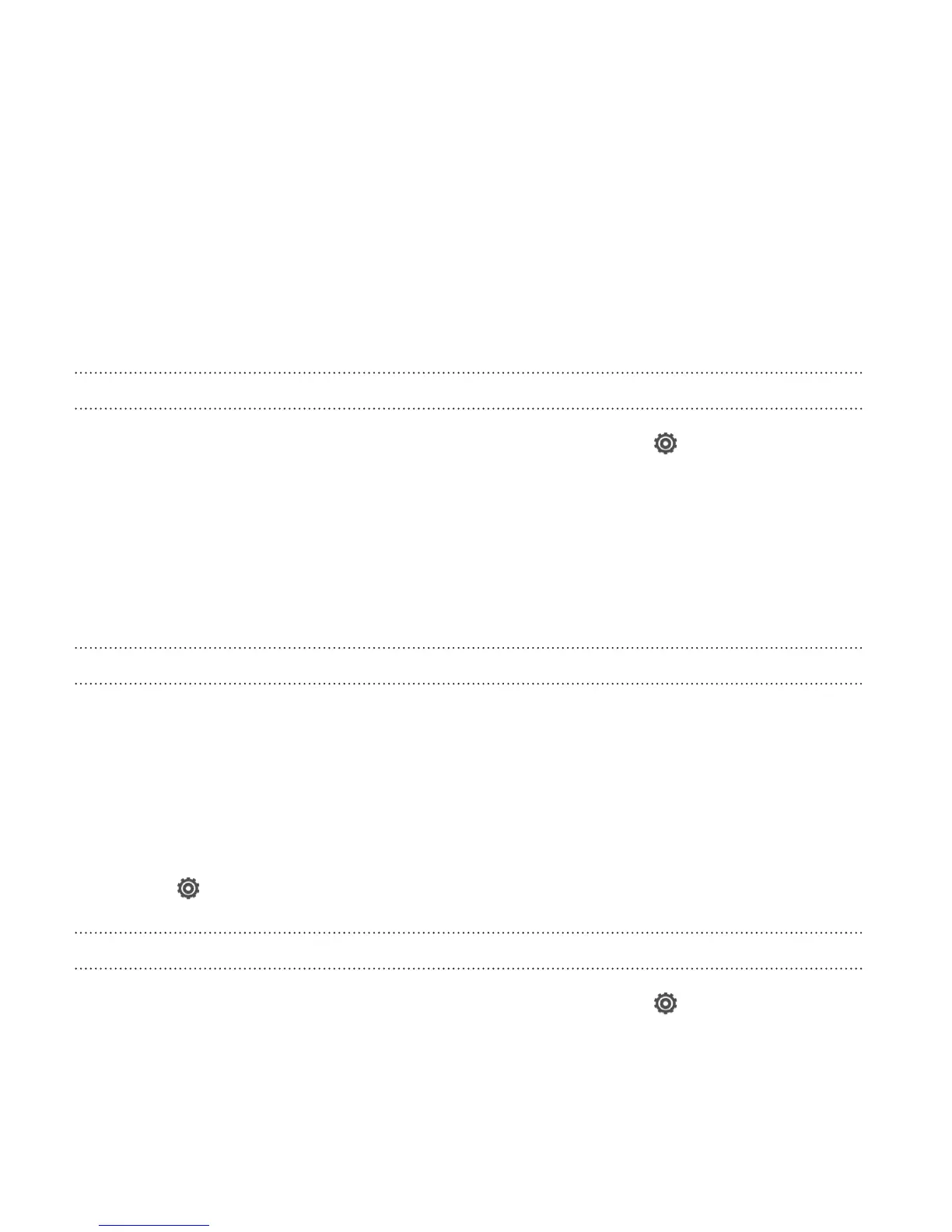2. Tap Display & gestures and then tap G-Sensor calibration.
3. Place Droid DNA by HTC on a flat and level surface, and then tap
Calibrate.
4. After the recalibration process, tap OK.
Keeping the screen on while charging
1. Slide the Notifications panel open, and then tap .
2. Tap Display & gestures.
3. Select the Stay awake option.
Changing sound settings
Switching between silent, vibration, and normal modes
Do one of the following:
§ To change from silent to normal mode, press the VOLUME UP
button.
§ To change from vibration to normal mode, press the VOLUME UP
button twice.
§ From the Home screen, slide the notifications panel open and then
tap > Sound > Sound profile.
Playing a sound when selecting onscreen items
1. Slide the Notifications panel open, and then tap .
272 Settings and security