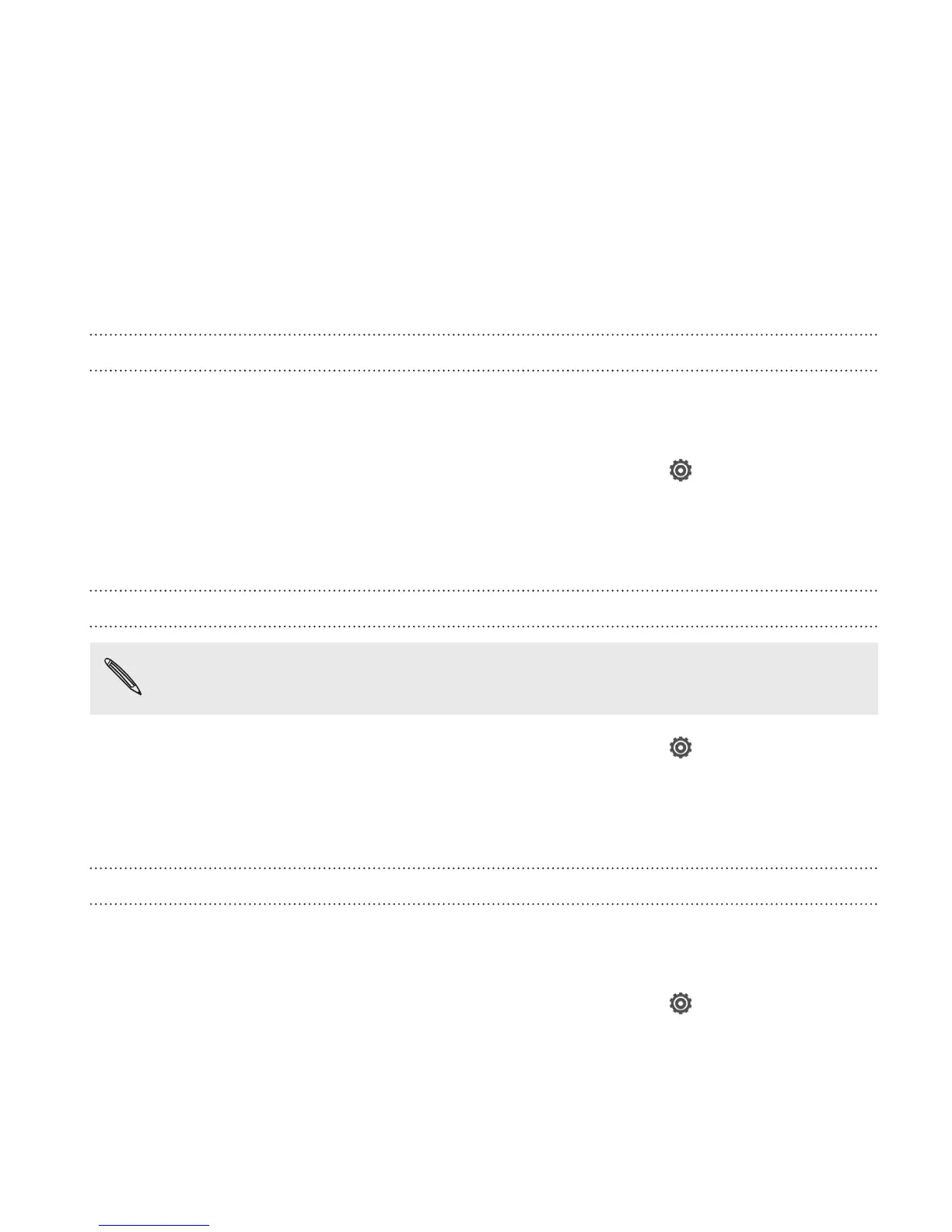3. Clear the Automatic brightness option.
4. Drag the brightness slider to the left to decrease or to the right to
increase the screen brightness.
Adjusting the time before the screen turns off
After a period of inactivity, the screen turns off to conserve battery power.
You can set the idle time before the screen turns off.
1. Slide the Notifications panel open, and then tap .
2. Tap Display & gestures and then tap Sleep.
3. Tap the time before the screen turns off.
Turning automatic screen rotation off
Automatic rotation is not supported in all applications.
1. Slide the Notifications panel open, and then tap .
2. Tap Display & gestures .
3. Clear the Auto-rotate screen option.
Recalibrating the G-sensor
Recalibrate the screen if you feel that the screen orientation does not
respond properly to the way you hold Droid DNA by HTC.
1. Slide the Notifications panel open, and then tap
.
Settings and security 271