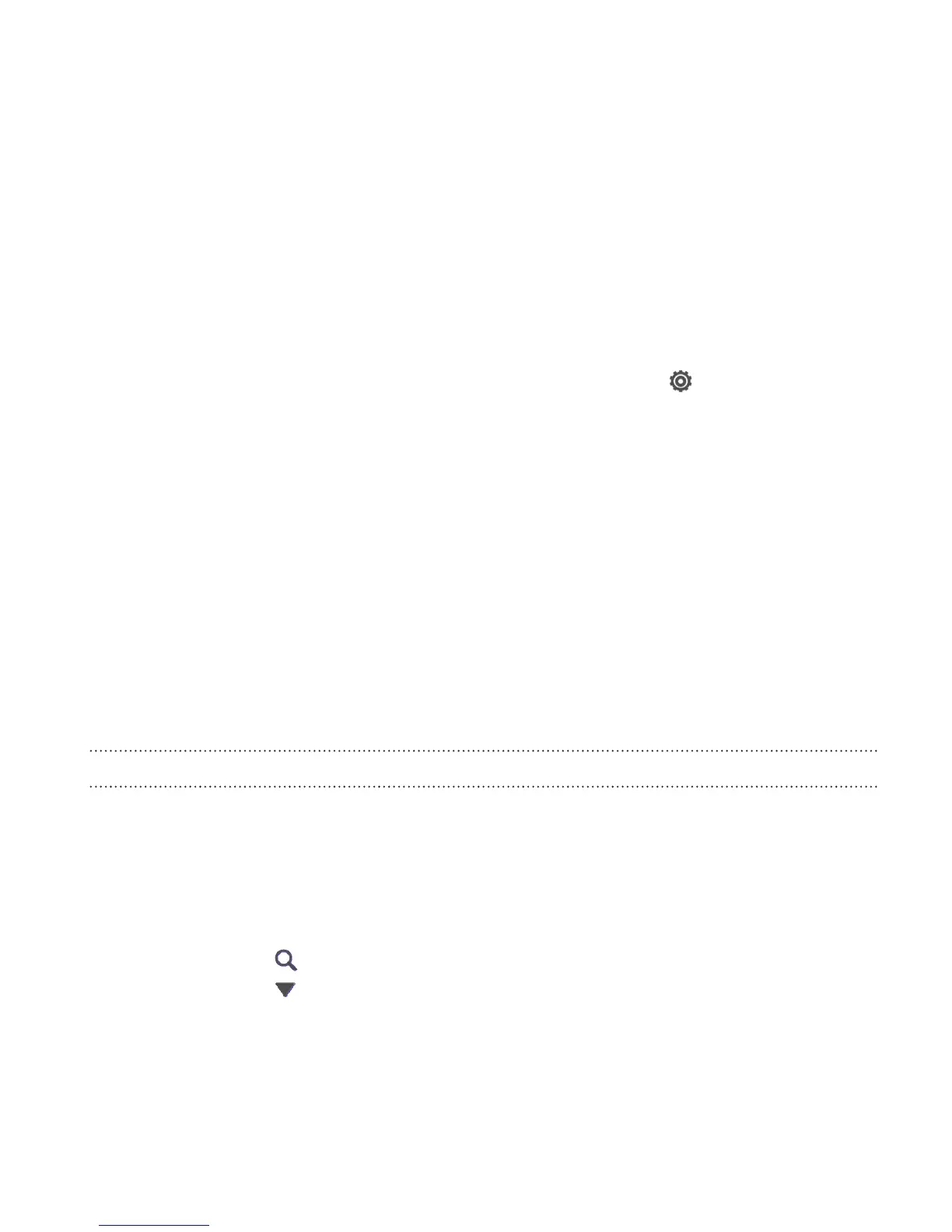Applying a new skin
Personalize beyond the Home screen by applying a new skin. Skins give a
different look and feel to most onscreen buttons, application screens,
option menus, and other items.
1. Slide the Notifications panel open, and then tap > Personalize.
2. On the Display tab, tap Skin.
3. Slide your finger on the screen from right to left to select the skin
you want.
4. Tap Apply.
Personalizing your Home screen with widgets
Widgets put at-a-glance important information and media content up front
on your Home screen. Some widgets are already added to your Home
screen for your convenience. You can add more from the available
selections of widgets.
Adding a widget to your Home screen
1. Press and hold on an empty space on your Home screen.
2. On the Widgets tab, you can:
§ Slide left or right to browse through the complete set of
widgets.
§ Tap
to search for specific widgets.
§ Tap and then choose a widget.
Personalizing 63
