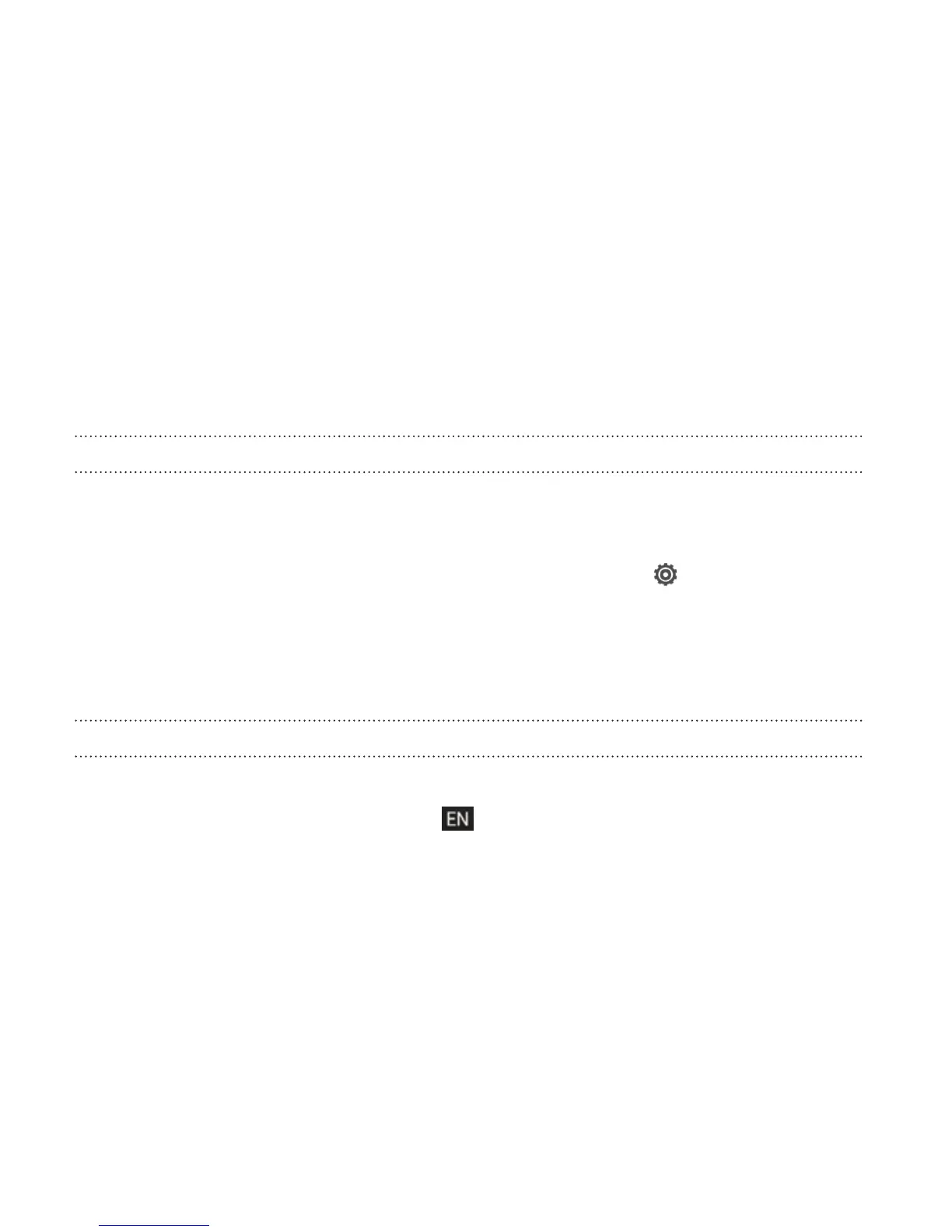§ Press and hold keys with gray characters at the top to enter
numbers, symbols, or accented letters. The gray character
displayed on the key is the character that will be inserted when you
press and hold that key. Some keys have multiple characters or
accents associated with them.
§ Swipe right to show number keys or swipe left to change keyboard
languages (not available if you're using trace keyboard).
Choosing multiple keyboard languages
If multiple keyboard languages are available on Droid DNA by HTC, you
can choose which languages to enable in the onscreen keyboard.
1. Slide the Notifications panel open, and then tap > Language &
keyboard.
2. Tap HTC Sense Input.
3. Tap Keyboard selection, and then choose the languages you want.
Changing the keyboard language
§ If you've selected more than one keyboard language, tap the
language key (for example, ) until you see the language you
want to use.
§ Swipe left to change keyboard languages (not available if you're
using trace keyboard).
280 Other essentials