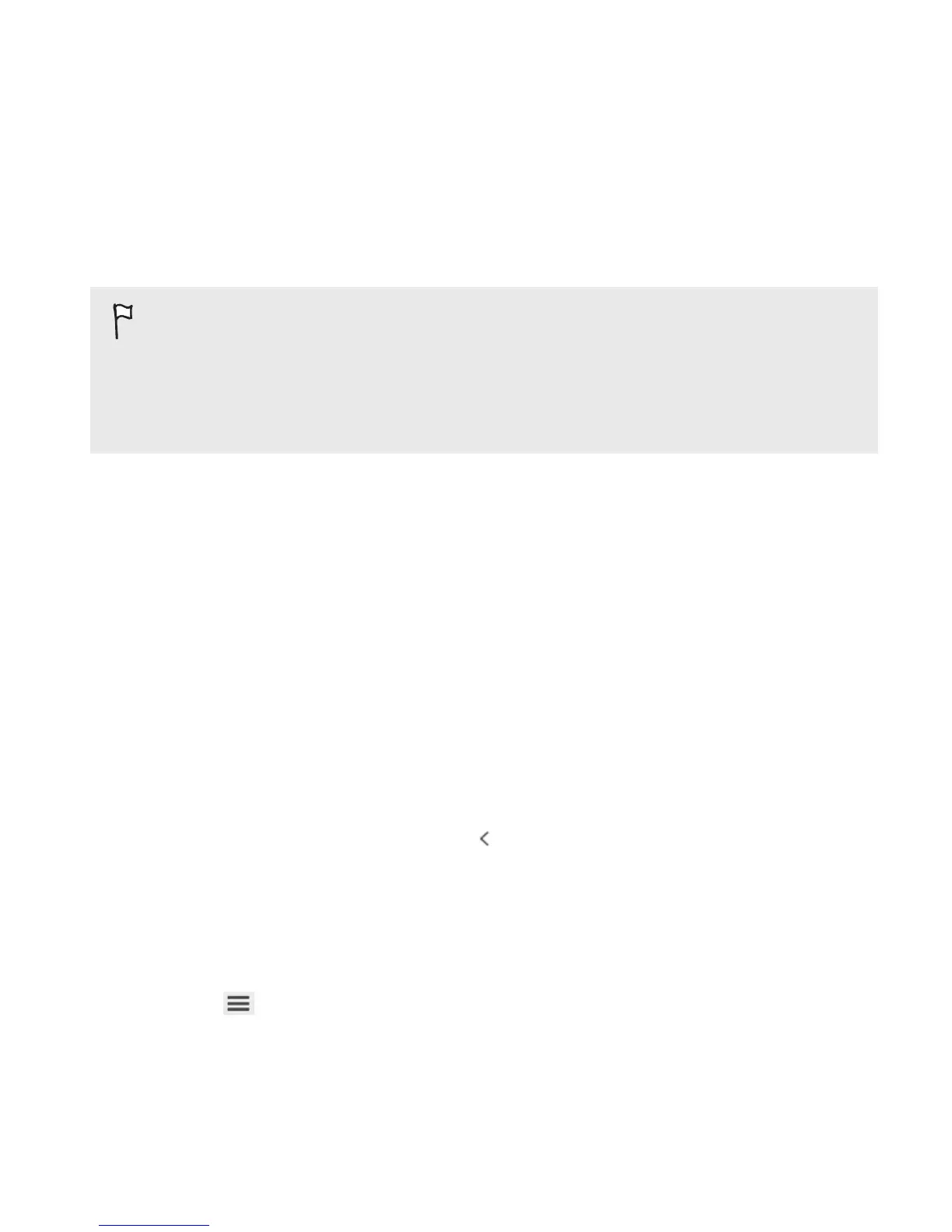Installing on a Windows computer
§ For trouble-free installation, first quit all running programs and
temporarily exit from your anti-virus program before you start
installing HTC Sync Manager.
§ You need to have administrator rights if you're installing HTC
Sync Manager on Windows Vista
®
or later versions.
1. Download the HTC Sync Manager installer from
www.htc.com/help.
2. Launch the installer and follow the onscreen instructions.
3. Connect Droid DNA by HTC to your computer using the supplied
USB cable. HTC Sync Manager opens.
The HTC Sync Manager main screen
From the main screen, you can see your media libraries and play your
media. You can also sync with Droid DNA by HTC when it's connected.
§ Click Music or Gallery to switch between these two libraries or set
up sync settings for Droid DNA by HTC and computer. While you're
in one of these libraries, click
to return to the previous screen.
§ Play a music track or video. Use the controls at the bottom center
of the screen to control the playback.
§ Click More to set up contacts, calendar, and other sync settings for
Droid DNA by HTC and your computer.
§ Click to change settings, check for software updates, and more.
HTC Sync Manager 161
